Ultimate Guide To Customizing WordPress Dashboards in 2023
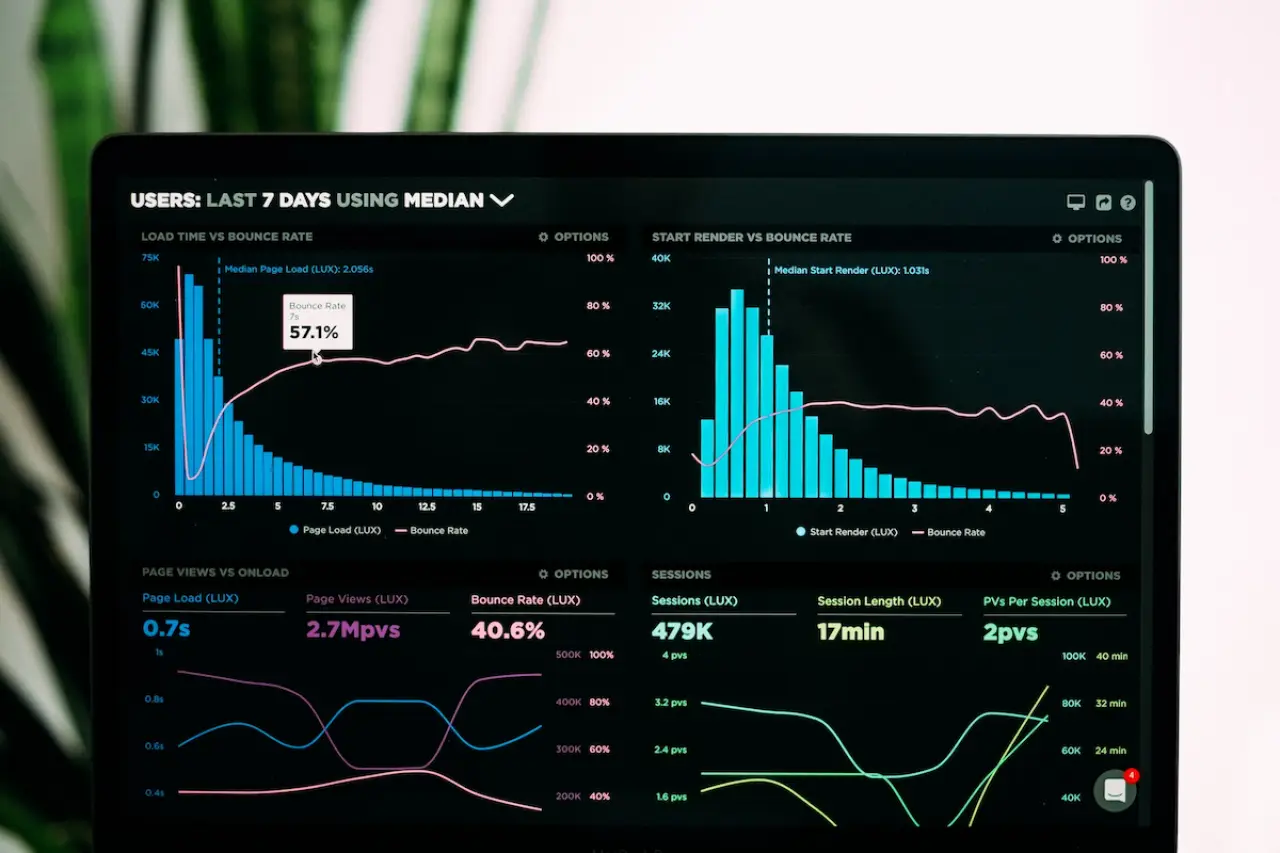
Do you ever feel overwhelmed by the default WordPress dashboard? Are you tired of navigating through a sea of menus and widgets to find what you need? Customizing your WordPress dashboards is not only possible but also essential for maximizing productivity and creating a more enjoyable user experience. In this blog post, we'll walk you through the ultimate guide to customizing your WordPress dashboards in 2023, helping you create a streamlined, efficient, and visually appealing work environment.
From understanding the basics of the WordPress dashboards to exploring advanced customization techniques, this comprehensive guide will provide you with the tools and knowledge you need to transform your WordPress admin area into a powerful, personalized workspace. So let's dive in and discover how to take your WordPress dashboards to the next level!
TABLE OF CONTENTS
- Short Summary
- Understanding the WordPress Dashboard
- Benefits of Customizing Your WordPress Dashboard
- Top WordPress Dashboard Customization Plugins
- Step-by-Step Guide to Creating a Custom WordPress Dashboard
- Advanced Dashboard Customization Techniques
- Tips for Optimizing Dashboard Performance
- Frequently Asked Questions
- Summary
Short Summary
-
Understand the WordPress dashboard and its key components to optimize usage.
-
Customize your WordPress dashboard for improved user experience, efficiency, and branding identity.
-
Use plugins such as WP Adminify or White Label CMS to customize logos, colors & menu items. Use admin themes & custom CSS for advanced customization techniques.
Understanding the WordPress Dashboard

The WordPress admin dashboard is your command center for managing your website. Whether you're updating your theme, creating new pages, installing plugins, or uploading content, the WordPress dashboard is where it all happens.
With so many powerful features at your fingertips, it's essential to understand the key components and navigation techniques to make the most of your WordPress website.
Navigating the WordPress Dashboard
Accessing your WordPress dashboard is a breeze. Simply add "/wp-admin" to your domain, subdomain, or subdirectory in your web browser, and you'll be directed to the login page. After logging in, you'll find yourself in the heart of your WordPress admin area, where you can effortlessly manage your website's content and settings.
If you ever forget your login credentials, don't panic. You can always reset your password or contact your website host for assistance. Once you're logged in, you can start exploring the various dashboard widgets and menu items to manage your website effectively.
Key Components of the WordPress Dashboard
The primary elements of the WordPress Dashboard include Posts, Pages, Media, Comments, Appearance, Plugins, Users, Tools, and Settings tabs, as well as default widgets such as Site Health Status, At a Glance, Activity, Quick Draft, WordPress Events and News, and Welcome. While these default components provide a wealth of functionality, customizing your WordPress dashboard can greatly enhance your website management experience.
Plugins are essential tools for extending the functionality of your WordPress dashboard. By installing admin dashboard plugins, you can tailor your dashboard to meet your specific needs, streamline your workflow, and create a more enjoyable user experience.
In the sections that follow, we'll explore some of the best plugins for customizing your WordPress dashboard and provide step-by-step guidance on how to make your dashboard your own.
Benefits of Customizing Your WordPress Dashboard

Customizing your WordPress dashboard offers numerous advantages, from improving user experience to strengthening your brand identity. By adapting the dashboard to your needs, you can create a more intuitive, efficient, and visually appealing environment for managing your website.
Let's take a closer look at some of the key benefits of customizing your WordPress dashboard.
Improved User Experience
Customizing your WordPress dashboard can significantly enhance the user experience by boosting productivity, enabling branding, and improving usability. By tailoring the dashboard to your specific requirements, you can reduce clutter, streamline navigation, and ensure quick access to the features you need most, ultimately making it easier and more enjoyable to manage your website content.
Moreover, customizing your dashboard can help create a more visually appealing and professional environment, instilling confidence in your team and making it easier to navigate and manage your website. With a customized dashboard, you'll be better equipped to create a memorable and accessible experience for your customers or readers.
Enhanced Brand Identity
In addition to improving user experience, customizing your WordPress dashboard can also help reinforce your brand identity. By incorporating your logo, color scheme, and other branding elements into your dashboard, you can create a consistent, recognizable look and feel across your entire website.
Plugins such as White Label CMS enable you to customize your dashboard's branding, making it easy to create a unique, professional environment that reflects your brand identity. By customizing your WordPress dashboard, you'll not only create a more enjoyable user experience, but also strengthen your brand's presence and recognition.
Top WordPress Dashboard Customization Plugins

With countless plugins available for customizing the WordPress dashboard, it can be challenging to know which ones to choose. To help you make an informed decision, we've compiled a list of top WordPress dashboard customization plugins, including WP Adminify, White Label CMS, and Admin Menu Editor.
These plugins offer a range of features and benefits to help you create the perfect dashboard for your needs.
WP Adminify
WP Adminify is a user-friendly plugin designed to help you customize your WordPress dashboard with ease. Offering a range of features, such as customizing the dashboard sidebar menu, WP Adminify enables you to personalize your admin area and create a more streamlined, efficient workspace.
With WP Adminify, you can easily customize the look and feel of your WordPress dashboard, allowing you to create a unique and personalized workspace that suits your needs. You can also add custom content.
White Label CMS

White Label CMS is a powerful plugin that allows you to create a customized dashboard for your clients or personal use. With features such as the ability to customize the WordPress logo and manage client capabilities, White Label CMS provides you with the tools you need to create a distinct, professional dashboard environment.
You can easily customize the look and feel of the dashboard to match your brand, and you can also control which features are available to your clients. This allows you to create a unique experience for each individual.
Admin Menu Editor
Admin Menu Editor is a must-have plugin for anyone looking to customize their WordPress dashboard menu. With the ability to change colors, custom icons, and reorder menu items, Admin Menu Editor provides you with complete control over your dashboard's navigation.
Ideal for freelancers and agencies, Admin Menu Editor makes it easy to create a more intuitive, user-friendly menu system for your WordPress website.
Cusmin
If you wonder if there's just one plugin that contains all customization options, for admin menu, admin bar, login page, dashboard widgets, theme, colors, there is! It's Cusmin. It's a premium plugin, but it's worth every penny. It's a plugin that will save you a lot of time and effort. Perfect for agencies and freelancers.
Step-by-Step Guide to Creating a Custom WordPress Dashboard

Now that you're familiar with the benefits of customizing your WordPress dashboard and some of the top plugins available, it's time to dive into creating your own custom dashboard.
In this step-by-step guide, we'll walk you through the process of installing plugins, customizing branding elements, personalizing your login page, and adding custom dashboard widgets.
Getting Started: Installing Plugins
To begin customizing your WordPress dashboard, you'll first need to install and activate the necessary plugins. Access your WordPress dashboard, navigate to the "Plugins" tab, and click on "Add New". Search for the desired plugin, such as WP Adminify, White Label CMS, or Admin Menu Editor, and click "Install Now" to complete the installation process.
Once your chosen plugin is installed, click "Activate" to start customizing your dashboard. Depending on the plugin you've selected, you may need to configure various settings to achieve your desired level of customization.
Customizing Branding Elements
One of the most important aspects of customizing your WordPress dashboard is personalizing the branding elements. This can include altering your logo, menu system, and even the color scheme of your dashboard. Plugins such as WP Adminify, White Label CMS, and Admin Menu Editor provide you with the tools you need to create a distinct, professional, and branded dashboard environment.
To customize your dashboard's branding elements, navigate to the settings or customization options of your chosen plugin and configure the settings as desired. This may involve uploading your logo, selecting custom colors, or reordering your menu items to create a more visually appealing and user-friendly dashboard.
Personalizing the Login Page
Your WordPress login page is the gateway to your dashboard, and customizing it can create a more memorable and professional experience for your users. Plugins such as Ultra WordPress Admin. Theme, Material Admin Addon, and White Label CMS enable you to modify the colors, opacity, background, and other elements of the login page to create a truly personalized experience.
To personalize your login page, access the customization options of your chosen plugin and configure the settings to suit your preferences. This may involve selecting a pre-designed template, adjusting colors and fonts, or even uploading a custom background image to create a truly unique login experience.
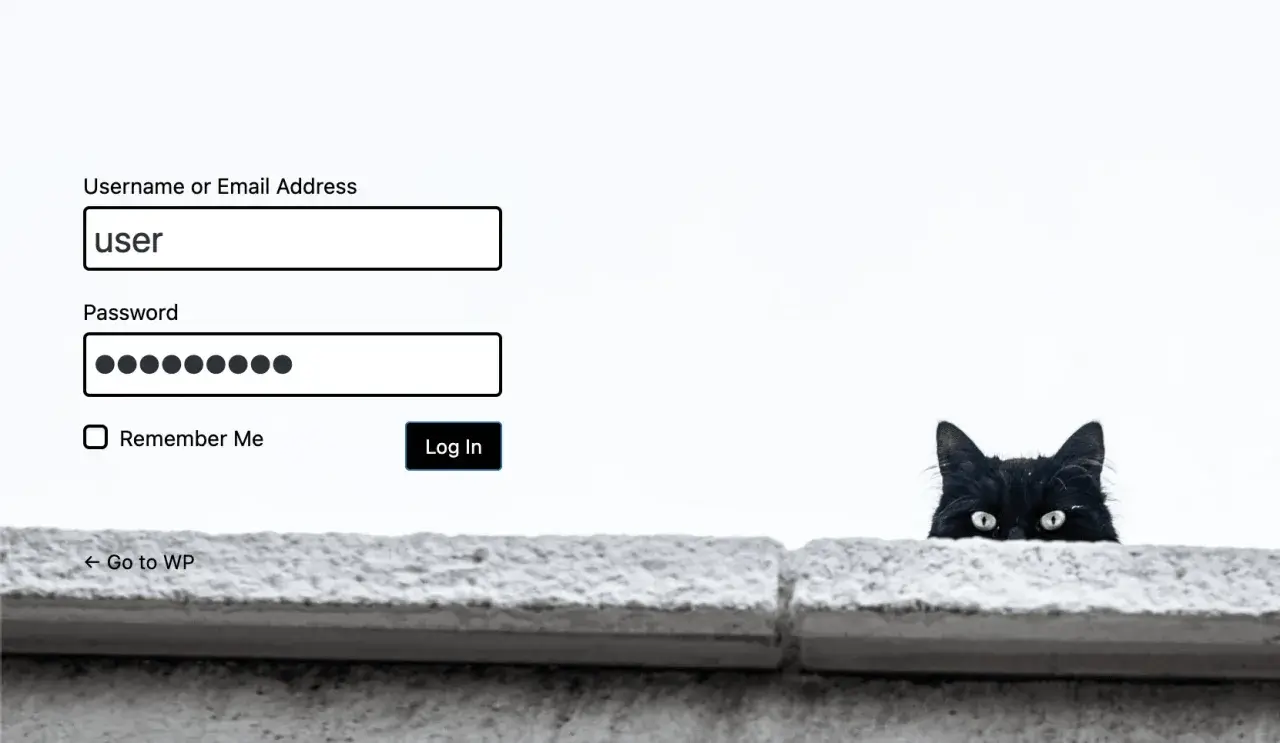
Adding and Managing Custom Dashboard Widgets
Custom dashboard widgets can greatly enhance the functionality and user experience of your WordPress dashboard. By adding widgets that display relevant information, such as site analytics, recent activity, or custom reminders, you can create a more efficient and personalized workspace.
Plugins such as Ultimate Dashboard and Material Admin Addon allow you to add and manage custom dashboard widgets with ease. Simply navigate to the widget management options within your chosen plugin and configure your widgets as desired. You can even remove default WordPress widgets to further streamline your dashboard and create a more focused, efficient workspace.
Advanced Dashboard Customization Techniques
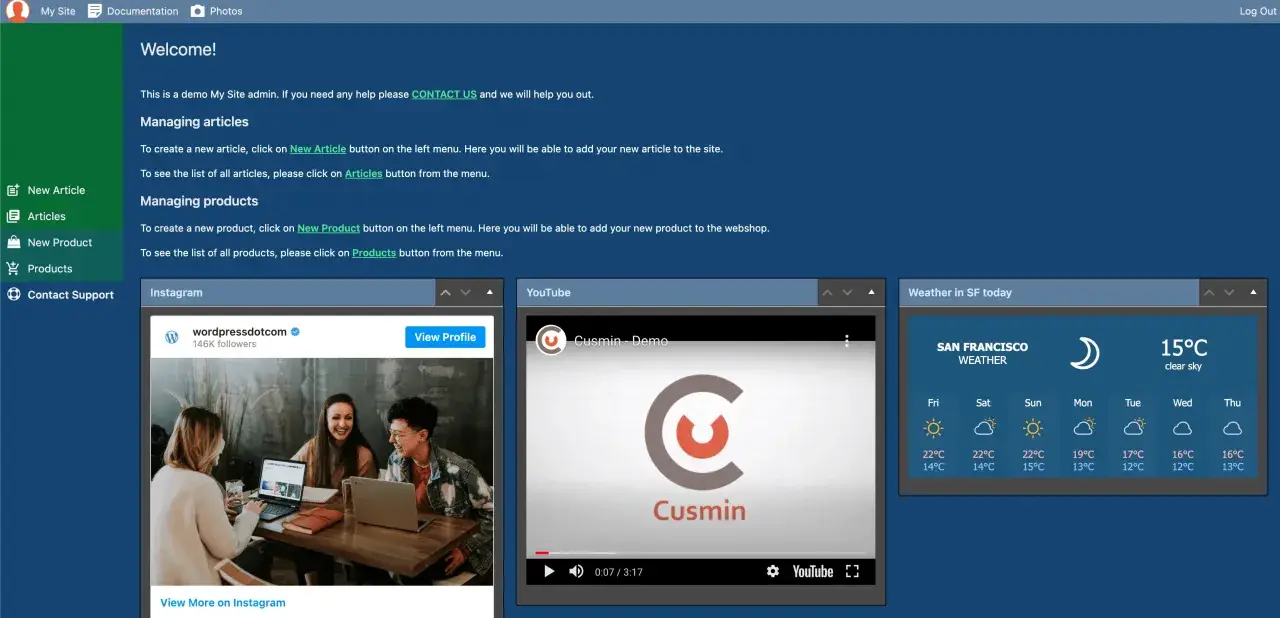
For those looking to take their WordPress dashboard customization to the next level, there are several advanced techniques you can employ. In this section, we'll explore the use of admin themes and custom CSS to further enhance the appearance and functionality of your dashboard.
Admin Themes for a Complete Dashboard Makeover
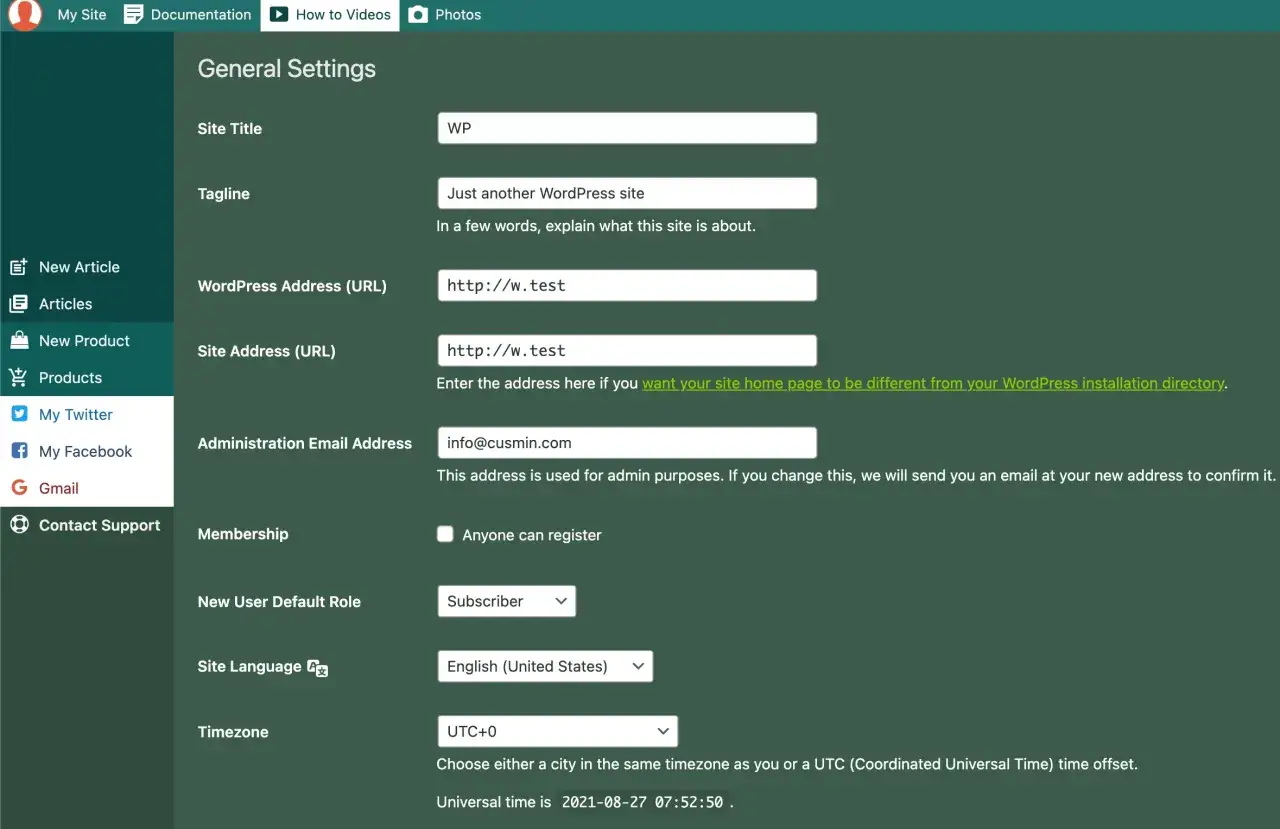
Admin themes are powerful tools that can completely transform the look and feel of your WordPress dashboard. By installing an admin theme, such as Flatty or Aquila Admin. Theme, you can create a truly unique, visually stunning workspace that reflects your brand and enhances your user experience.
To get started with an admin theme, simply install and activate your chosen theme, then navigate to the customization options to configure the appearance and functionality of your dashboard. From altering menu items and widgets to changing the color scheme and branding elements, admin themes provide a comprehensive solution for creating a truly customized WordPress dashboard.
Adding Custom CSS to Your Dashboard
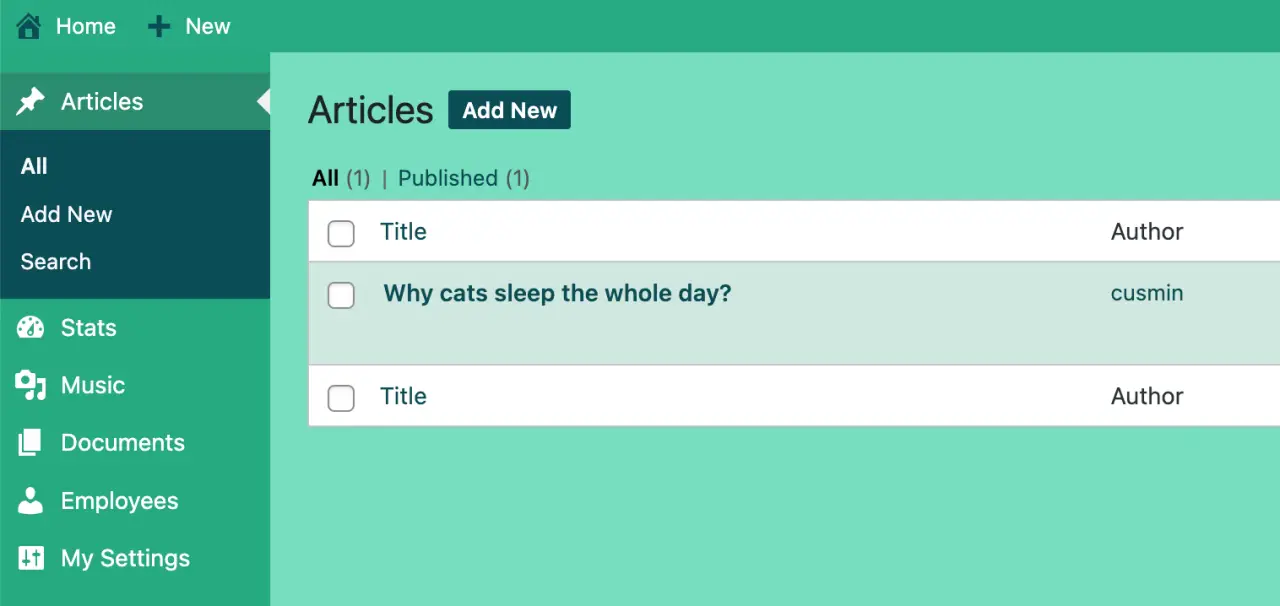
If you're looking to add an extra layer of customization to your WordPress dashboard, custom CSS can be an invaluable tool. By adding custom CSS to your theme's style.css file or using a plugin such as AdminMate, you can further personalize the appearance of your dashboard and create a truly unique workspace.
To add custom CSS to your dashboard, simply access your theme's style.css file or the CSS customization options within your chosen plugin, then input your desired code. Whether you're looking to change the font, adjust colors, or even modify the layout, custom CSS provides endless possibilities for enhancing your WordPress dashboard.
Tips for Optimizing Dashboard Performance
To ensure your customized WordPress dashboard runs smoothly and efficiently, it's important to optimize its performance. Disabling unnecessary plugins, using caching, and optimizing images are just a few tactics you can employ to enhance the performance of your dashboard.
In addition to these strategies, keeping your WordPress installation and plugins up to date can help ensure optimal performance and security. By regularly monitoring your dashboard and making adjustments as needed, you can create a streamlined, efficient workspace that makes managing your website a breeze.
How do I customize my WordPress admin dashboard without plugins?
To customize your WordPress admin dashboard without using plugins, you will have to modify the code directly in your theme's functions.php file. You can do this through FTP or via the WordPress admin panel under Appearance > Theme Editor.
For example, to remove widgets, you could add the following code to your functions.php file:
<?php
// Remove dashboard widgets
function remove_dashboard_widgets() {
global $wp_meta_boxes;
unset($wp_meta_boxes['dashboard']['normal']['core']['dashboard_activity']);
unset($wp_meta_boxes['dashboard']['normal']['core']['dashboard_right_now']);
unset($wp_meta_boxes['dashboard']['side']['core']['dashboard_primary']);
}
add_action('wp_dashboard_setup', 'remove_dashboard_widgets' );
?>Please note that this should only be done if you are comfortable with coding and understand the potential risks. Always back up your site before making any changes to the code.
Frequently Asked Questions
Creating a custom dashboard in WordPress is easy with six simple methods: adding and removing existing widgets, customizing your login screen, white labeling your dashboard, setting up a WordPress admin theme, and creating custom dashboard widgets. With these steps, you can easily create an eye-catching and functional dashboard for your WordPress site.
Accessing the WordPress dashboard is easy. To log in, go to your website URL followed by /wp-admin (e.g., yoursite.com/wp-admin) and enter your username and password. Once you successfully login, you will be taken to the WordPress Dashboard where you can manage your site.
WordPress dashboard plugin is an important tool that allows you to customize the admin area of your website. It enables you to add custom widgets, make design changes, and even change the login page according to your branding requirements. With this powerful plugin, you can easily configure and manage your WordPress dashboard with ease.
Yes, you can customize the WordPress dashboard to better suit your needs. With a few changes, you can alter the options available on the menu, as well as modify its style to be more in line with the rest of your website. Therefore, taking the time to customize your WordPress dashboard can prove to be well worth the effort.
Creating multiple dashboards in WordPress typically requires the use of a plugin, like the Multisite Dashboard Switcher, that allows you to manage and switch between different dashboard interfaces. After installing such a plugin, you can configure multiple dashboards via the plugin's settings. Alternatively, you can use WordPress Multisite, a feature which allows you to manage multiple WordPress sites from a single WordPress installation. Each site under a Multisite network has its own separate dashboard.
You can customize your WordPress dashboard menu by using the 'Menus' feature: Go to Appearance > Menus. Select "Create a new menu" at the top of the page. Enter a name for your new menu in the "Menu Name" box. Now you can add items to your new menu. Once you've added your items, select a location for your menu and click "Save Menu". Alternatively, if you want to have more control, you might want to use a plugin like 'Admin Menu Editor'. It lets you manually edit the Dashboard menu, re-order, rename items, and more.
When you log into your WordPress website, you are immediately taken to the dashboard. The WordPress dashboard is essentially the back-end of your website where you can manage content, functionality, and design. It's the first screen you see when you log into the administration area of your blog. If you're not already logged in, you can access your WordPress dashboard by adding '/wp-admin' to the end of your website's URL (e.g., www.example.com/wp-admin).
Yes, you can change the 'wp-admin' slug to something else for security reasons or personal preference. This is typically done through a security plugin like 'iThemes Security' or 'All In One WP Security & Firewall'. These plugins allow you to change the URL of the login page, which effectively changes 'wp-admin' to a URL of your choosing. However, note that changing this URL doesn't change the actual directory on your server, it only obscures the path for outsiders.
Summary
Customizing your WordPress dashboard is an essential step in creating a more efficient, visually appealing, and user-friendly workspace. By understanding the key components of the dashboard, exploring top customization plugins, and employing advanced techniques, you can transform your WordPress admin area into a powerful, personalized command center for managing your website.
With the knowledge and tools provided in this ultimate guide, you're now equipped to take your WordPress dashboard to new heights. So go ahead, dive in, and start customizing your dashboard today – your website and your users will thank you!
Comments
