-
Cusmin ® The Ultimate WordPress dashboard customization plugin
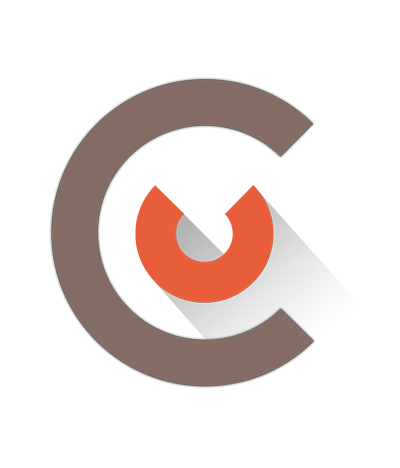
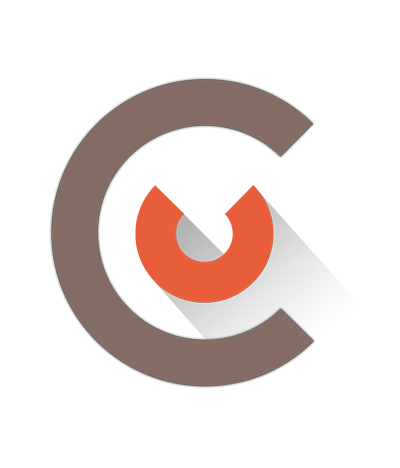
General colors are general color settings that used on all pages of the admin panel. You can use your main brand colors to make WordPress admin panel more like your own brand.
Background Color
This is the main background color on all admin pages
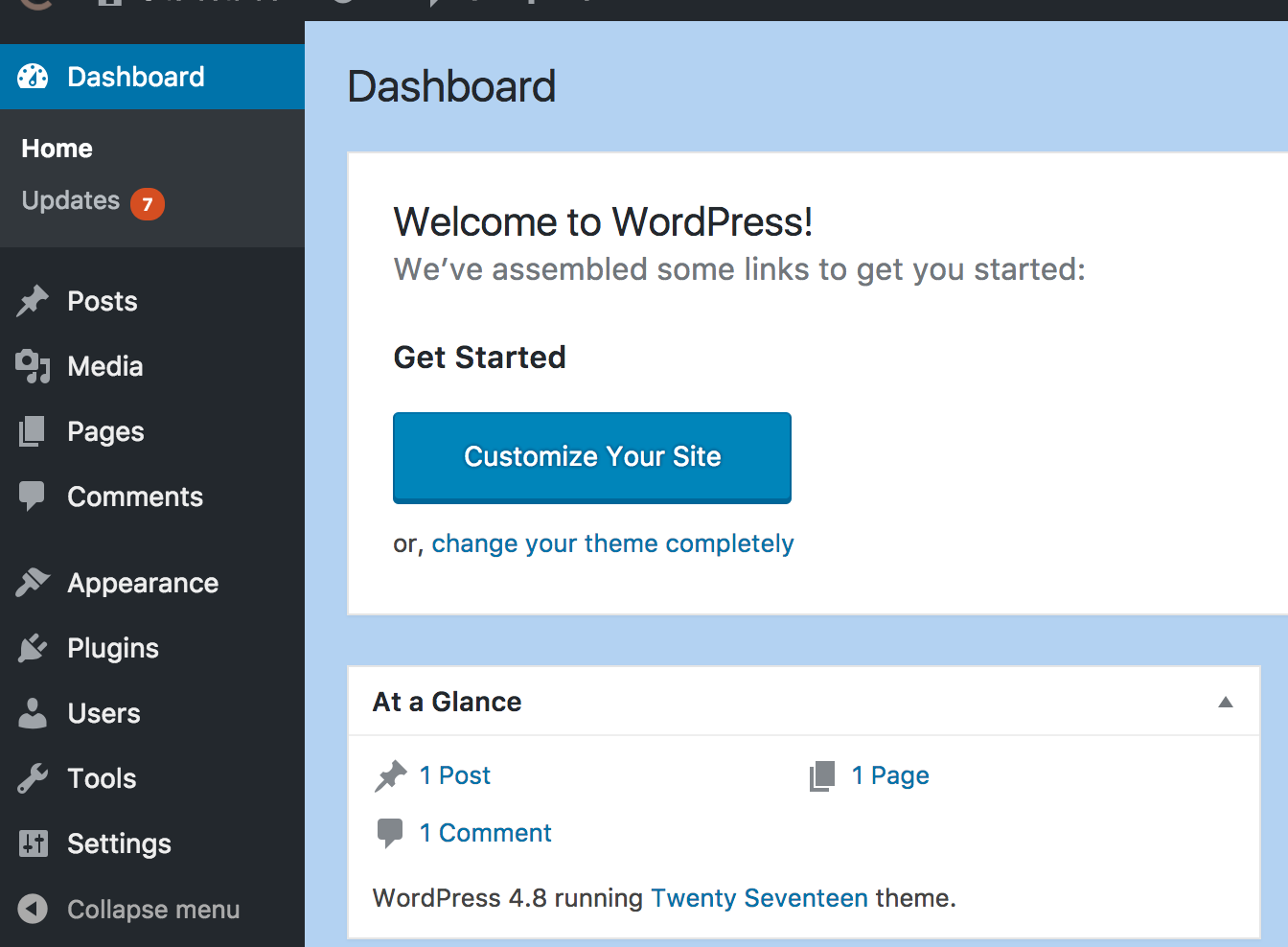
Text Color
Change the default dark gray color of the text in admin bar with this option
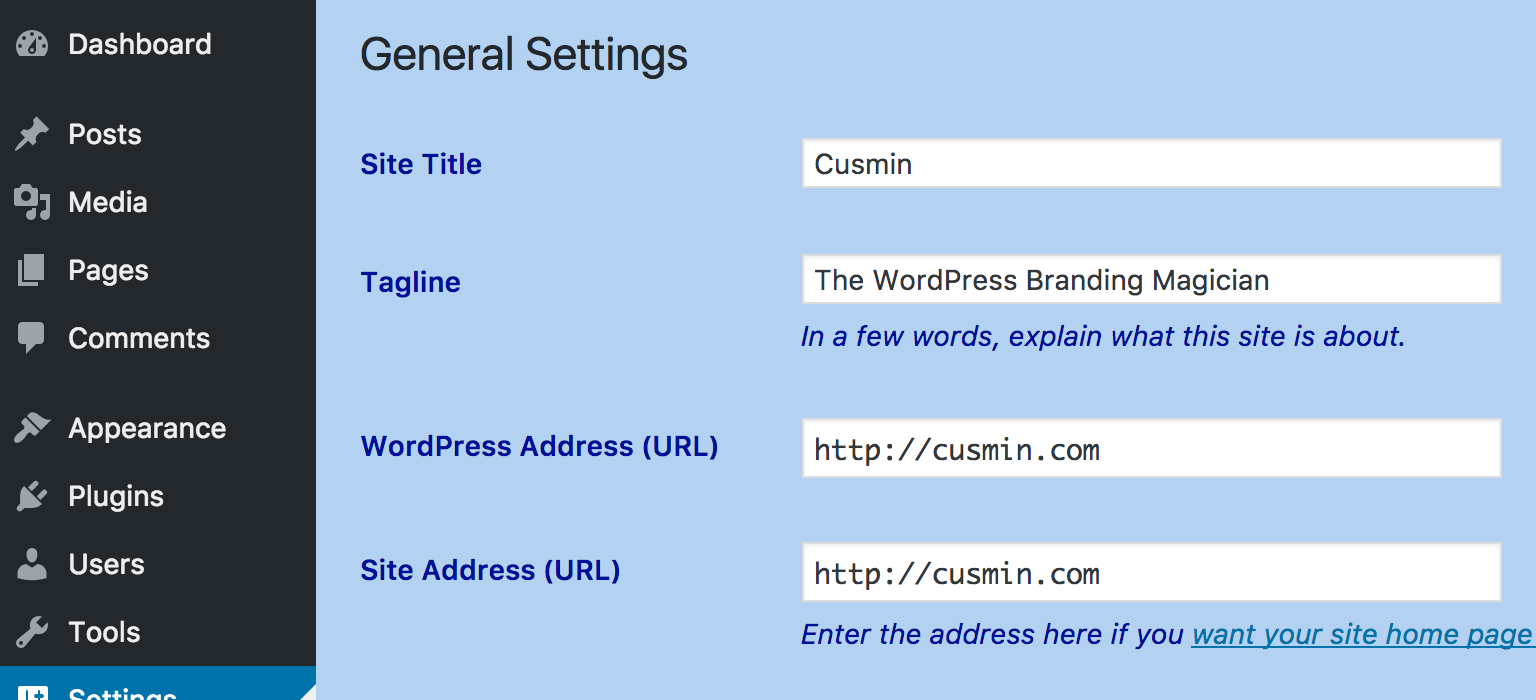
Footer Text Color
This will change the color of the footer text in WordPress admin panel

Link Color
Change the color of all links inside the WordPress admin panel with this option
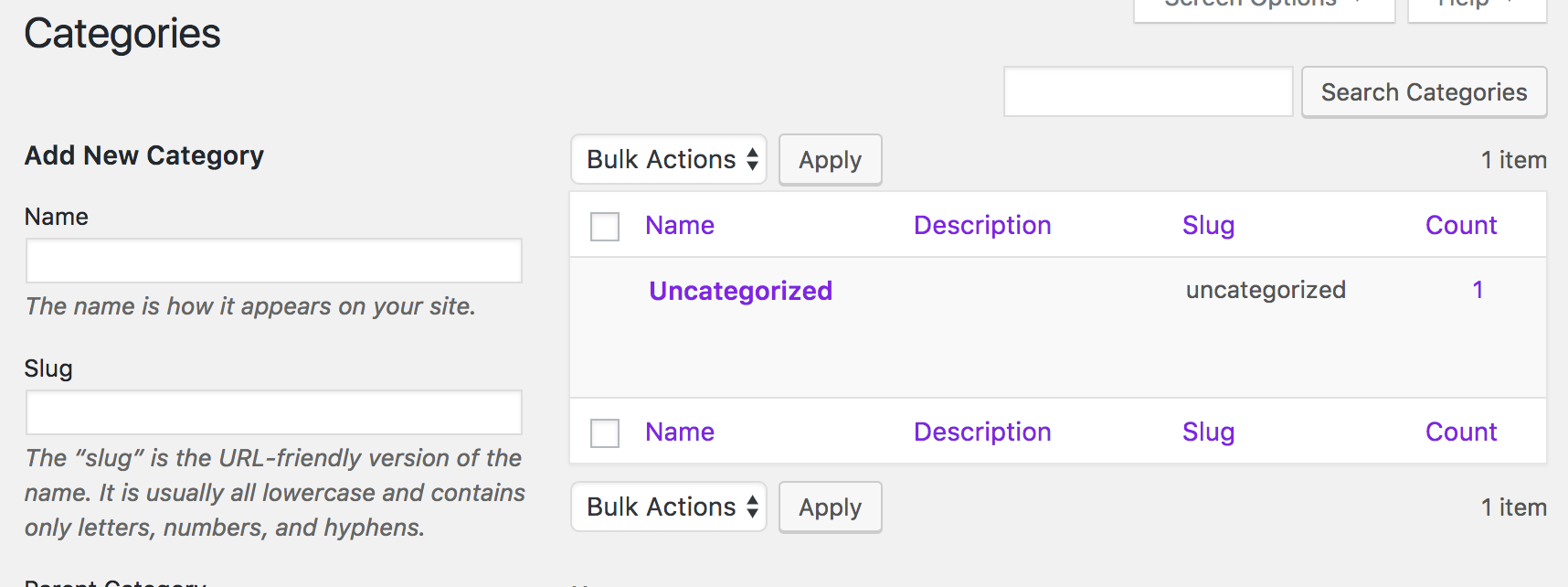
Link Hover Color
Similar to previous option, this option will change the color of all links in admin panel but on the mouse hover state
Titles Color
This option will change the color of the titles used in admin panel
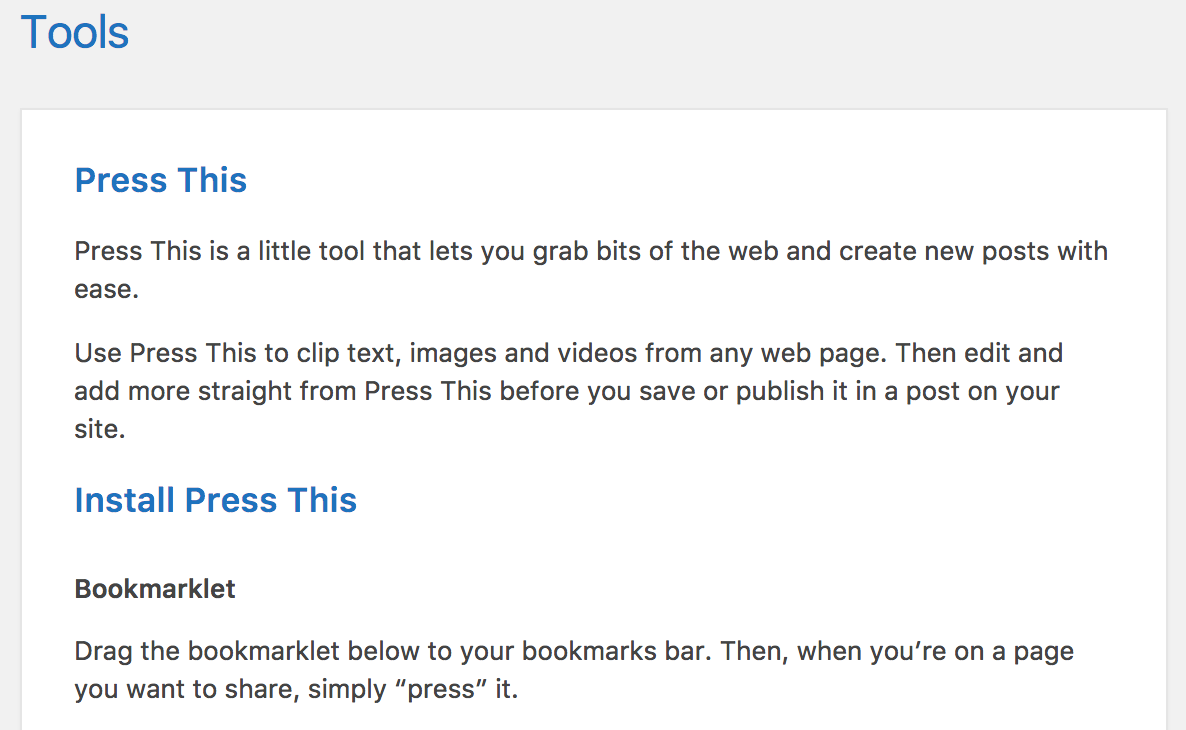
Button Color
This will change colors of buttons in admin panel
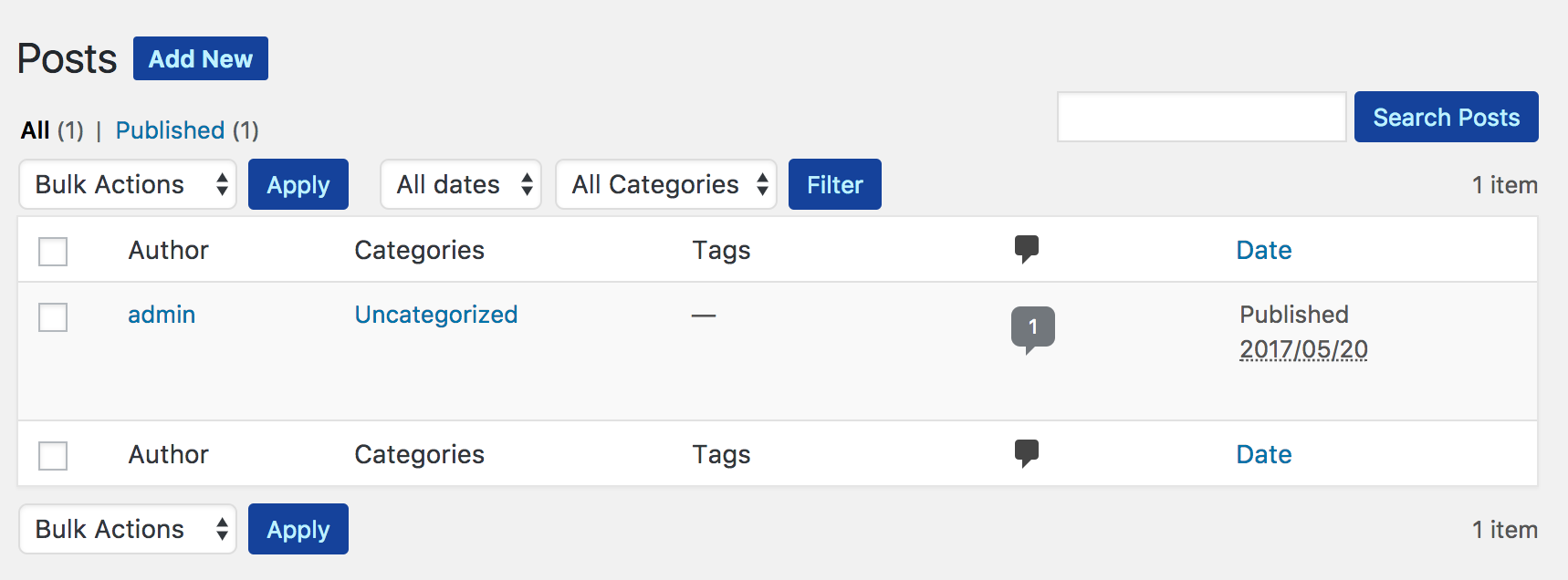
Button Hover Color
Changes the hover state color of all buttons in admin panel
Button Text Color
Change the text color within the buttons in admin panel
Button Text Hover Color
Change the text color on button mouse hover state
Branding Super-light Color
You can use your branding color to apply it in multiple places in admin panel like tables, widgets etc. Please use very light version of your branding color (almost white), in order to respect the text contrast.

Colorizer Login page colors can help you to customize almost all colors on the login page. Here is an example of all applied colors:
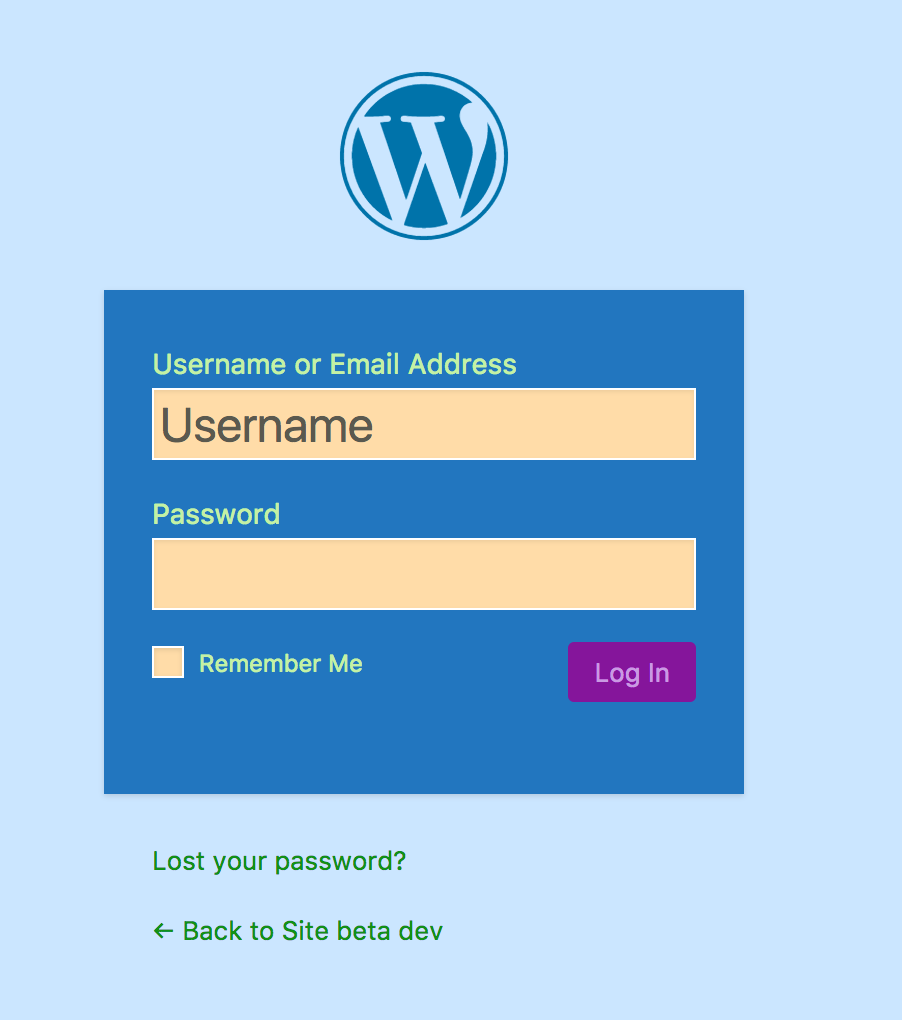
These are the Login Page Color Options:
Cusmin gives you many options for setting admin bar colors to match your brand.
Background Color
Set admin bar color with Cusmin background color option. Transparent WordPress icons will automatically adjust to a new color, so changing just one option of your admin bar will make the look of your admin bar much better.
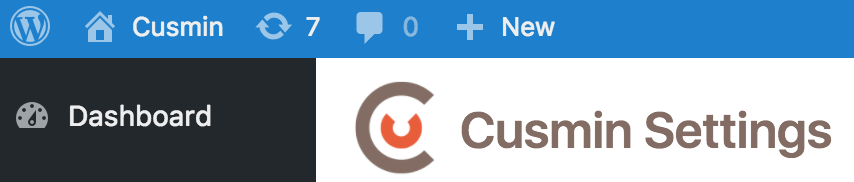
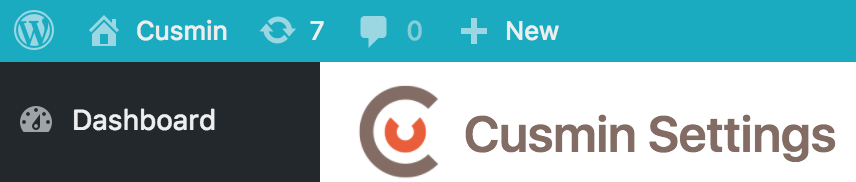
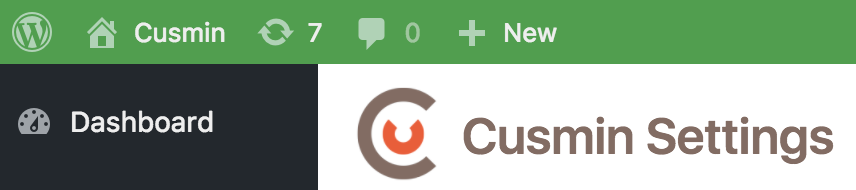
Text Color
You can change the default white admin bar text color with this option. We recommend using this option in combination with the background color option to match your brand.
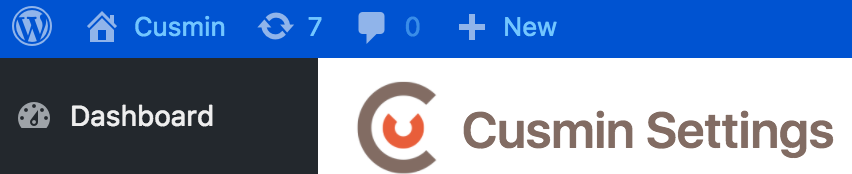
Context Menu Background Color
This will change the dropdown menu background color.
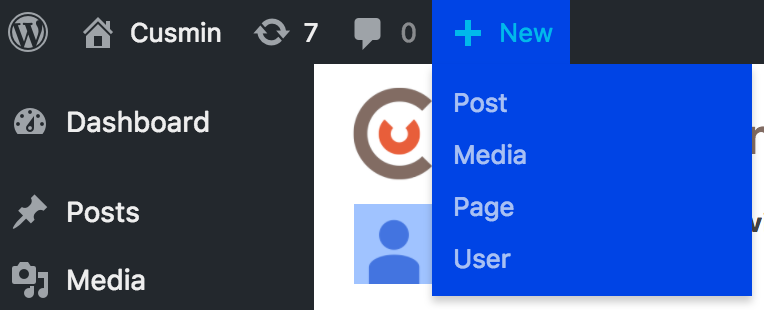
Context Menu Background - Under Logo Color
If you want to keep the default WordPress context menu under WordPress logo (or your custom logo), you can be able to change the background color of the menu. But why would you want to keep this WordPress help menu? With Admin Bar Editor, you can change the links in the menu with your custom links and with this color option in can be customized to fit your needs.
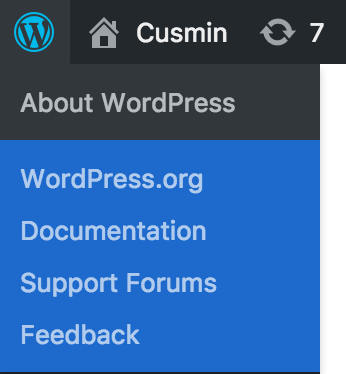
Context Menu Text Color
Change the text color in context menu with this option
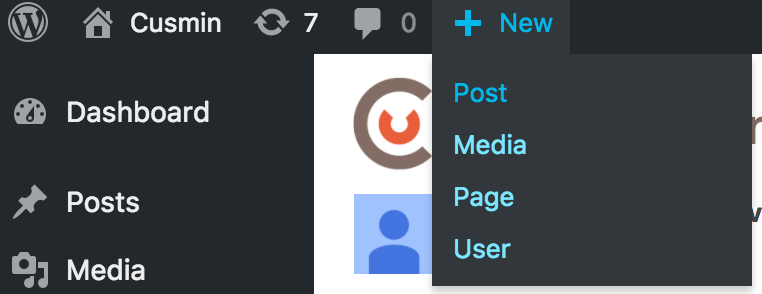
Context Menu Text Hover Color
Change the text color in the context menu on mouse over.
Content Menu Item Background Hover Color
Change the background color of a context menu item on mouse over.
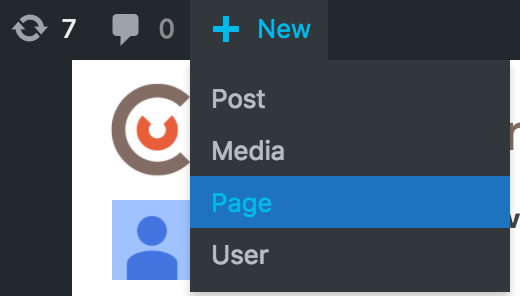
Icon Color
Change WordPress admin bar icon colors
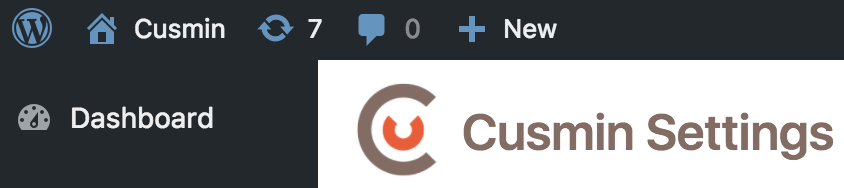
Icon Hover Color
Change the icon colors in admin bar on mouse over.
We gave a special focus to admin menu customization since almost all our customers want to custom and brand their admin menu. These options will help you to style admin menu in a way you want with custom colors of your brand. We made a step further and allow you also to override some of these settings in Admin Menu Editor, so you can use these settings as general style but for some particular admin menu items, you can add specific styles in Admin Menu Editor.
Button Background Color
Change the button background color with this option
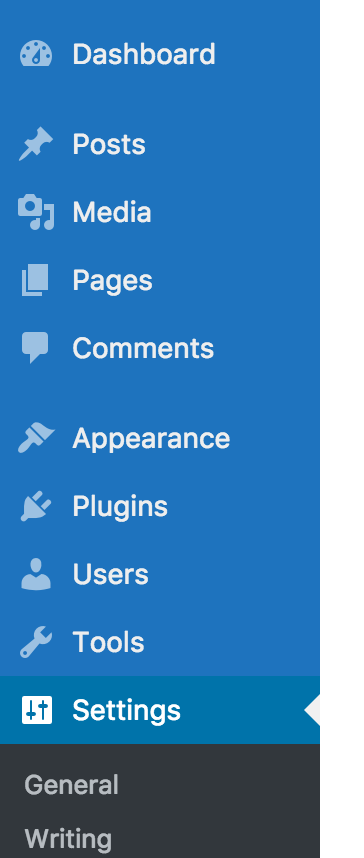
Button Background Selected Color
This option will change the background color of the menu item that is currently selected (you are on that page in admin panel).
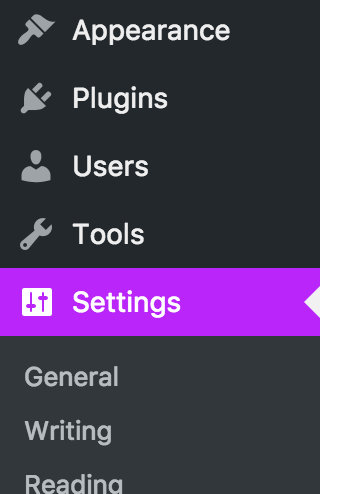
Button Background Hover Color
When you move the mouse over a menu item, the background color will change to the color set in this option.
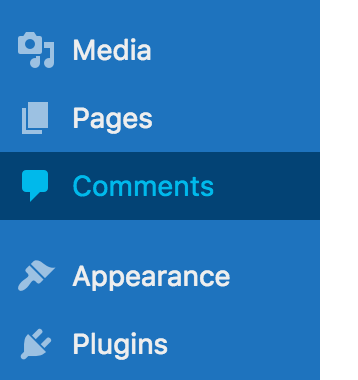
Button Text Color
Change the color of the menu item text
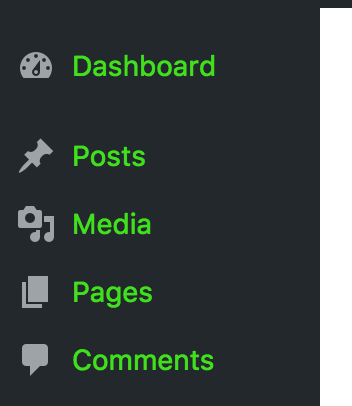
Button Text Hover Color
Change the color of the menu item text on mouse over.
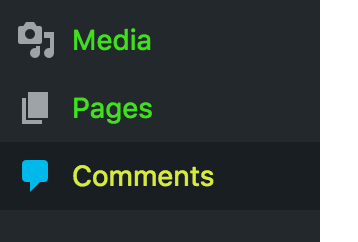
Button Text Selected Color
Change the color of the currently selected menu item text.
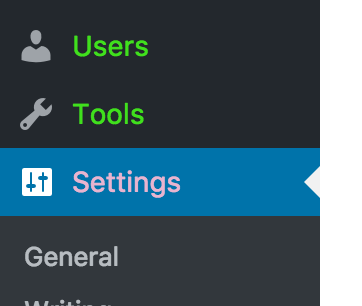
Icon Color
Change the color of the icons in the admin menu.
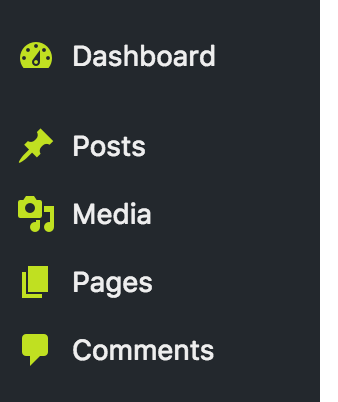
Icon Hover Color
Change the colors of the icons on the mouse over.
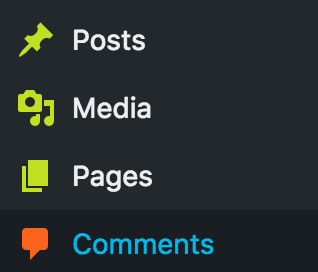
Icon Selected Color
Change the icons color for the currently selected menu item.
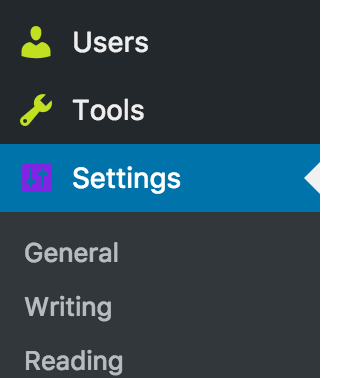
Submenu Background Color
Change the context menu (submenu) background color.
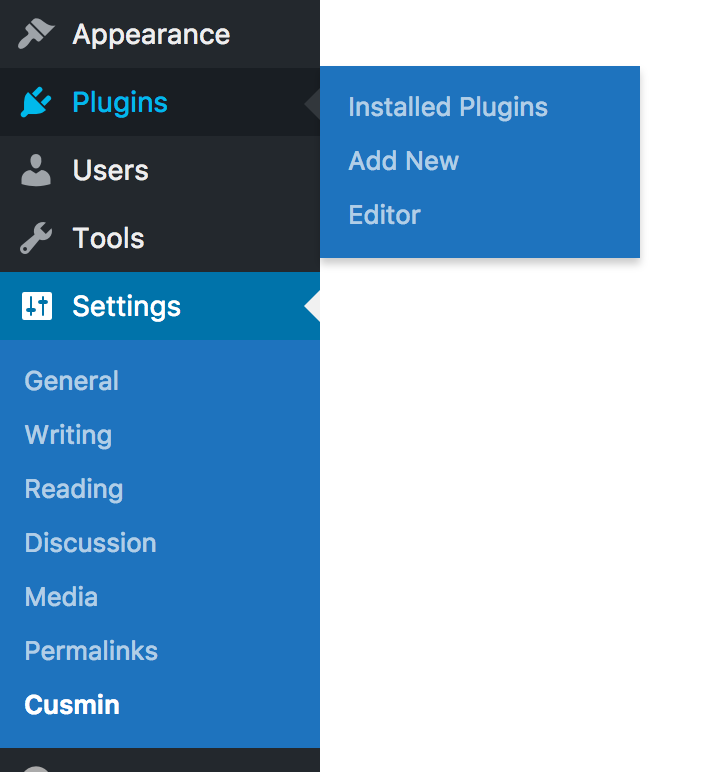
Submenu Background Hover Color
Change the color of the submenu item when you move your mouse over it.
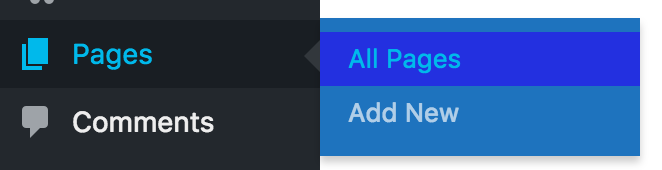
Submenu Text Color
Change the text color of the context menu.
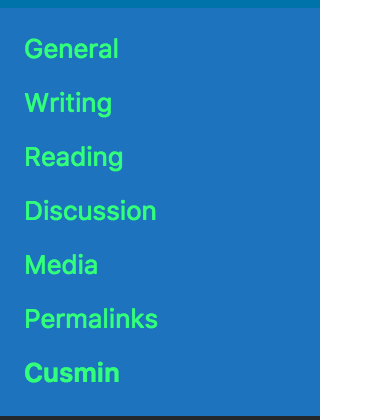
Wrapper Background Color
Change the wrapper sidebar background color. This option works the best with the Button Background color option. If you set both to the same color, the whole menu with the sidebar will have the same color.
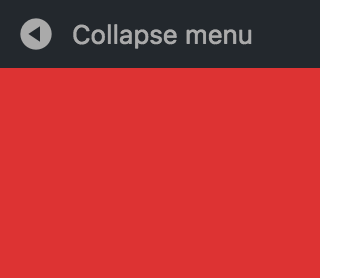
Update Counter Background Color
Change the text color of the update counter. This counter is a number of updates in the circle that appears when updates are available.
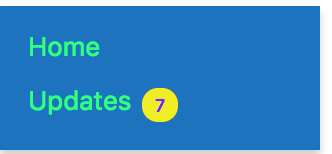
Update Counter Background Hover Color
Change the background color of the update counter circle when you move the mouse over it.
Update Counter Text Color
Change the text color of the update counter.
Collapse Menu Colors
Collapse menu can be completely customized with these custom colors:
With these options, you can customize the colors of the admin panel widgets. Here are the widget color options:
This is an example of a widget with custom colors:
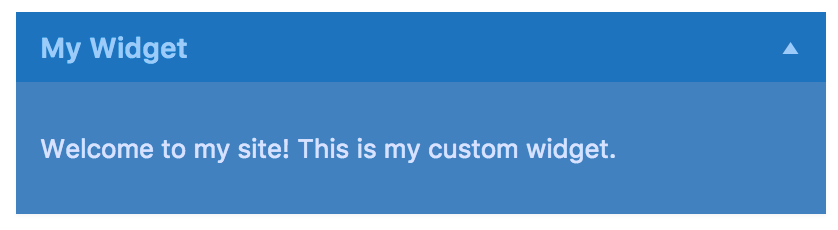
In this very example, we set the color options like this:
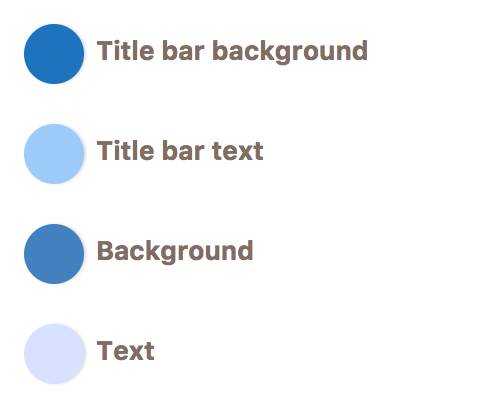
Comments
Ready for Cusmin? Pricing - See Demo - Documentation