Customize WordPress Dashboard for Clients With Cusmin PRO Plugin
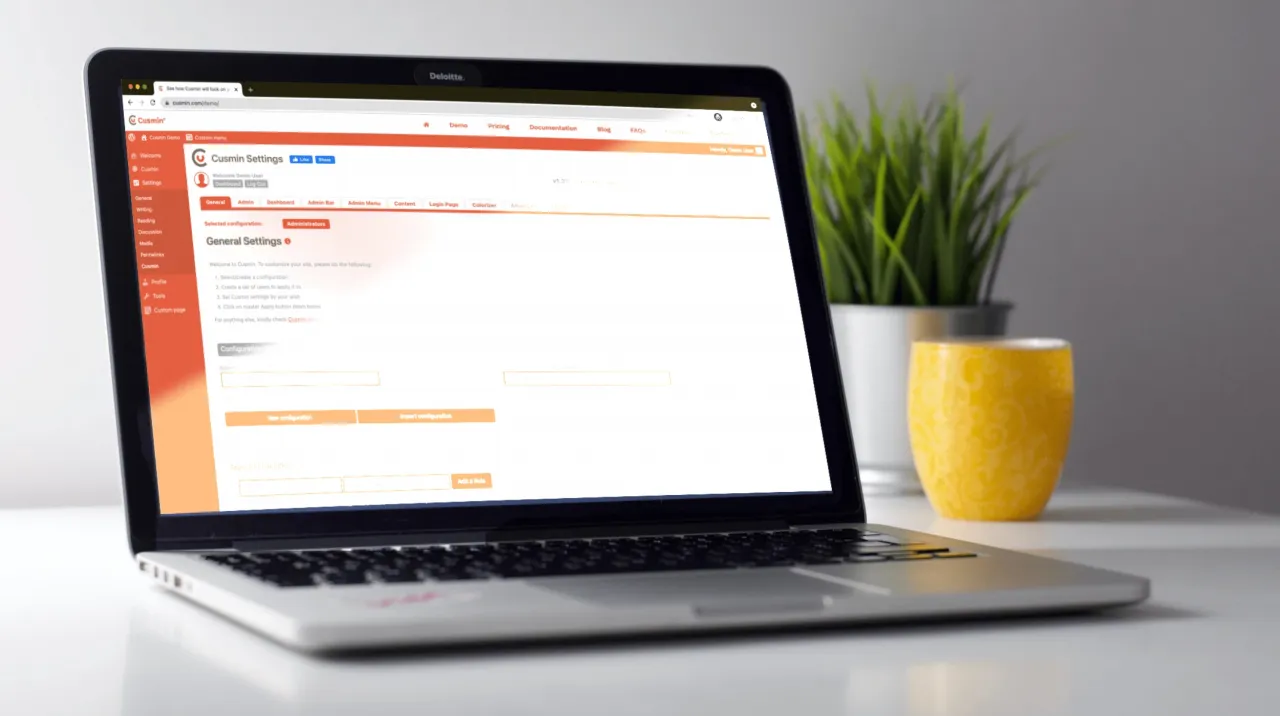
Let me guess, you have a WordPress site that you want to prepare for your client? Or, you want to personalize it for your own needs?
There are many WordPress themes and tools on the market. You can use them to create beautiful sites of all kinds and sizes right? But how to actually customize the WordPress admin dashboard?
The reality is that you have very limited options. Even though there are many admin themes on the market, you will be limited there on customization options for sure.
Admin themes will usually change only the general styles but you should rather look to have a custom WordPress dashboard.
You'll most likely want to have completely custom WordPress dashboard including: custom admin pages, admin menu editor, custom dashboard widgets. You'd like to add custom menu items, sub menu items, or to add custom css to improve the styles of the default WordPress admin theme, since the WordPress core team has not been very active in this area.
But where to start? We will cover these questions here. Be patient, by the end of the post, you will know much more about the WP dashboard customization.
Let's see what we will cover in this post:
TABLE OF CONTENTS
- Why Should I Customize WP Backend?
- Customize WP Dashboard With Cusmin
- How Do I Style My WordPress Admin Dashboard With Cusmin?
- How To Customize the WordPress Login Page?
- Customize WP Dashboard Page
- Admin Menu Editor
- Admin Bar Editor
- Add Custom CSS and Javascript
- White Label WordPress Admin Dashboard With 68+ Color Options
- Other WordPress Client Dashboard Customization Options in Cusmin
- Multiple Customization Sets
- Managing Multiple Sites
- Testing Before Deployment
- Performance and Maintenance
- FAQs
- Conclusion
Why Should I Customize WP Backend?
There are many reasons why it can be beneficial to have a customized dashboard. First, take a look at the illustration below:
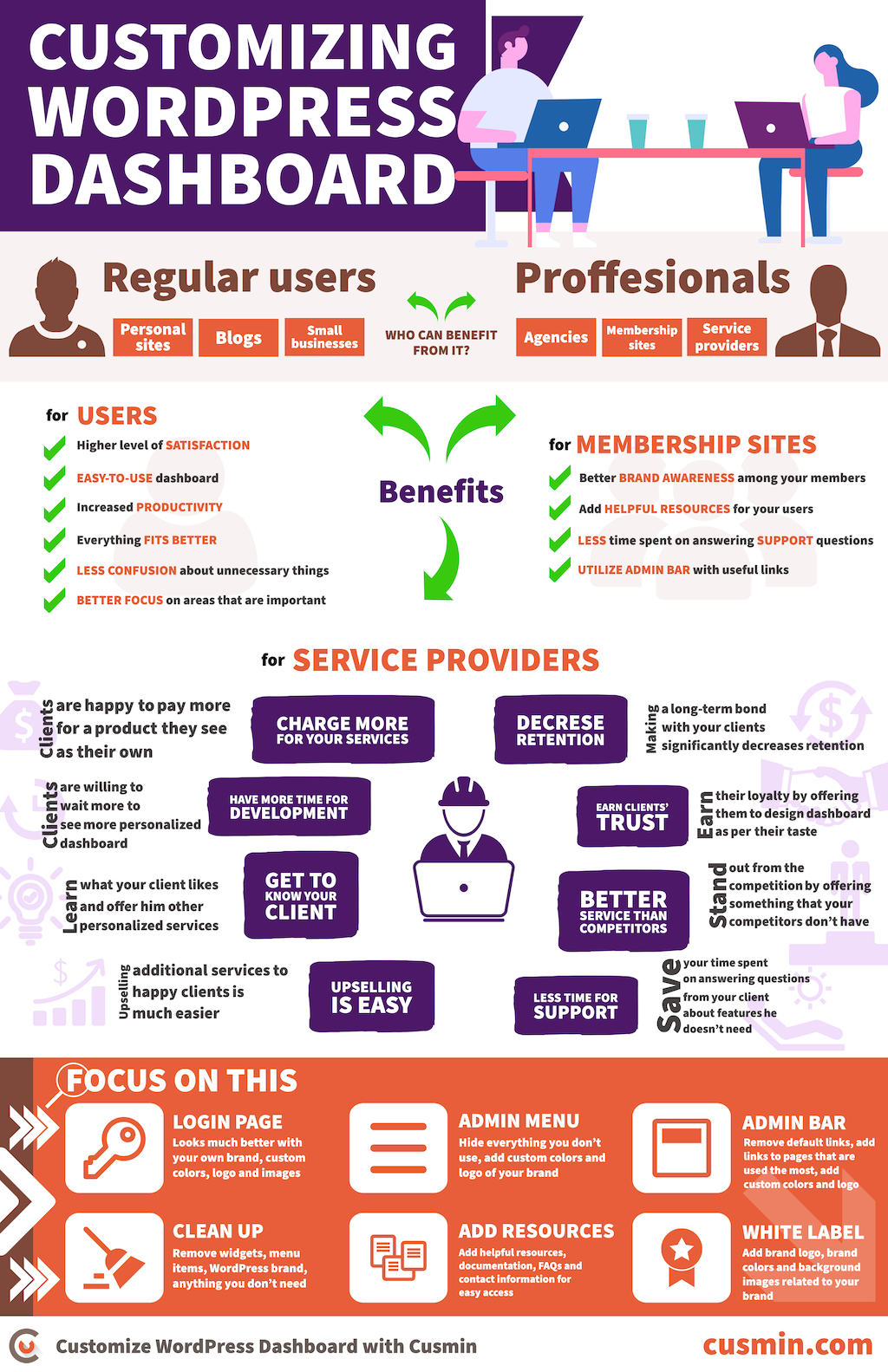
The default WordPress admin area is generic
You can use it as it is, but it's far from optimal. Different users use it in different ways and have different preferences.
In most cases, many of the options in the WordPress admin area are never used. So why not hide them completely?
We can agree on the fact that the generic WordPress admin theme is not styled in some impressive way. Something you can try to do is to search for some admin themes.
You can find a WordPress admin theme on the market but it's probably far from good since it does not offer personalization of the WordPress admin interface.
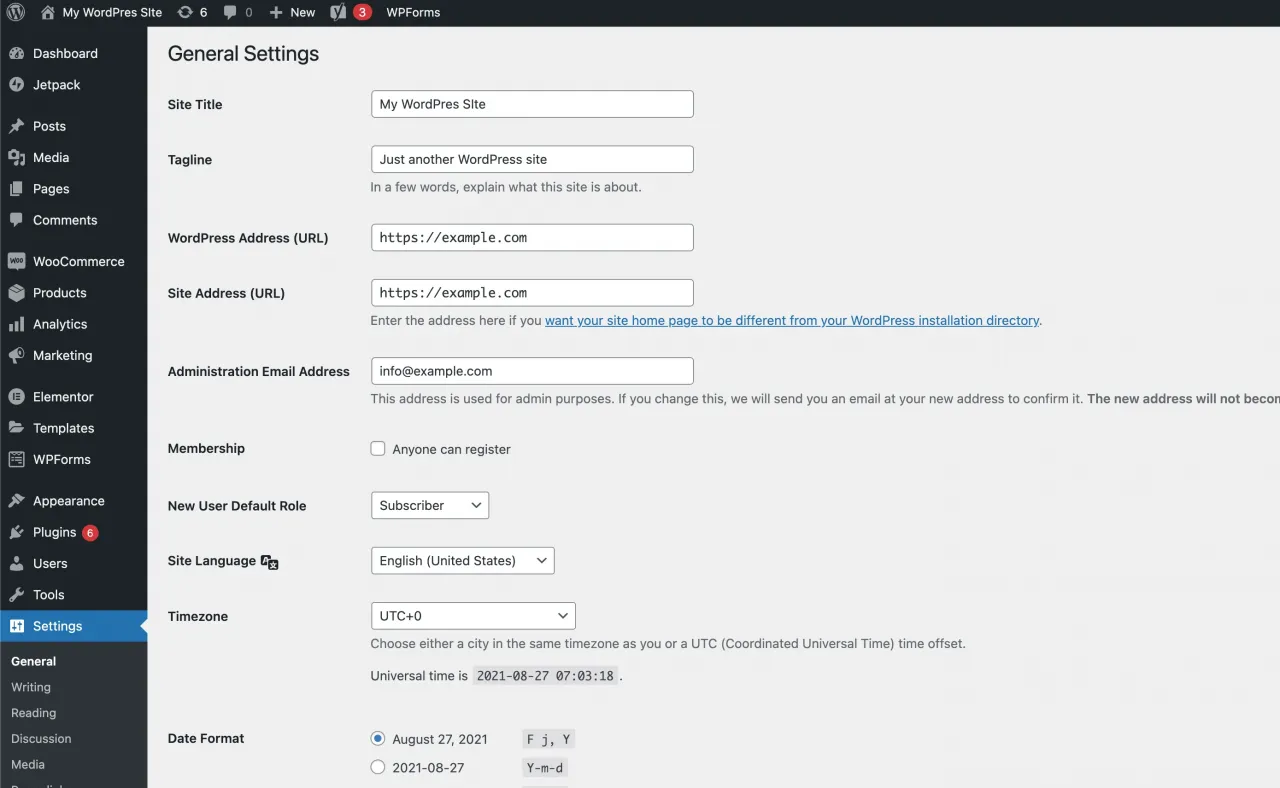
The WordPress team had more focus on the functionality and making it work for most of the people.
Simplify WordPress admin screens
When you add more plugins, you get more features, but also much more things to manage later. Every time you log in to Wordpress, you will see a lot of things you don't really need.
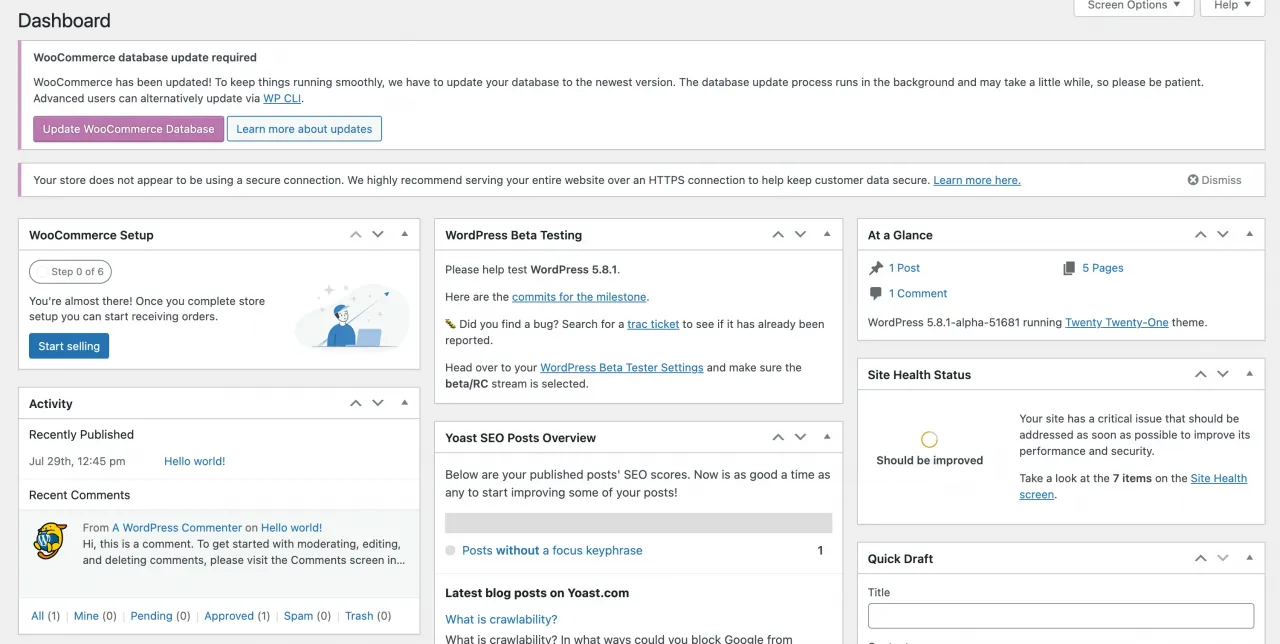
As an administrator, you need all those features. That's fine, but what about your client, writers or content creators?
Your users do NOT need to see all those settings and options. They need to manage their own posts and have the minimal setup to do their job.
Let's say, you like darker colors, but your post writer likes lighter. What style should you apply? You don't need to choose, actually, you can apply both and create multiple WordPress admin themes (read further to see how).
A cleaner admin dashboard gives you more space for your creative work. Clean interface doesn't drain your creative energy. Clean and custom WordPress dashboard is more optimised to your exact needs and makes you more productive in your work.
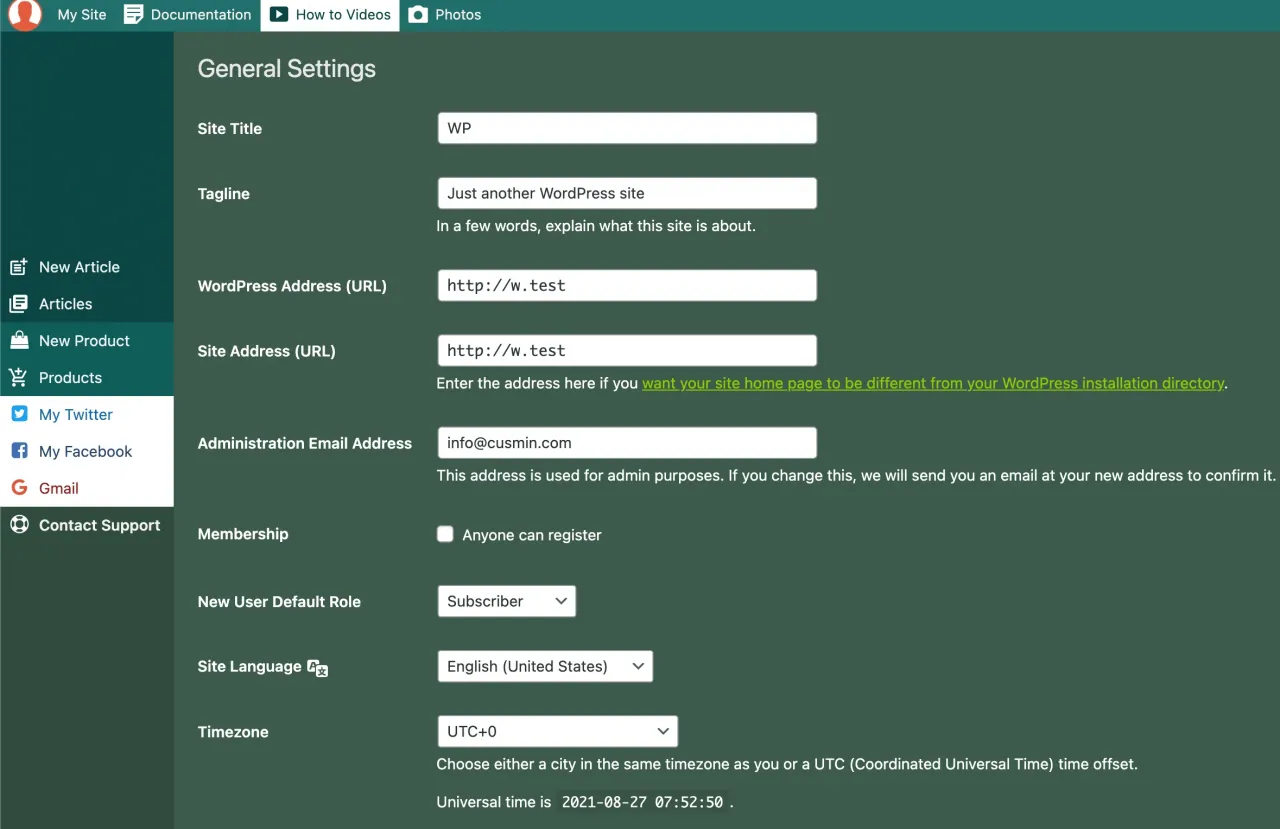
Customize the WordPress admin Dashboard for Client
Even though the default WordPress admin theme is functional, the core team doesn't want you to use it as generically, as it is. WordPress is a platform that you can customize for your own needs.
So why use it in a way that's not optimized for your own workflow and taste?
We all have different tastes and needs, so we need to work on WordPress admin customization to match our personal preference. We will be happier to use it every time we log in to the backend.
You have built a site with a great theme and functionality, but what happens when you present it to your client? Having a generic instead of custom backend?
If he has ever worked with WordPress (which is a high chance) it would look to him the same as other sites he used before.
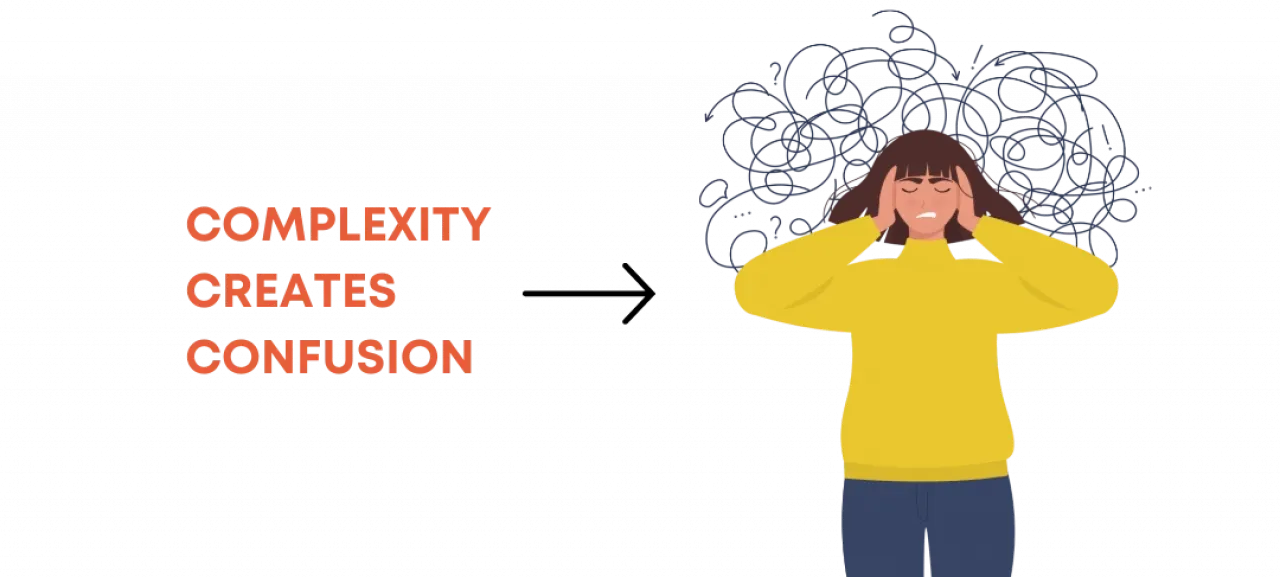
WP Admin is confusing for users
WordPress admin area is also very often confusing for most people. Especially to the users with less technical background (most of your clients). Otherwise, they wouldn't ask you to create a site for them, they would do it themselves.
Did you know that 88% of users are less likely to return if they had a bad experience on a site? Your client will have no choice but to use the site you made for him. But how would he feel when he continues using it?
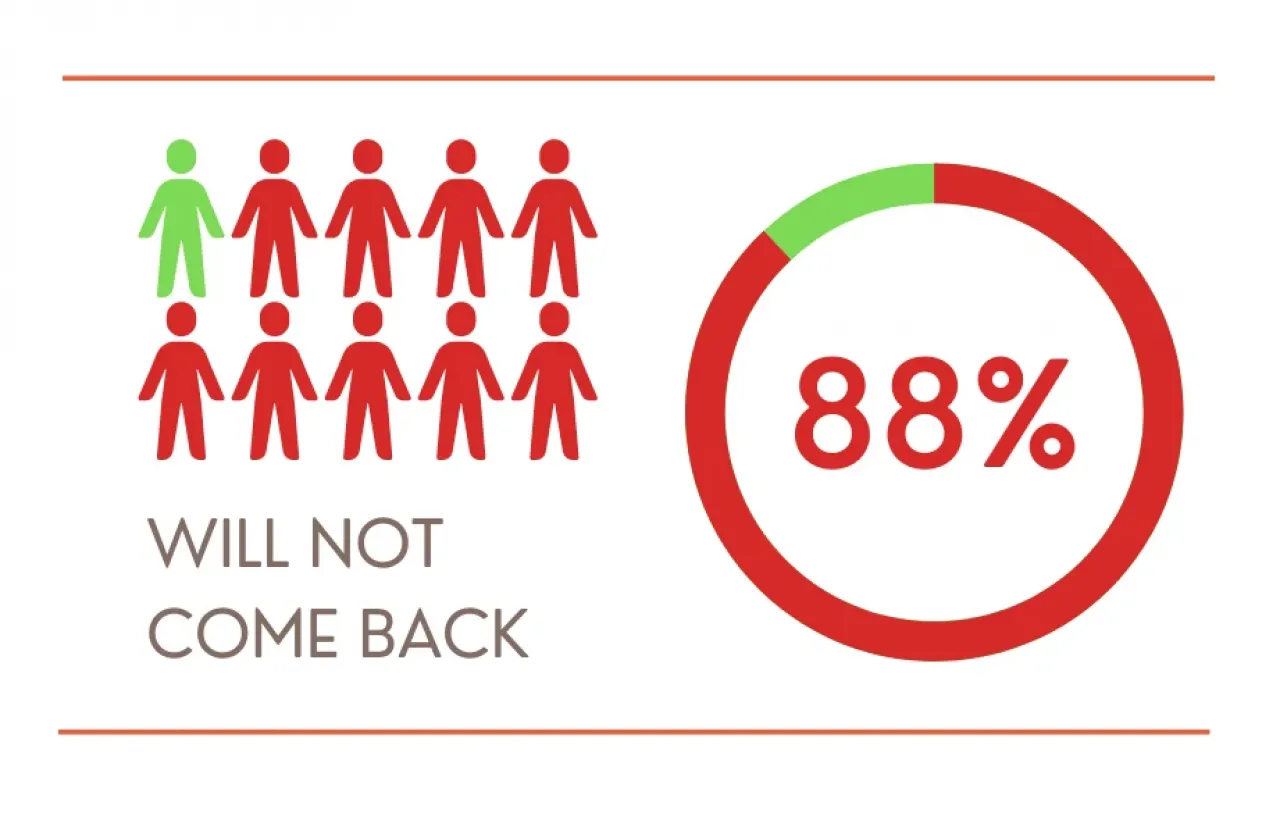
The original WordPress admin theme doesn't have a personal flavor. Color styles and admin interface are neutral and grayish. Even though it may work fine, it doesn't leave any special impression on those who use it.
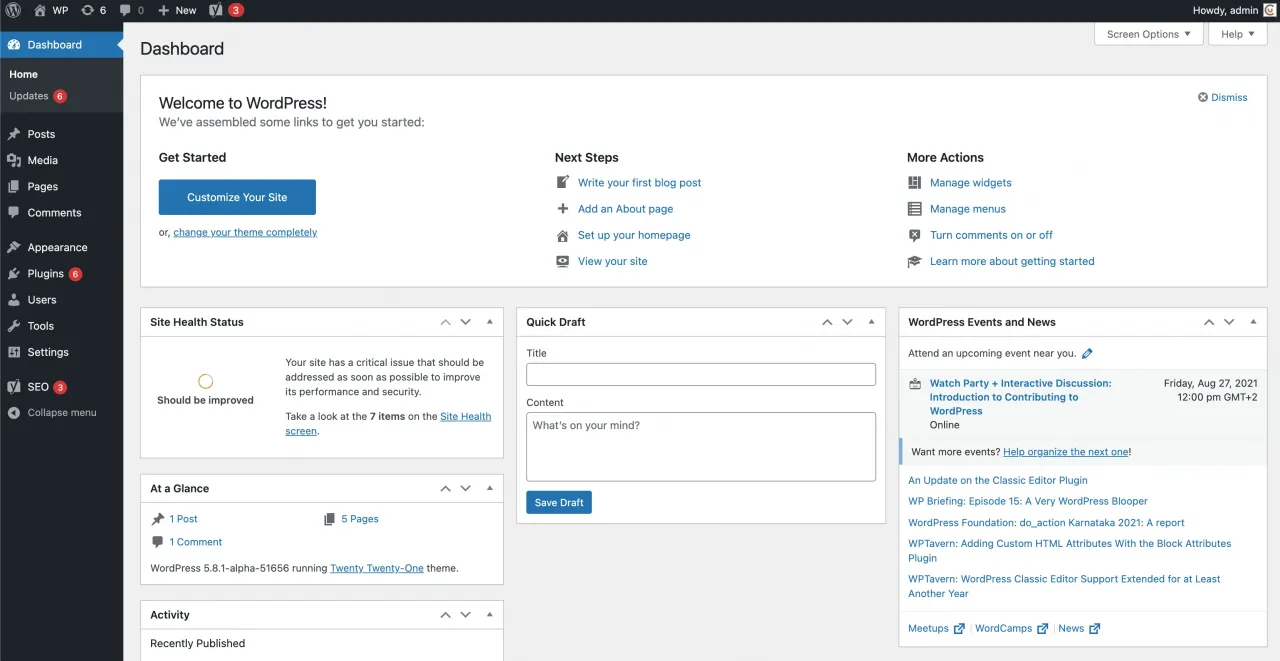
But there is some good news, you can change this. You can improve it, for sure and it can be better looking and easier to use after making some changes.
You can tune the WordPress admin dashboard to the exact needs of your client. You can improve your client's experience and let him have a great impression of your work.
Customized WordPress admin dashboard can bring many benefits to both you and your client:
-
YOU CAN INCREASE YOUR PRODUCTIVITY
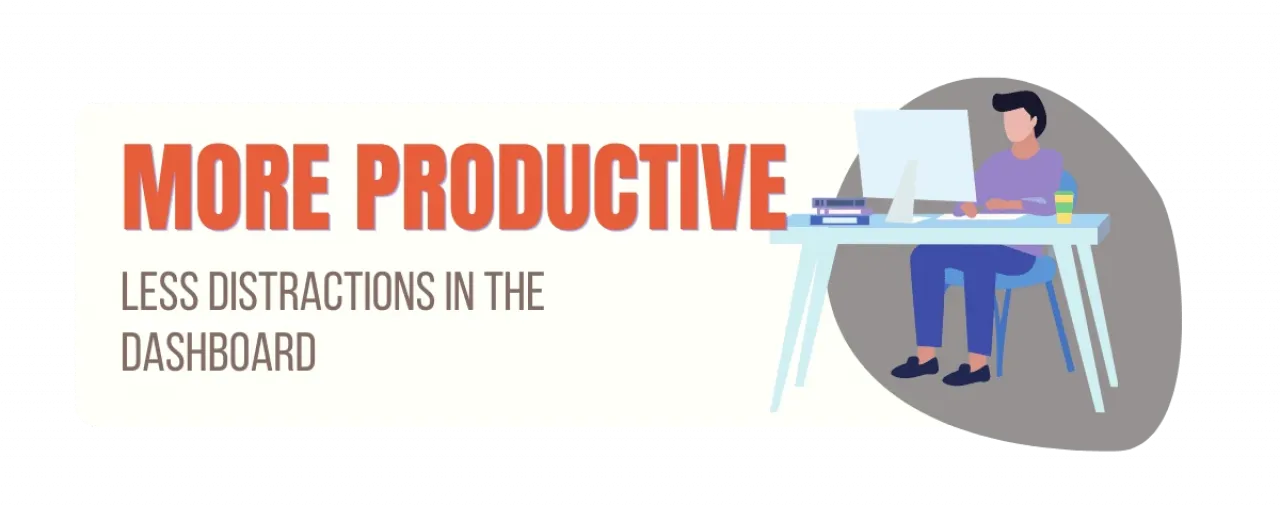
It's better not to look all the time at the things you don't actually use. You increase your productivity without thinking about unnecessary things when you remove them. A clean customized dashboard gives you extra space for your creativity.
When you add some images or your own logo instead of WordPress logo, you will be happy to work in the environment that you have built for yourself.
-
YOU WILL HAVE A HAPPY CLIENT
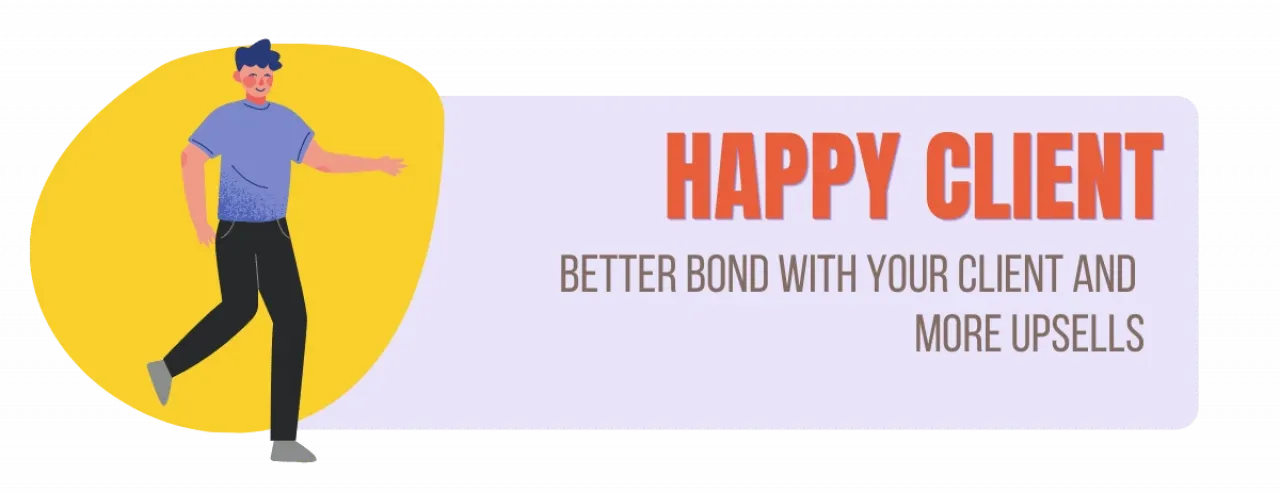
This is the most obvious reason why should have a customized WordPress dashboard. The client's experience should be a top priority for you. Every client is different so you should tailor the WordPress admin dashboard to the exact needs of a specific client.
One thing is for sure, a happy client is a paying client. It's more likely that you will make a long relationship with a happy client, get more upsells and referrals.
-
YOU CAN CHARGE MORE FOR YOUR SERVICE
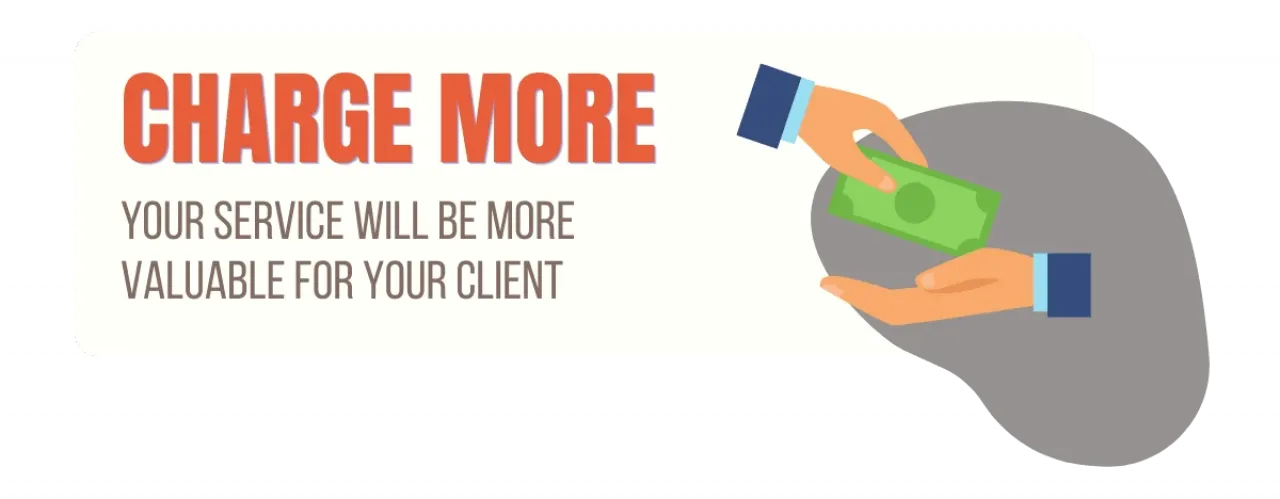
Yes, you can charge more for your work. Custom WordPress dashboard with a personalized branding, custom admin pages, new dashboard widgets, WordPress toolbar and custom admin interface will increase your business value.
People associate more with the products that have their own brand and value them more. Even if your customer doesn't have a brand, you can make it more appealing for him.
-
YOU WILL SPEND LESS TIME ON SUPPORT
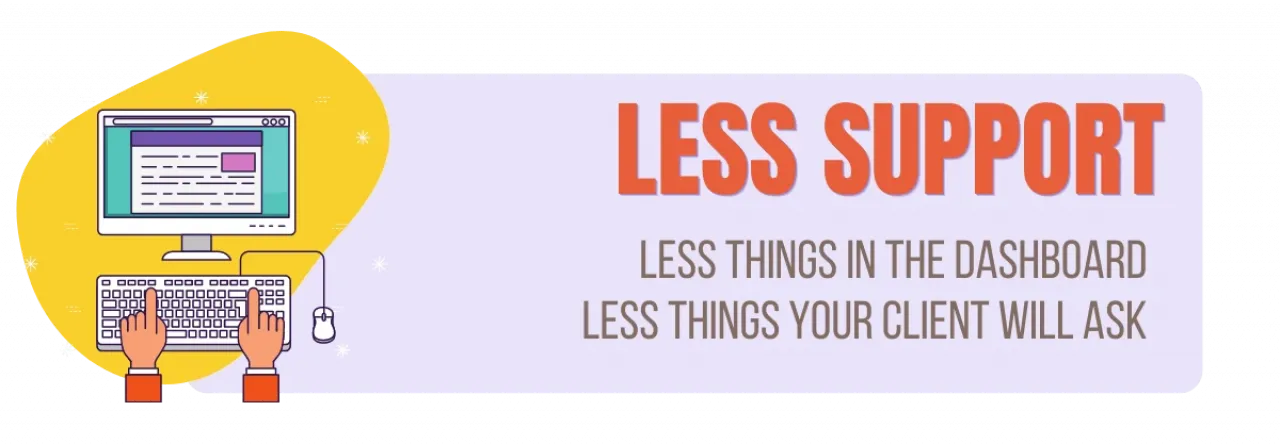
Clients usually have weird questions you would never think of. If your client has only those features that he actually uses on a daily basis, he will have fewer questions for you. Take that time to do something more useful.
Also, you can document everything they need to know and put it in the customized WordPress dashboard. Make it a part of the admin dashboard documentation that you can use later for other clients as well.
-
HAVE A HUGE COMPETITIVE EDGE OVER YOUR COMPETITORS
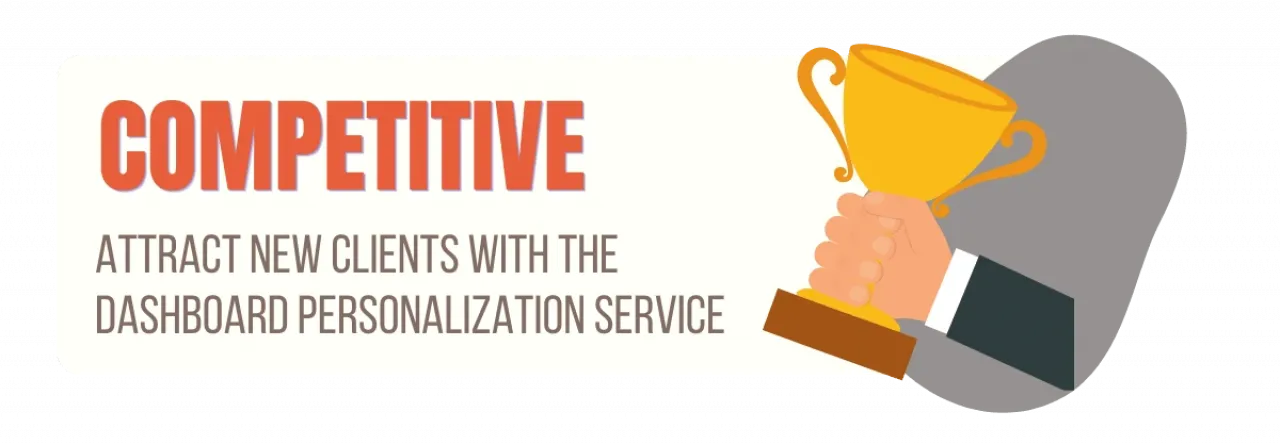
If you build sites for your clients, with customized WordPress dashboard you have more to offer. This gives you a competitive edge over the competitors.
This is even more true if you have an agency. You can sell custom WordPress dashboard tailored to the client's needs, as an extra feature of your service package. This will attract more potential customers.
-
GET A FRESH NEW FEELING FROM TIME TO TIME
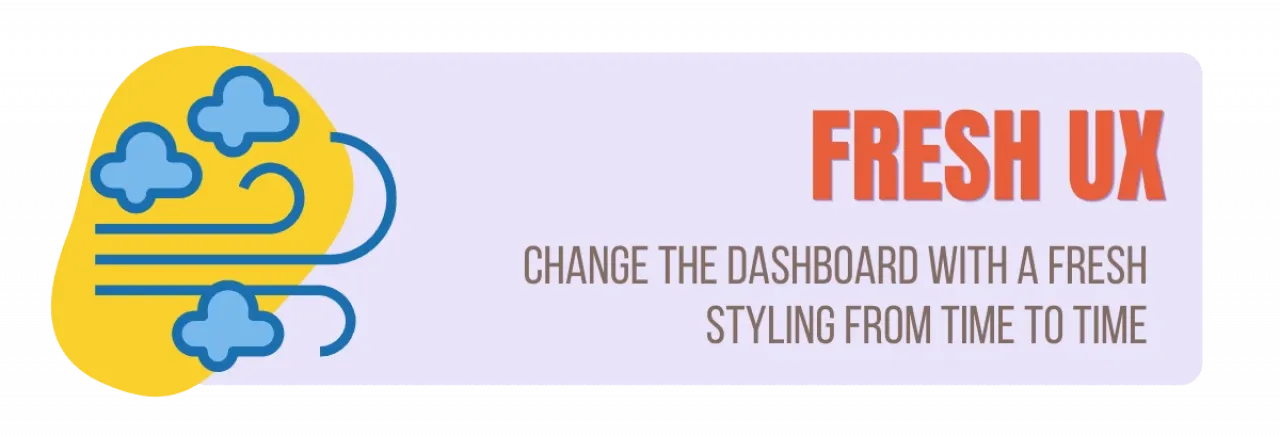
We love new things and want to try something new from time to time. That's why we buy new clothes and gadgets.
If you spend a decent amount of time on the WordPress admin area (bloggers or writers), it's very helpful to refresh it from time to time. When you're saturated with its look, change it and make it more appealing again.
You can also do this for your client, it would be an unexpected surprise for him, and you can earn some extra points.
Impress your client and make a long-term bond with him. Earn more referrals and other paying clients, while saving your time on the support.
Many service providers are not aware of this problem. Those who are can have an extra edge over the others. They can differentiate their service on the market.
Who Benefits From the Admin Panel Customization?
Everyone can improve their work with the custom WordPress dashboard:
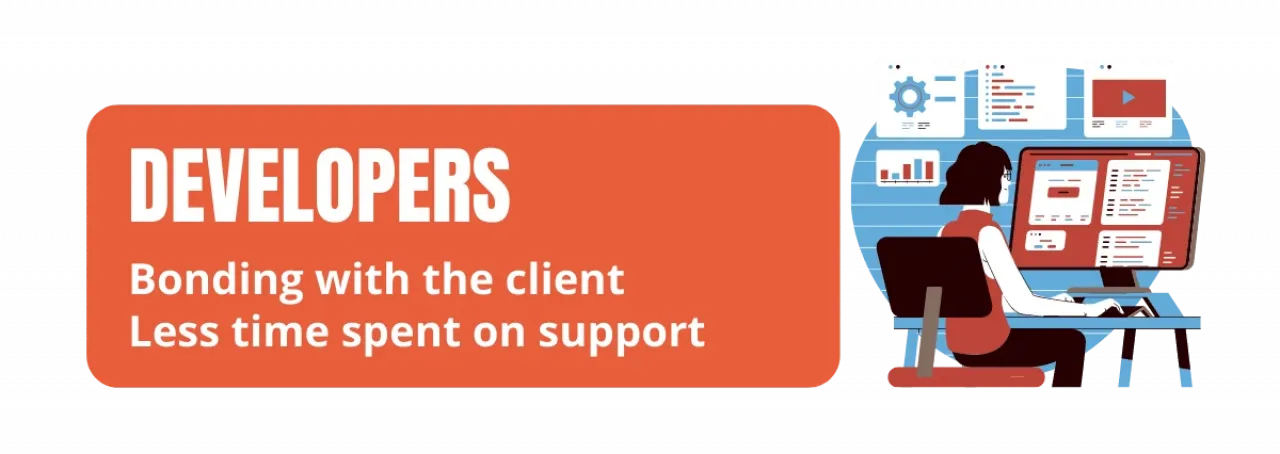
-
Developers who create sites for their clients:
- Impress your client.
- Make a better long-term relationship with him.
- Make more upsells and referrals by leaving a more professional impression.
- Spend less time answering customer questions.
- Spend less time on unneeded support. Clients will not ask you about the stuff they don't actually need at all.
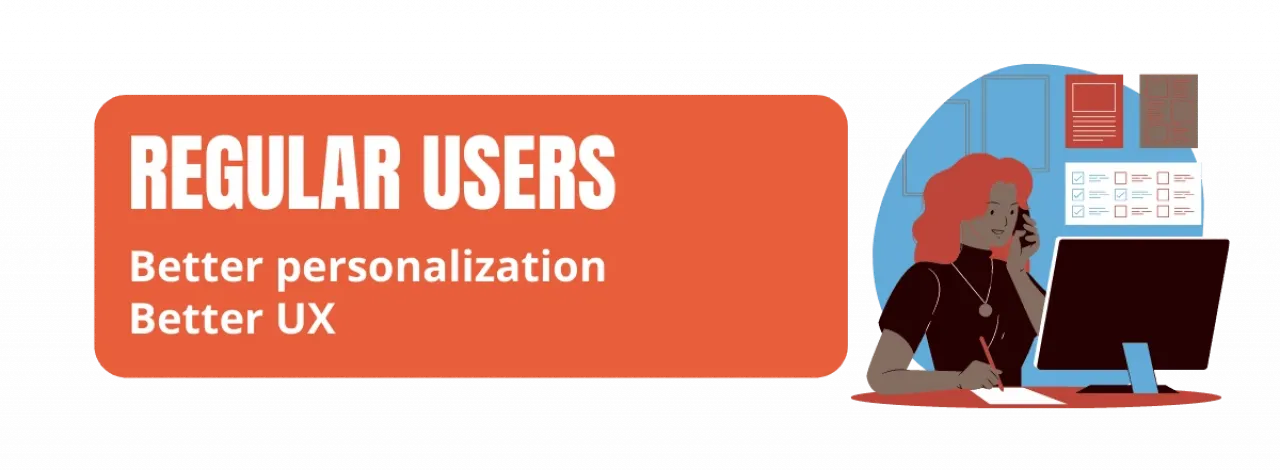
- Bloggers and WordPress website owners: They can be more comfortable when using their own sites. There is more joy in the environment customized especially for them.
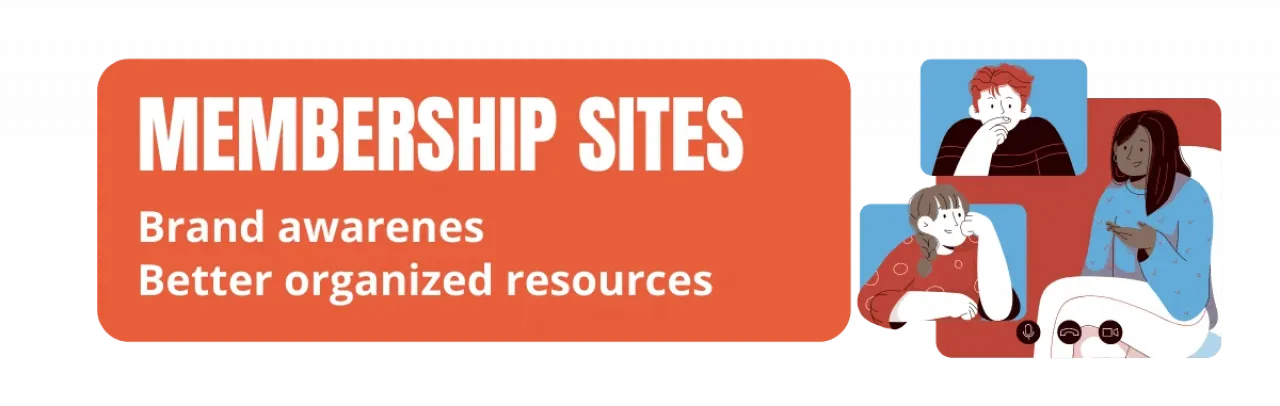
- Community/membership websites: Leave a better impression of your brand to your members. Show them only what they need to see along with some helpful resources and information.
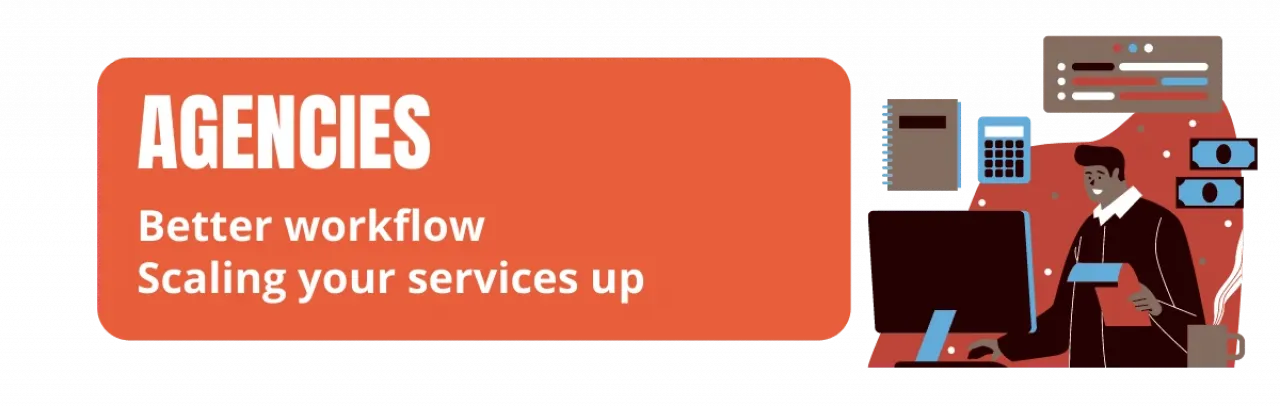
- Agencies: Differentiate their services on market with better-delivering workflow. They can make sites of better quality that are easier to use. Less time spent for management and supporting their clients.
Customize WP Dashboard With Cusmin
We have built a solution that would solve all problems above. It's a single WordPress plugin that covers EVERYTHING you need. No need for extra other plugins.
Replace a dozen of other incomplete plugins with a single plugin. Plugin optimized for speed and productivity.
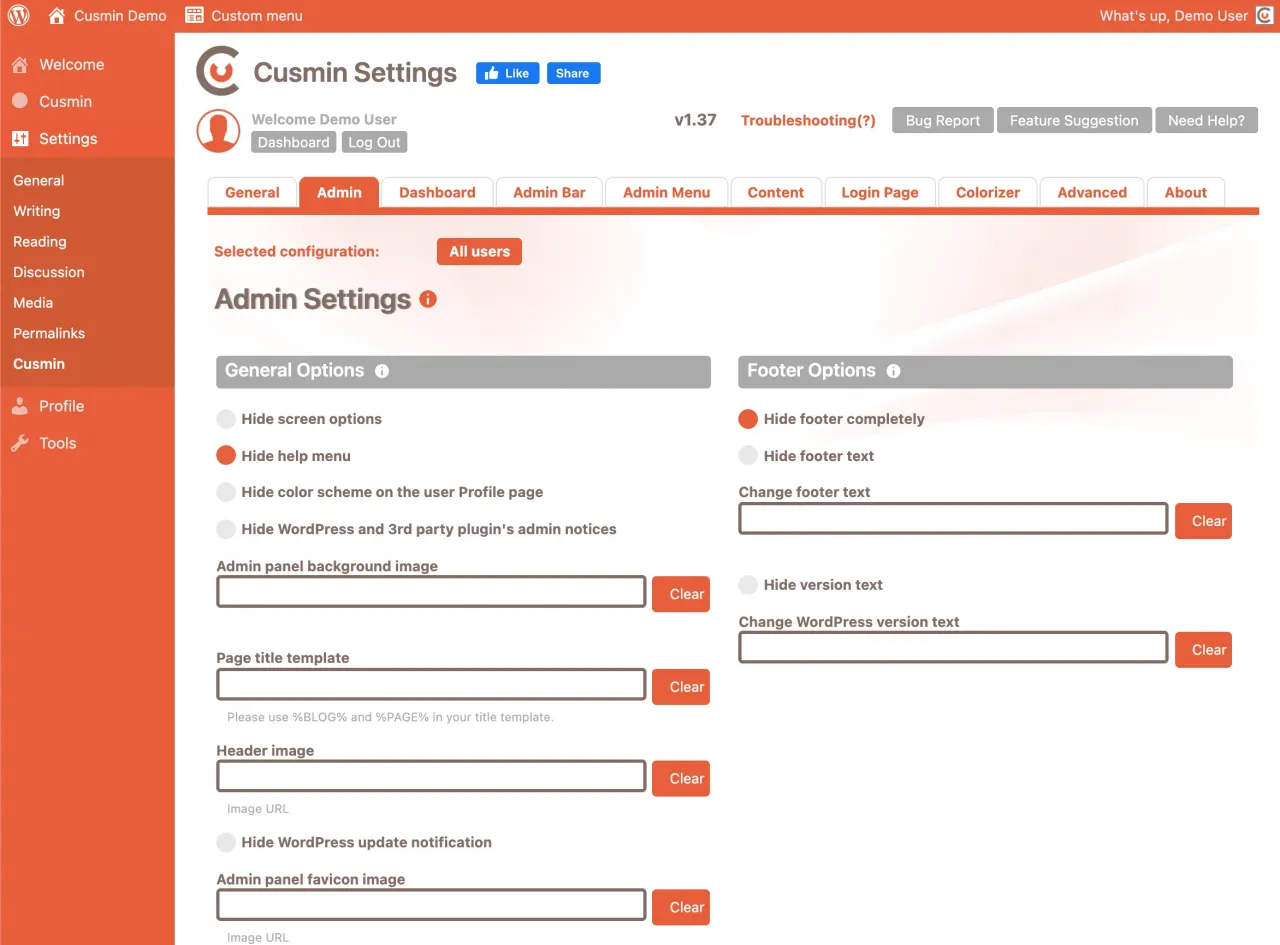
What Is Cusmin and How Can It Help Me?
Cusmin is an all-in-one WordPress dashboard customization plugin. It gives you everything you need to optimize the admin panel and prepare it for the client.
Why Should I Choose Cusmin and Not Other Plugins?
Cusmin is probably the only plugin for WP customization that covers everything.
We know exactly what your clients would love to see when they log in. We learned it from a decade of experience customizing WordPress dashboards.
Since you only need Cusmin for this, you can remove all other similar partial solutions. This will make your WordPress website faster and less prone to all kinds of compatibility issues.
Your client would think that you have spent many hours on it, but with Cusmin, you have spent only minutes of work actually.
Is Cusmin Difficult To Set Up and Use?
Not at all. You can make all customizations in less than 1 hour. Prepare the admin panel for the client without spending days on customization.
Save yourself A LOT OF TIME on trying partial solutions found on the Internet.
How Do I Style My WordPress Admin Dashboard With Cusmin?
Let's start with the ideas of HOW EXACTLY you can do that. You will learn how to:
- Customize the WordPress Login page
- Change Dashboard page and create custom dashboard widgets
- Prepare admin menu for the client
- Unlock the full potential of the admin bar
- White label the WordPress client dashboard with custom colors
- Use other customization options for better experience
How To Customize the WordPress Login Page?
Your login page is the first step into the WordPress backend for every user and you should take special care of it. There is a lot to improve on the default WordPress login screen.
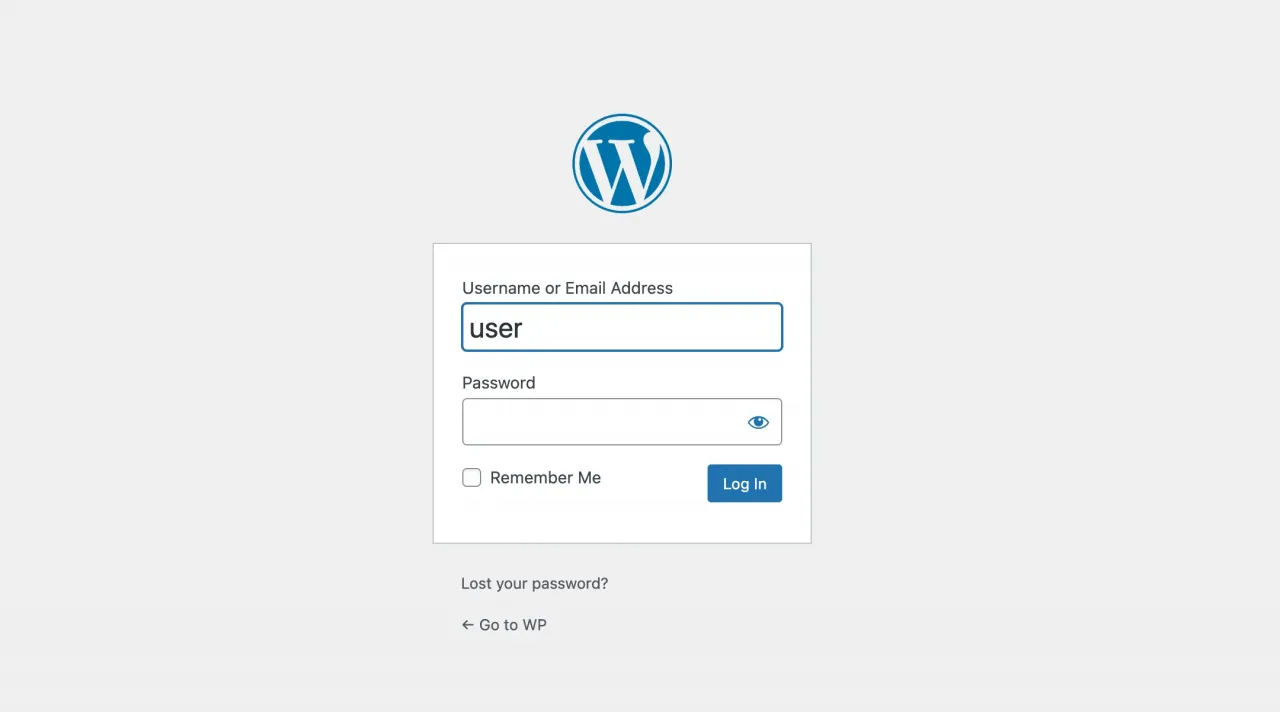
It's important that the first impression of your customized WordPress dashboard is good in the client's eyes. It's also important that the custom login page has an appropriate brand.
Custom login page should be intuitive and should look good. Clients love to see their branding on the custom WordPress login screen.
Make the login screen look beautiful. Keep it clean. Make the client's brand to stand out. Add the client's logo and favourite image as a background on the custom login page and admin pages.
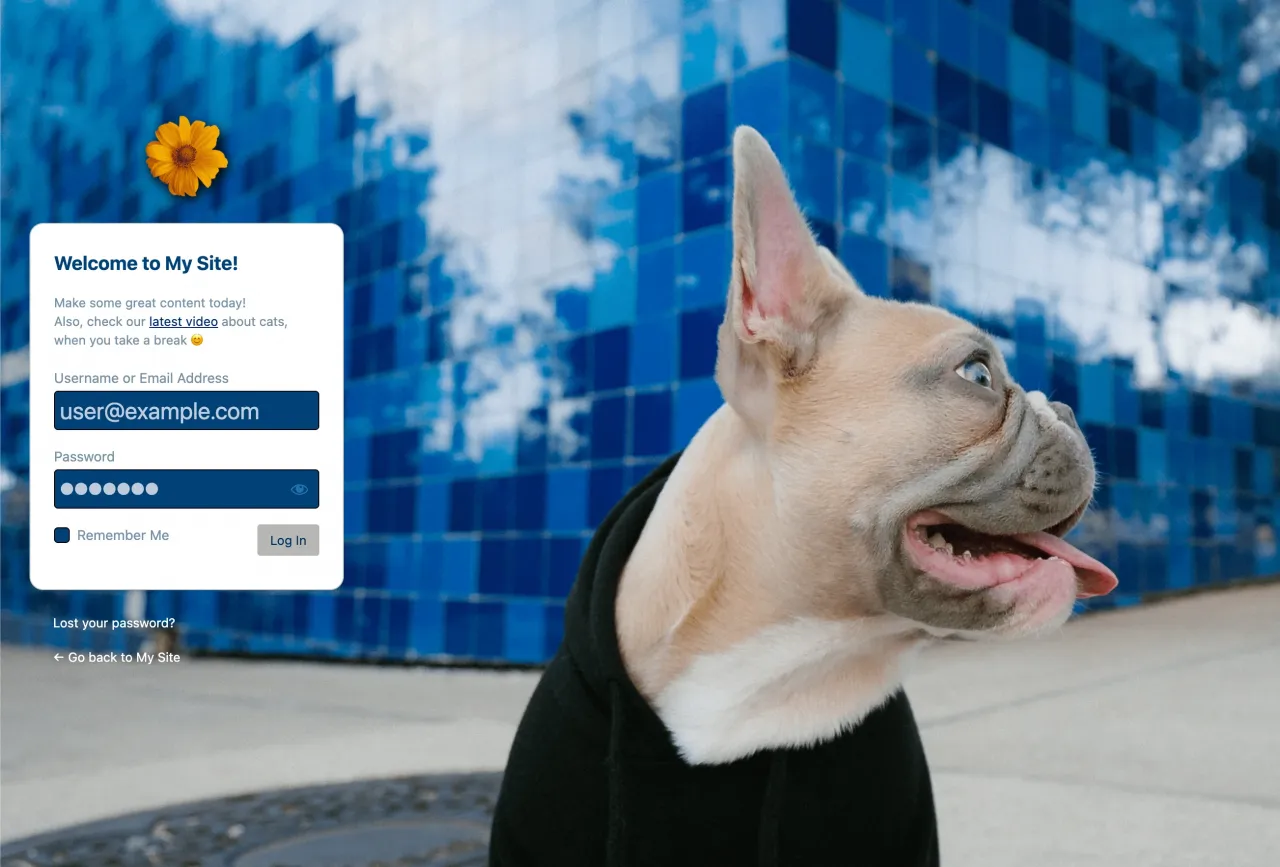
Cusmin gives you a dozen of customization options. You can do the following:
- Replace the default WordPress logo with your own logo on the WordPress login screen
- Add a full background image to the login page
- Add a custom favicon to make your brand stand out even more. Hide the default WordPress favicon. It leaves a more professional feeling of the site.
- Change the "Back to Blog" link with something better like, "Go back" or "Back to XYZ site". You can even hide this link if you don't need it.
- Hide the Register link if you don't allow user registrations on your site.
- If you have a custom registration form for your users, change this link. This will redirect your users to the correct page.
- Have the custom WordPress login URL. This is not an out-of-the-box Cusmin feature but with a help of an integrated plugin, Cusmin can help you to easily change the WordPress login URL.
- Make the login page box transparent, so you can see the background image behind the login form as well.
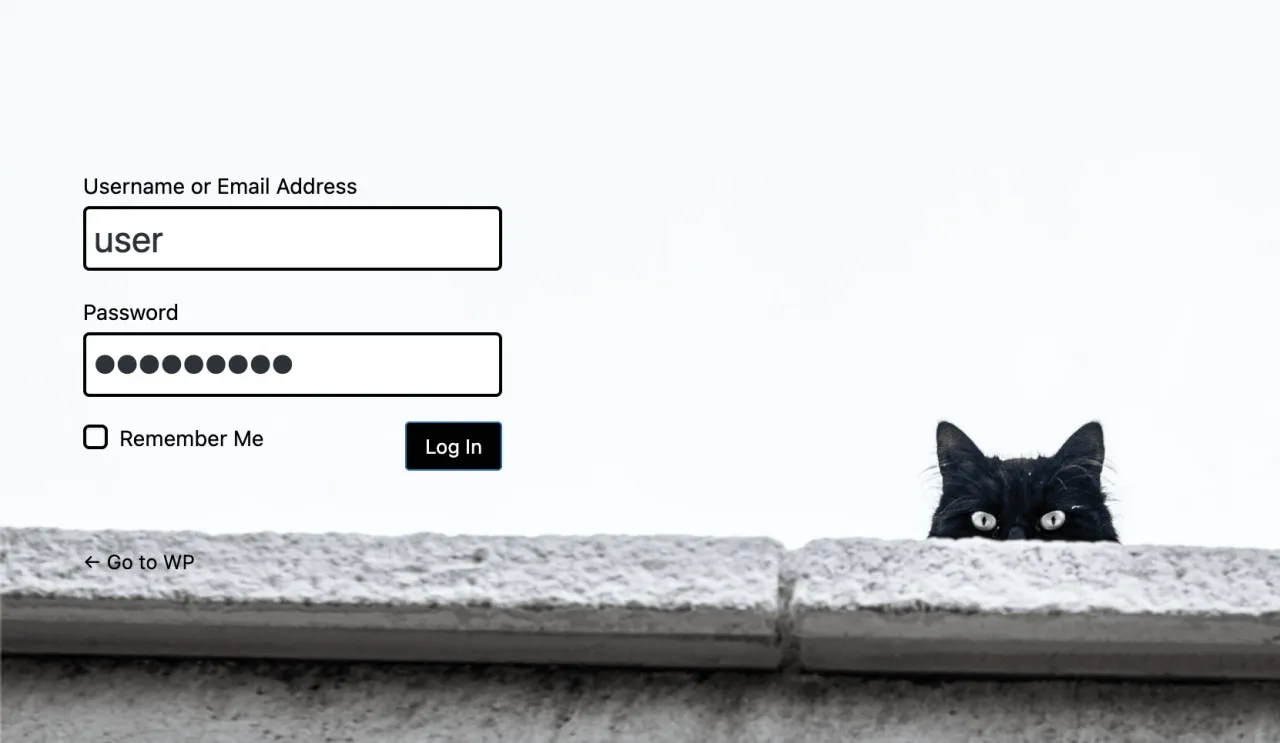
- Round corners of the login page box. This makes it look better, try it out!
- Change the position of the login page box. Your background image will look much better when the login page box is not positioned in the middle of it. You can now move the box to the left or to the right and make more room for your image to stand out.
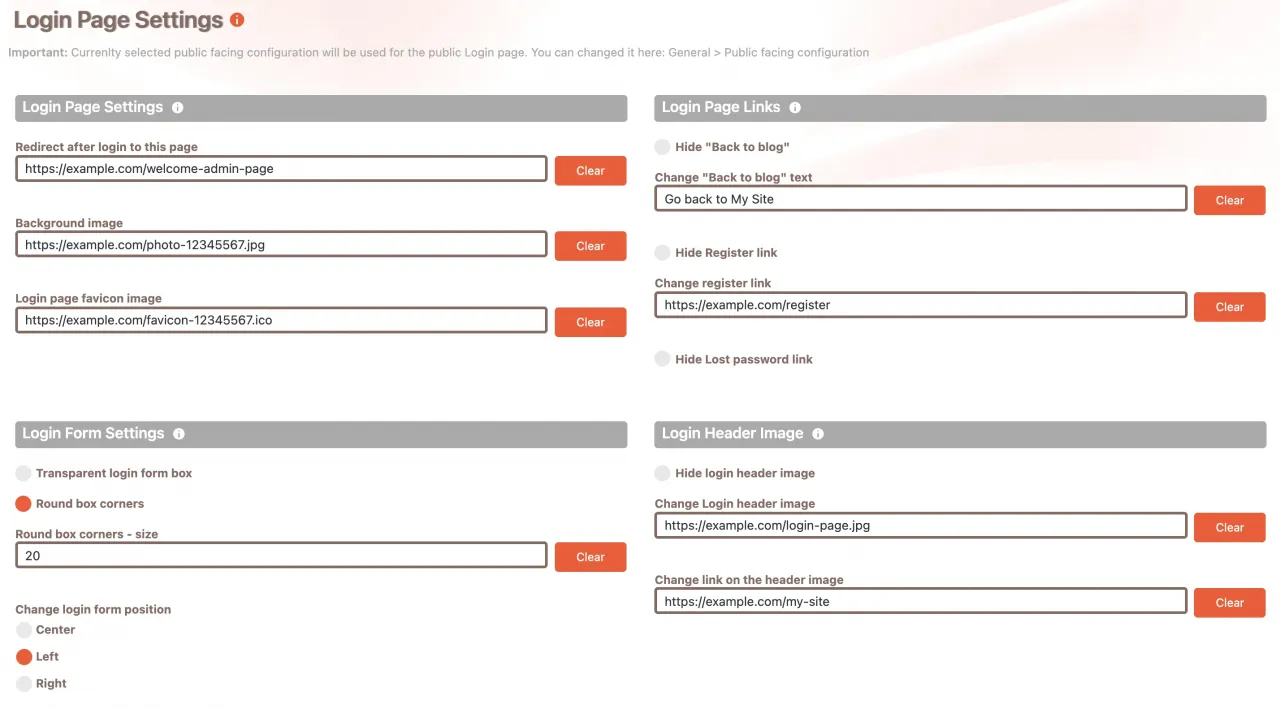
- Add custom HTML content to the login form box. In some cases you might want to show some more useful information to the user. Links to documentation or resources or a custom greeting message.
- If you want, you can even add some pictures here, but please be careful not to distract users too much.
- You can also specify a page where you will redirect users after successful login. By default this is the WordPress dashboard page, we will show you how to customize it, in the next section.
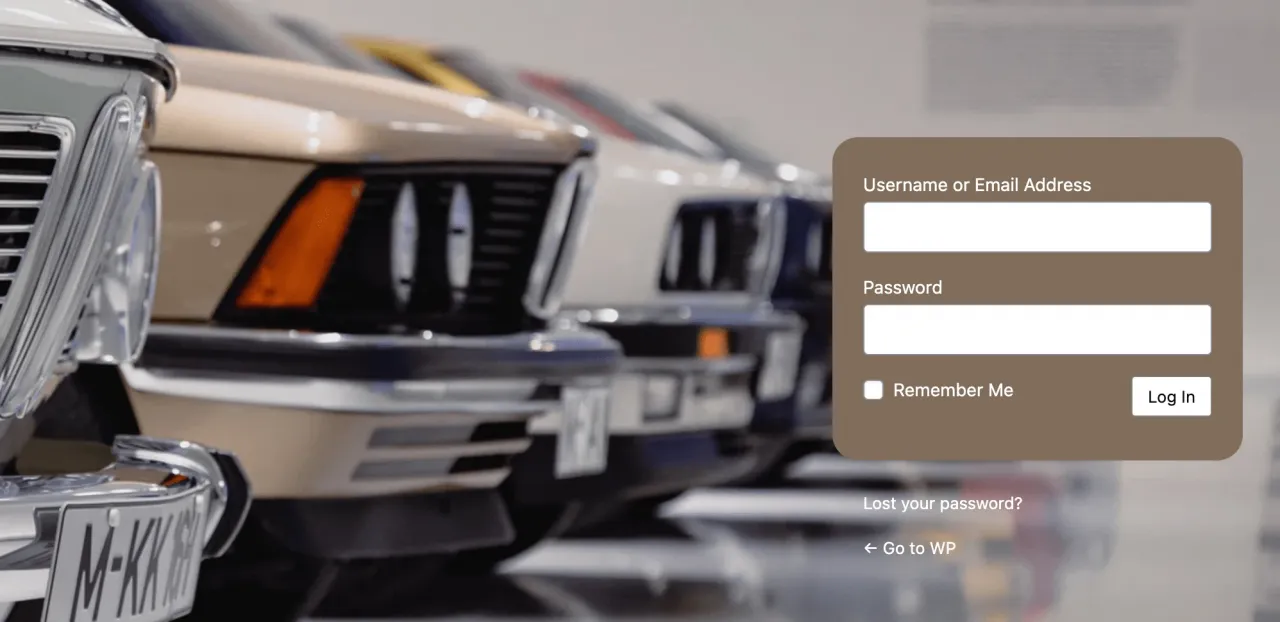
Customize WP Dashboard Page
The Dashboard page is the first page that clients see when they log in to WordPress. It contains some useful information, by default.
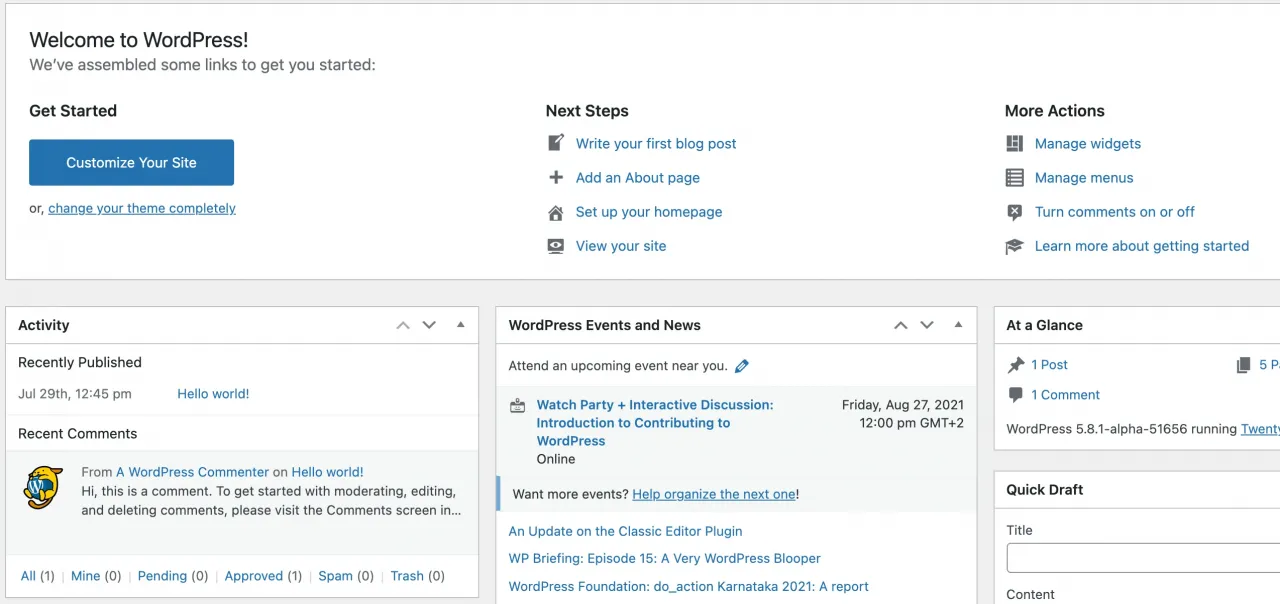
Like, activity about the latest comments and posts, latest news in WordPress community. The welcome dashboard widget also contains some helpful WordPress resources.
Some 3rd party plugins also show their dashboard widgets after activation. In some cases they are useful, but if your client doesn't need them, you would want to hide them.
You want to customize the WordPress dashboard widgets in your own unique way and your own custom dashboard widgets that will be customized to your needs.
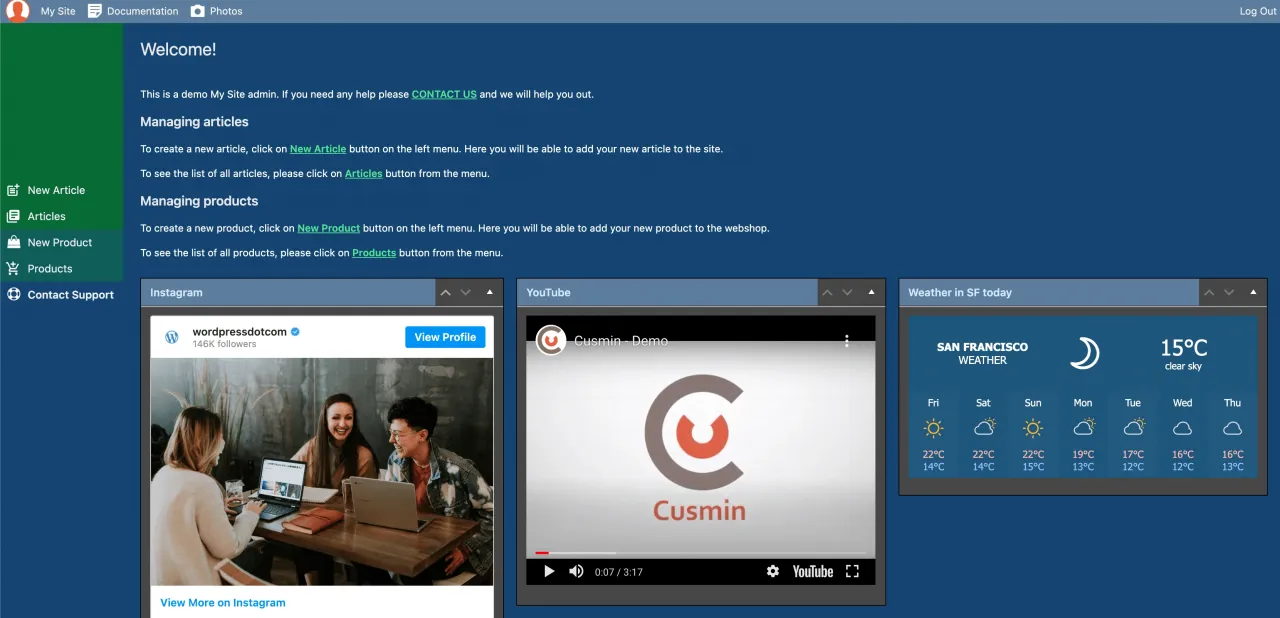
The WordPress dashboard page is useful to show custom information, documentation or links. You can also put other useful resources here that you want to show to your customer.
Use contact form widgets to allow customer to contact you, use HTML widgets for some custom HTML content or even embeddable videos or iframes. With custom widget you can share information about your services and your customer a way to contact you for support.
Cusmin can hide every single core widget or widgets made by or other 3rd party plugins. With option "Hide All", you can make sure to never see any widget on this page. But why would you choose that?
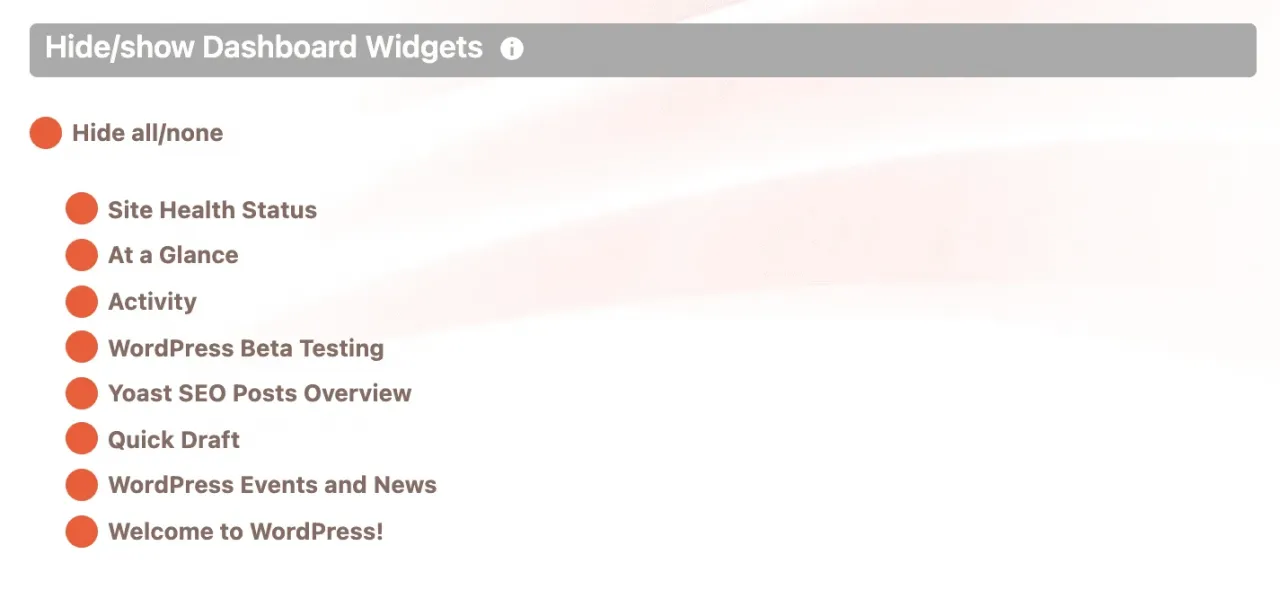
Sometimes, you would want to show a custom page to the user with some custom content. It is much better to have no distractions.
If you hide all widgets, you can then create a custom content page for your customer. HTML WYSIWYG Editor in Cusmin will help you do that.
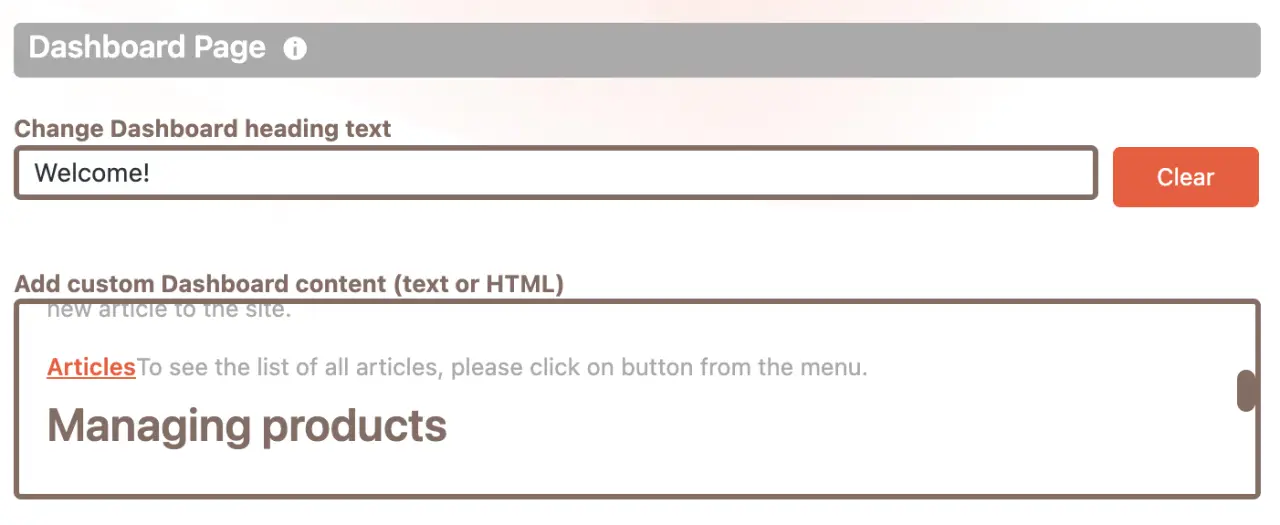
You can put all information for your user here and format it like you do with any other regular pages. Put your custom HTML content to the WordPress custom dashboard widget that supports HTML input, and improve the WordPress dashboard page.
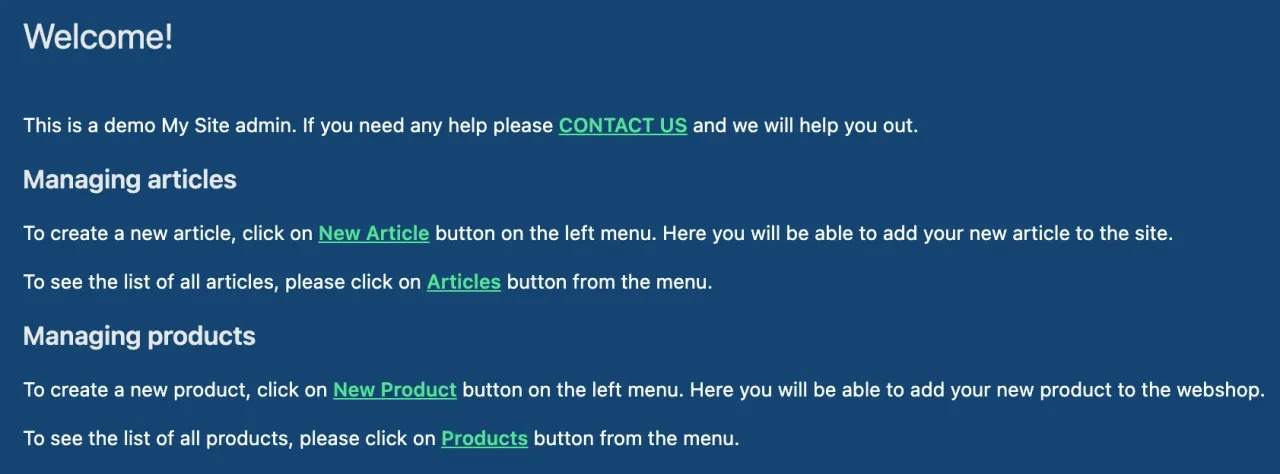
Cusmin gives you options to:
- Hide All widgets
- Hide specific WordPress and 3rd party widgets
- Add widgets from predefined widget templates
- Create custom widgets
- Change the title on the Dashboard page
- Add your own custom HTML content using content editor
- Set up the default widgets order
Cusmin WordPress widget templates:
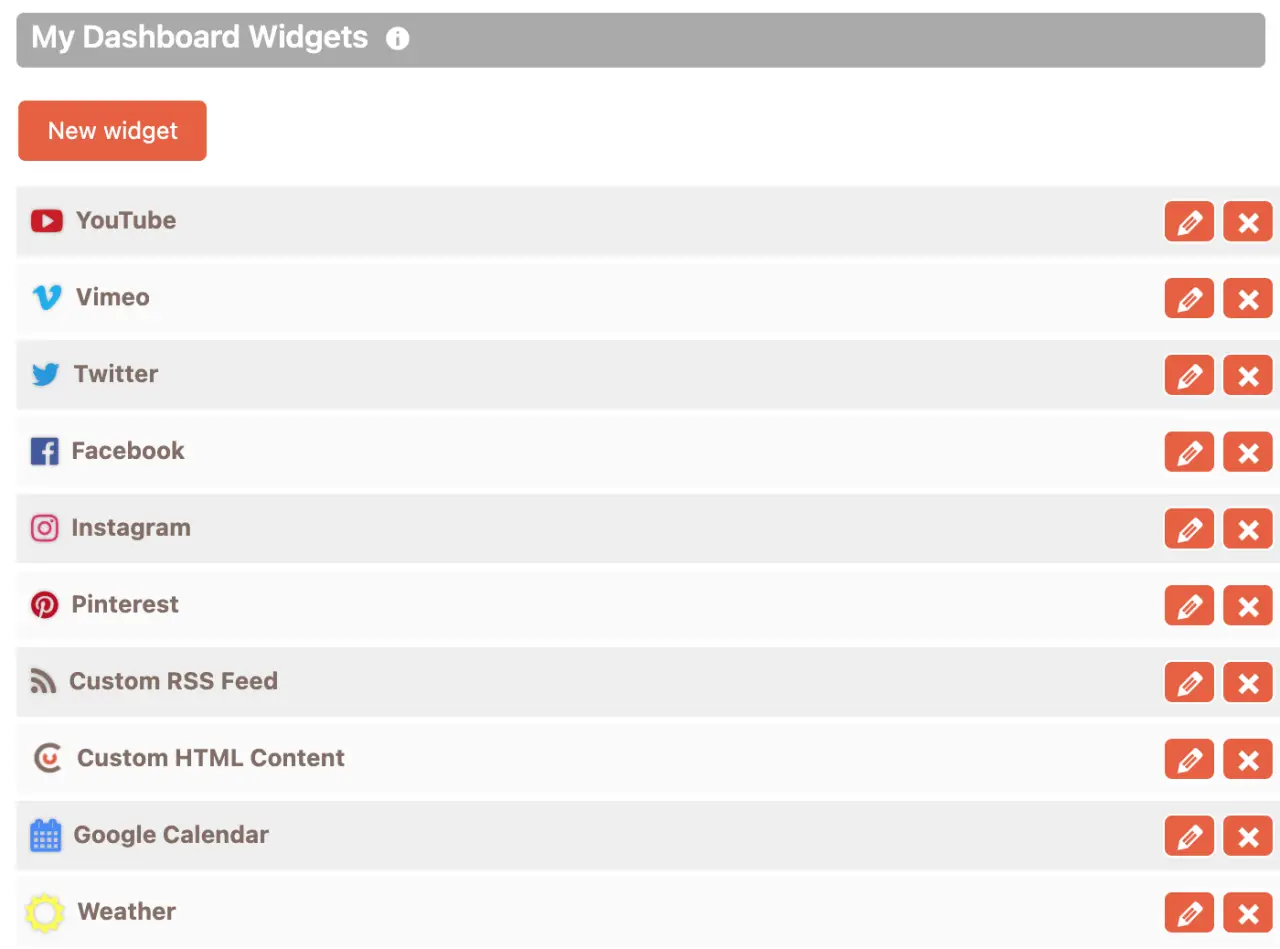
- YouTube widget
- Vimeo widget
- Twitter widget
- Facebook widget
- Instagram widget
- Pinterest widget
- Google Calendar widget
- RSS widget
- Weather widget
- Custom HTML content widget
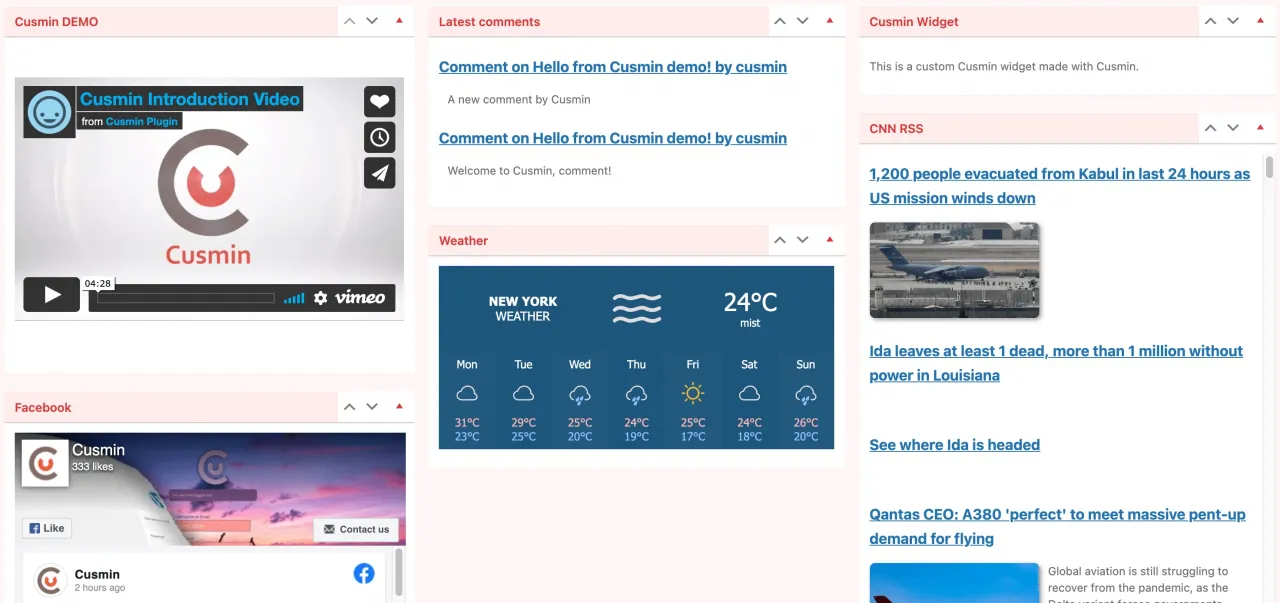
What if you don't need to show the WordPress dashboard page at all? This case is also covered. You can set up the redirection after your user logs in to some other page.
For example, redirect a user to the posts page when he logs in. The user can then start immediately creating content instead.
Admin Menu Editor
This is the most useful feature in the plugin and it's used pretty much in every customization. You may have noticed that WordPress contains many menu items in the menu that are rarely used or not used at all.
You would like to hide them even for yourself, if you don't use them. This becomes even a higher priority when it comes to your users' experience.
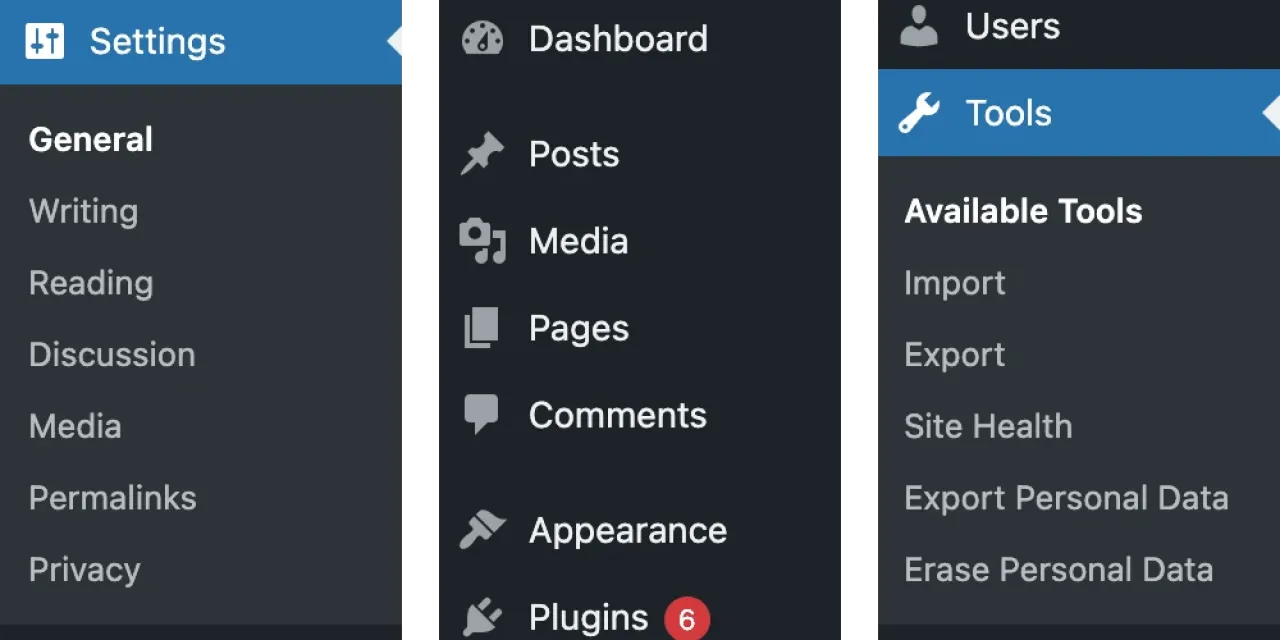
You don't want him to click on places he doesn't need. Even if he can't do much harm changing some settings on his own. It would be much better not to show those settings at all, he already has some better places to focus on.
When you add a new WordPress plugin to the WordPress dashboard, it's most likely that it will add some new options to the admin menu. Most of the plugins don't need constant management, you set them once and forget.
So why not customize menu items instead looking them on a daily basis?
Since WordPress is very extendable, you add dozens of new WordPress plugins for your every client. It becomes a nightmare when you need to even scroll down to see all the options in the menu.
You should NEVER deliver unoptimized dashboard menu to your client. It would be very confusing for him to manage even simple posts and he could change some settings, by mistake.
He will bombard you with questions about options he does not understand. He can even ask you for help, after he already changed some option he didn't know what's for.
The best thing you can do for your client is to provide a customized admin menu tailored to his own needs.
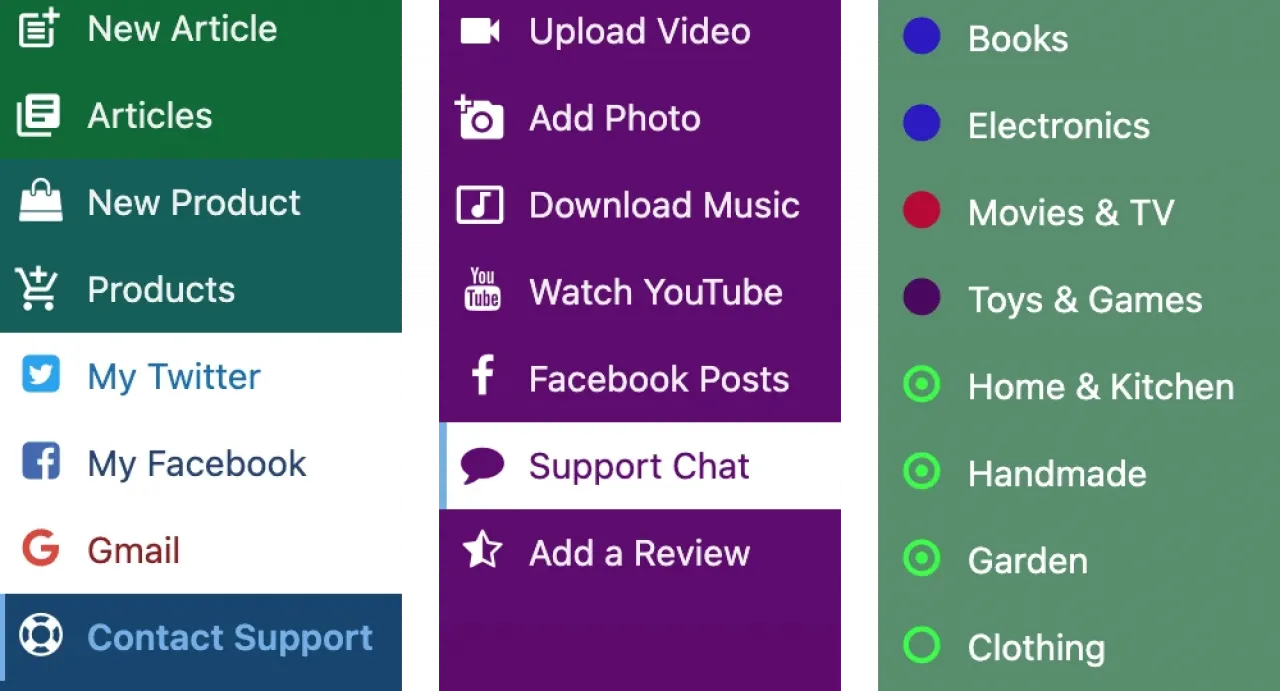
Tips for Providing the Best Experience With the Customized Admin Menu
- If you want to provide the best experience, you should keep only what's necessary.
- Hide everything from the admin menu that's not necessary. Hide Settings, customizations options, themes, plugins and even the default posts and pages.
- Leave only items the client uses on a daily basis.
- Hide all sub menu items that he will not use
- For frequently used custom post types, categories or taxonomies, create top level items. They will be easier to access this way. Hide their default sub-items.
- Put the most used items on top for easy access.
- Change the colors of the high-priority menu items. It would be much easier for users to distinguish them from the rest of the menu.
- Add custom icons for different menu items that will visually explain what they are. Or, use the same icons to make a set of menu items look as a group with similar functionality.
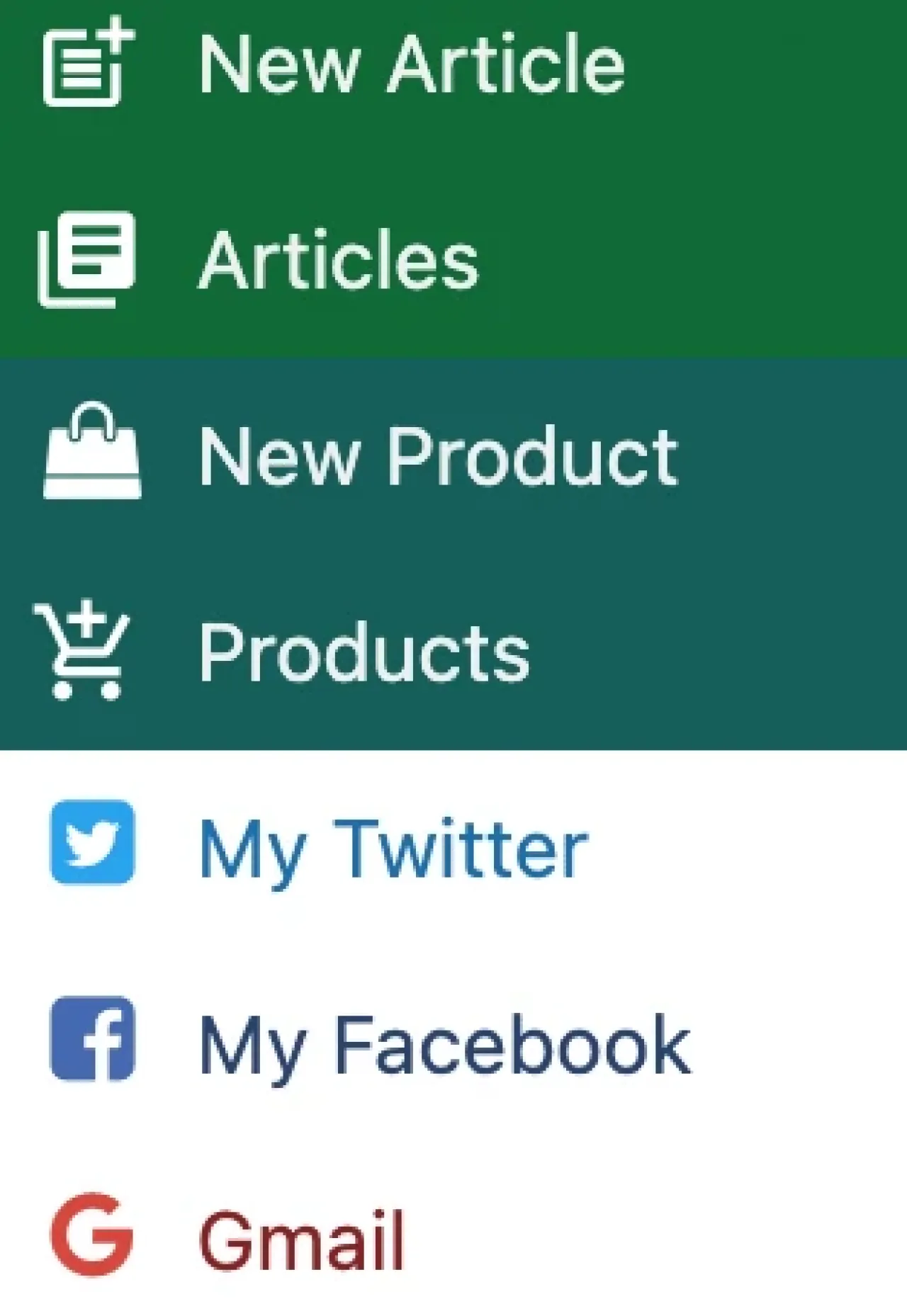
- Add "Support" button, so users can reach you in case they need your help.
- Add other links to helpful resources and documentation to the menu. This will help your users learn more about how to use the site without contacting you every time.
- Last but not least, white label the menu with your client's brand and add his logo above the menu.
As you can see, a well-organized admin menu is something that your client will appreciate. So, you need to take special care of it.
You can make all these customizations with Cusmin's admin menu editor, but you can also do more:
Cusmin supports the complete management of the menu. You can hide, rename top and sub menu items or add custom menu items on both levels, top and sub menu items.
Add custom menu icons in 3 flavours: WordPress Dash Icons, Material Icons, and FontAwesome . Change the admin menu items in any way you like.
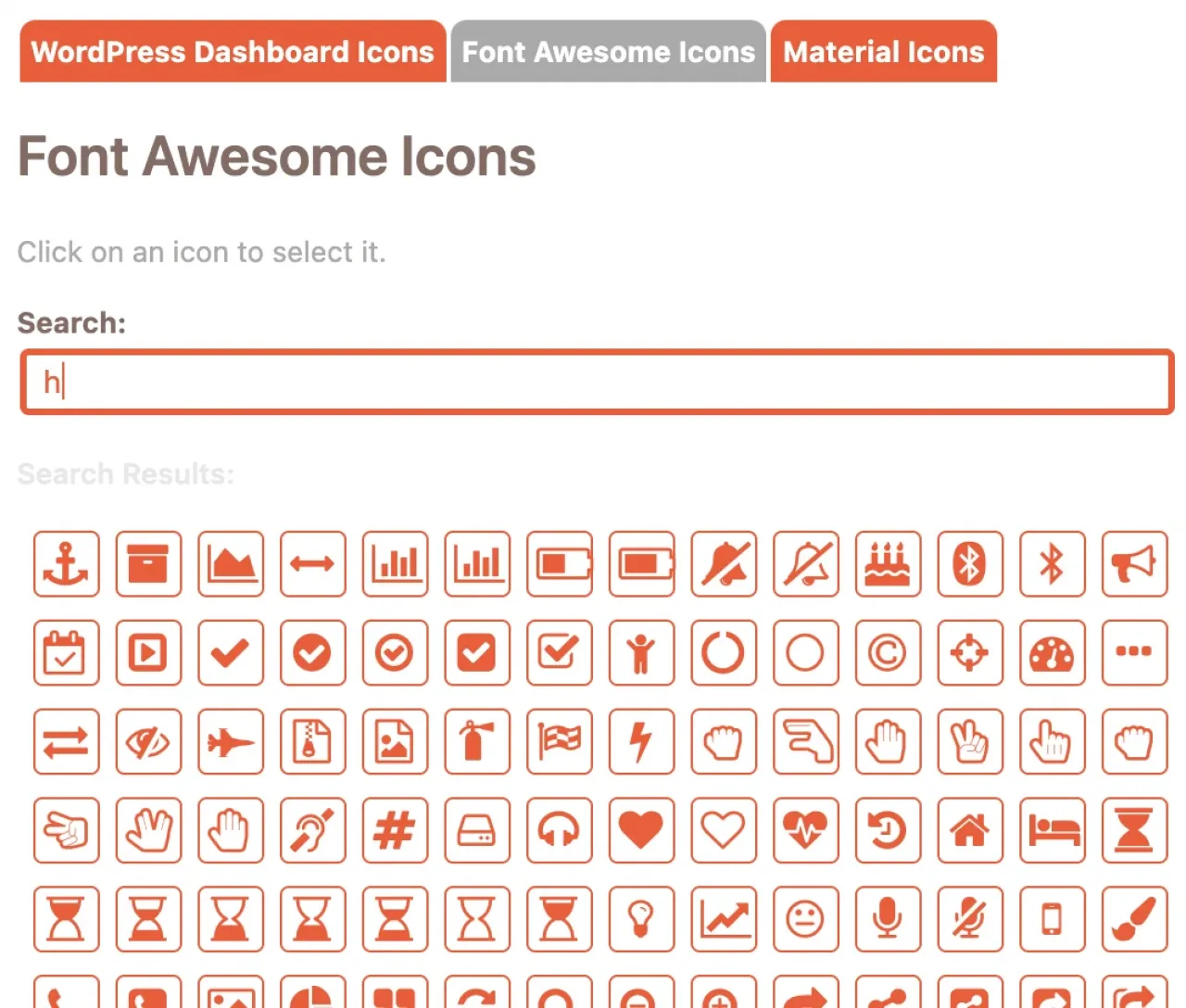
Change all text and all links in the buttons. Add button-specific icons, text, and background colors. Even make different colors on mouse over. Make some links open in a new tab, if you want.
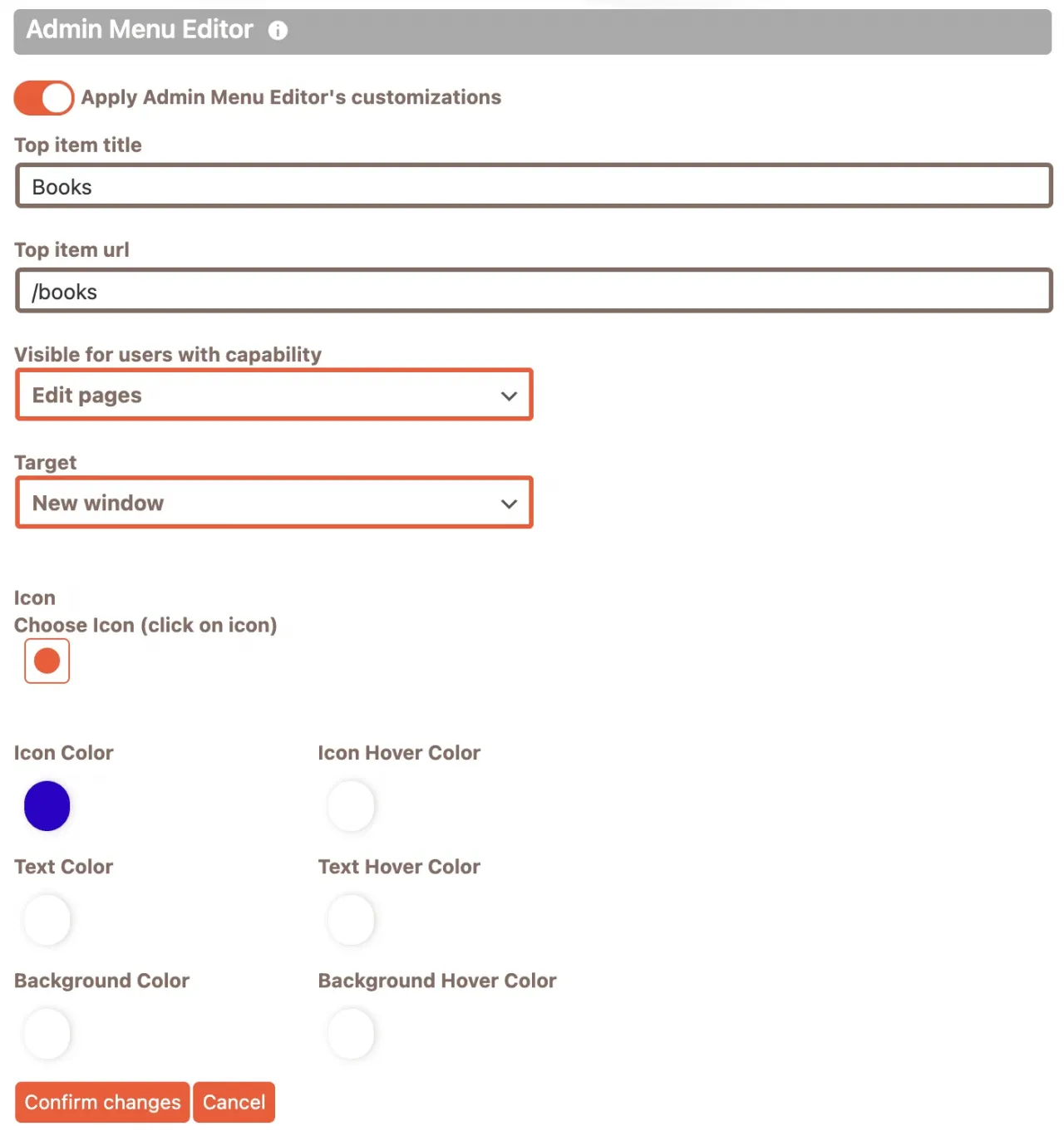
Cusmin supports drag & drop reordering of the top and sub items for all menu items including the initial WordPress items and custom menu items. You can also change the predefined WordPress capability of a admin menus in the admin menu editor.
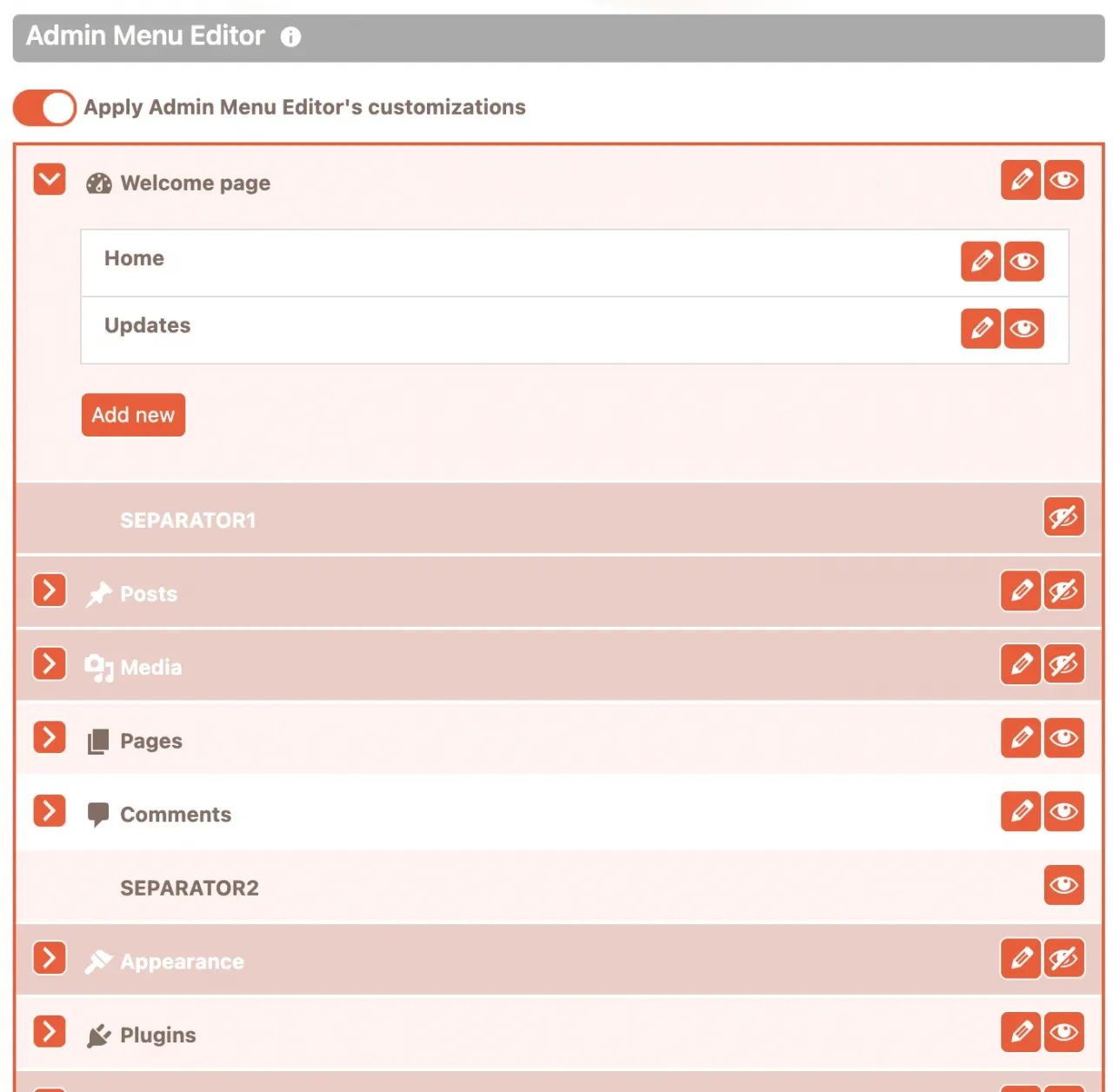
For example, instead of "Read" which is accessible to all users by default, you can change it to "Manage Options". It will then be accessible only to administrators.
Remove the profile button, separators, icons, or Collapse button (on the bottom of the menu). Change the menu autofolding, choose how your admin menu folds on mobile devices and desktops.
Sometimes you would like to see the full dashboard menu on mobile as well. Instead of using small icons, you can collapse the dashboard menu on the desktop as well to get more space for content.
This is useful when your admin menu is simple. The menu items will appear on mouse hover as context sub-menus.
There is an interesting option you can use to remove the admin menu completely. This can be useful if you want to move the necessary links to the admin bar instead. Your admin dashboard will look much cleaner without the dashboard menu and will have more space for the content.
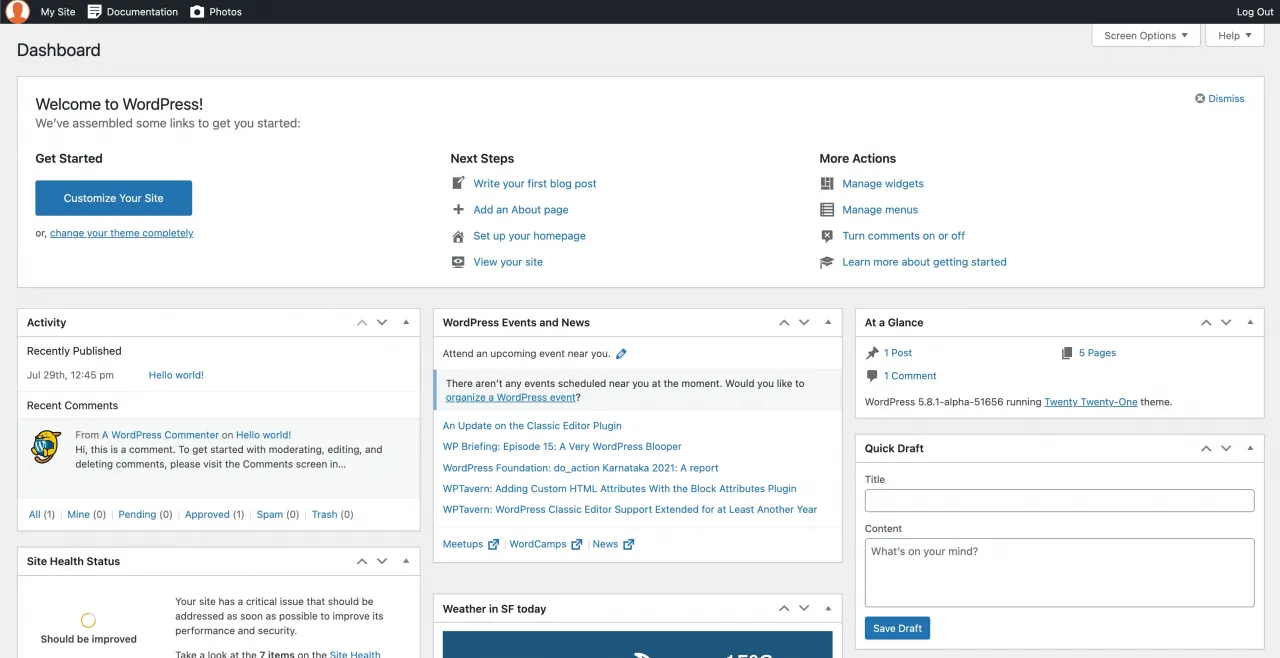
Your users can access all the links from the admin bar though. Let's see how we can do this with the Cusmin Admin Bar Editor in the next section.
Admin Bar Editor
The original WordPress admin bar looks too generic and it's often not very useful for users.
Users usually don't need the default links for managing posts and pages. Themes quite often use custom post types for storing data.

In some cases since the admin bar is not very useful, the administrator can decide to hide it. But you should think twice about it.
Admin bar can be very useful
If you look at it from a different perspective, you can even make it more useful than the admin menu. You can hide the admin menu instead.
Having only an admin bar for navigation will make the WordPress dashboard much cleaner. It will give you more space for creating content.
Let's see how you can customize the WordPress admin bar with Cusmin:
- Hide the default generic WordPress menu items like WordPress links and WordPress logo.
- Change the logo in the admin bar with the client's branding logo.
- Add the most useful links as top menu items.
- Add less used items as sub menu items.
- You can even copy the most-used links from the admin menu. Right-click on the admin dashboard menu and click on "Copy Link Address". Paste it to the admin bar.
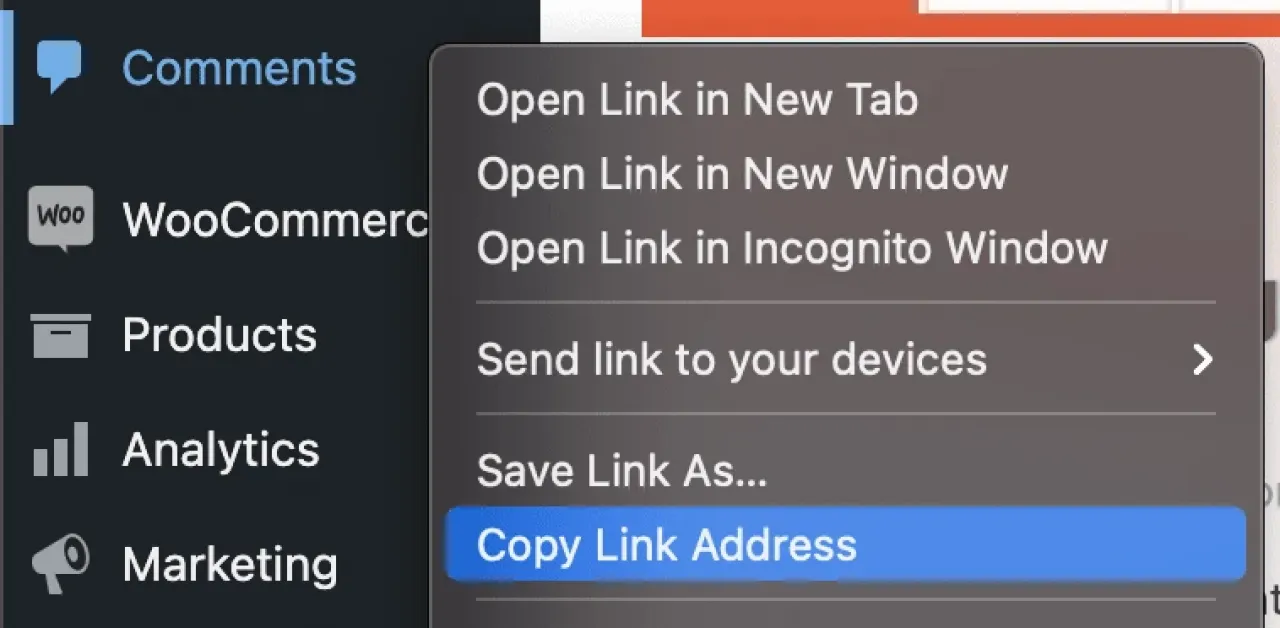
-
Add sub-links to sub-links and create a second level. This can be very useful if you have some content that has categories and subcategories.
-
For example, you can have a top menu product that has sub-items like Clothing, Shoes, Watches. You can also add sub-sub items to every of these like Men, Women, Children.
This is an example of how you can manage different categories for easy access. You can manage a large number of categories like it's seen on Amazon or eBay.
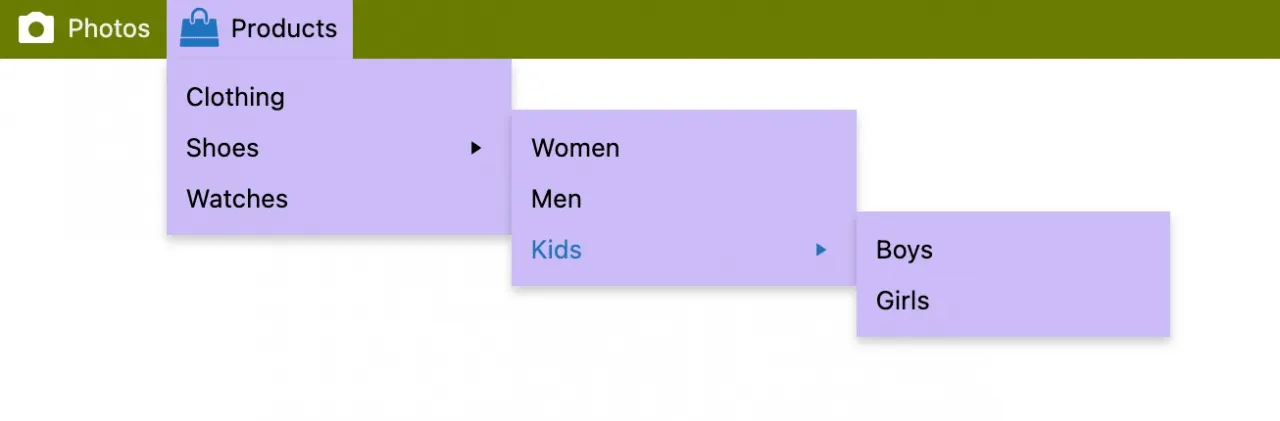
Cusmin gives you also options for customizing the Log Out section (on the right) with options to:
- Change the Howdy text
- Change the Log Out text
- Show only Log Out button on the right side
- Hide the profile image in the context menu
You can manage all visibility scenarios of the admin bar. You can choose to hide it or show it for either logged-in or logged-out users. On the back-end, front-end, or even public pages.
Why should you enable it on public pages? The WordPress admin bar can be very useful for public pages. Especially for membership sites where you sell your subscription to your customers.
You can there put links for them to register, log in or subscribe to your service. This will provide them some useful contact and support information.
Admin Bar Editor supports also includes drag & drop reordering. It also supports adding custom colors, links, texts. Open menu items in the new tab. It also supports 3 types of icons: WordPress DashIcons, Material and Font Awesome.
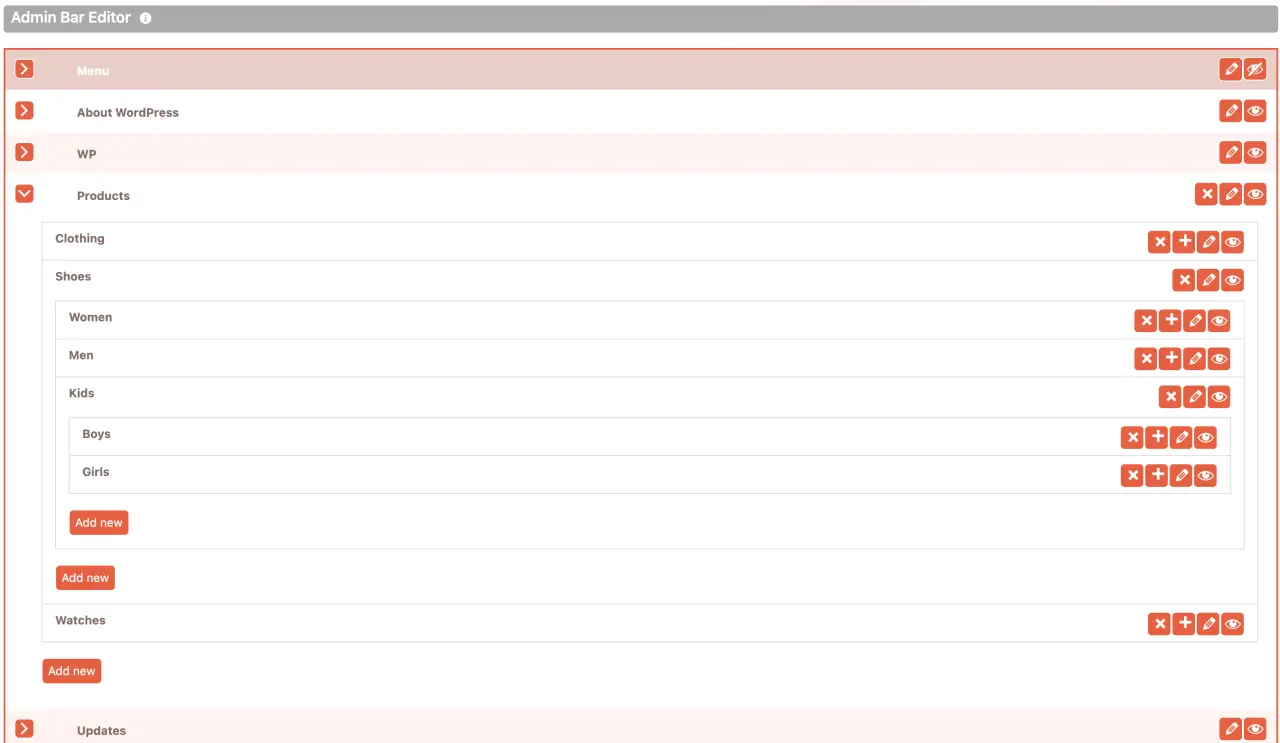
You can choose to add specific customizations on specific top admin bar items. Or you can choose to apply the same customizations for all your admin bar items.
You can customize the admin bar on the front-end further. Hide the items that are visible only on the front-end admin bar like: Search or Customize buttons.
Add Custom CSS and Javascript
In some cases, you would need some very specific customization that you can't find anywhere. Even Cusmin doesn't cover everything you can imagine.
That's why we have added options to add custom JavaScript and CSS code into 3 different areas. These are Dashboard Admin pages, Login page, and public (site) pages.
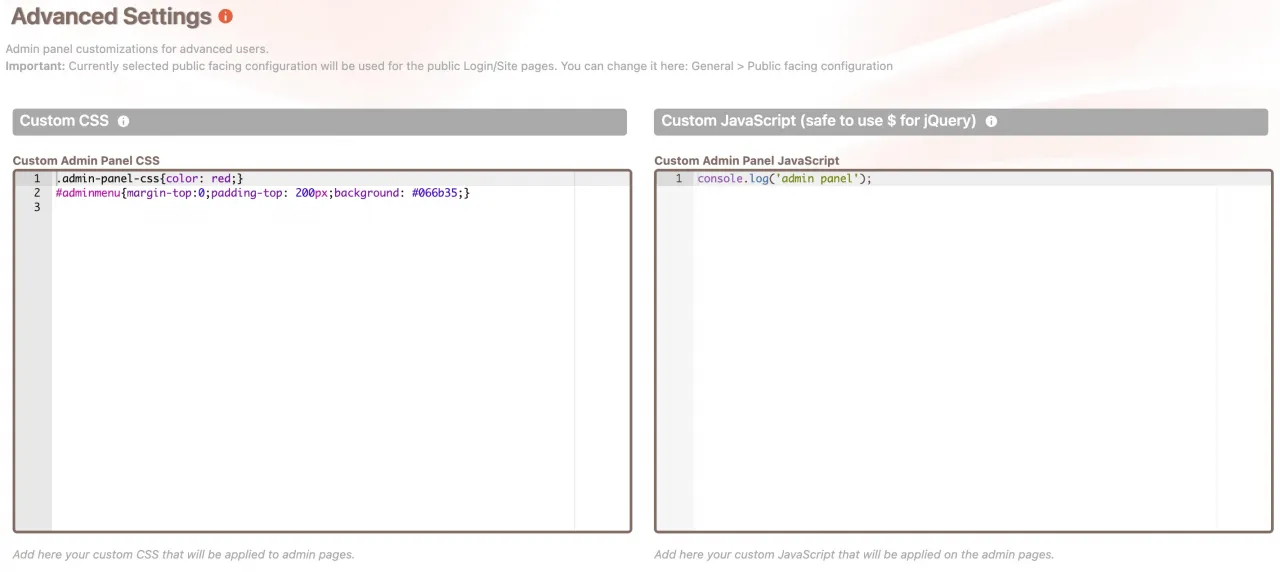
With these options, everything is pretty much covered. Do you need to style some specific place in the WordPress dashboard in a unique way for some users? Do you want to have your own rules for hiding items in the menu?
Or, do you want to update your front-end WordPress for the currently logged-in user? You can do all this with custom code that you will paste into Cusmin.
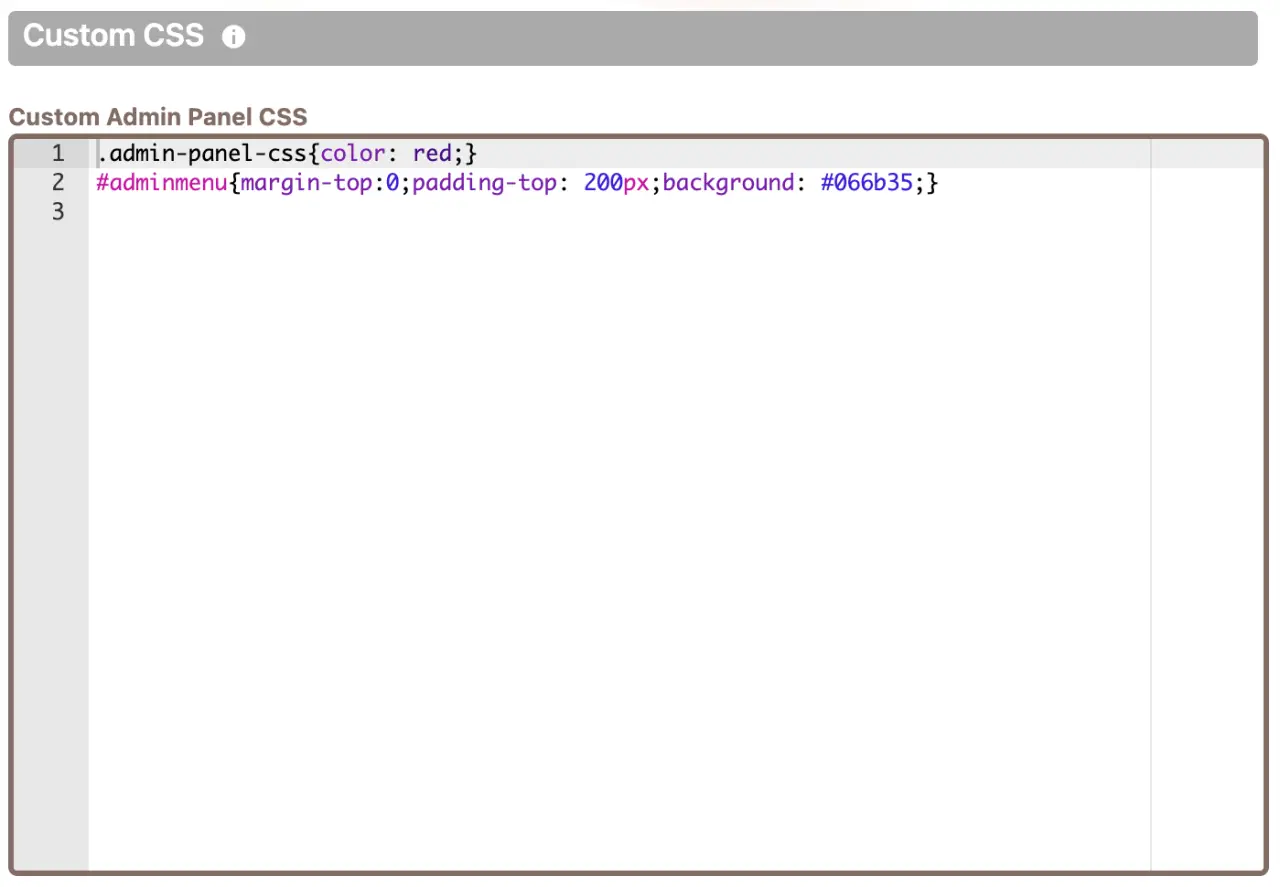
For smaller changes, we can help you with your site's specific customizations if you're a Cusmin PRO user. For larger customization changes, we will give you our best offer.
White Label WordPress Admin Dashboard With 68+ Color Options
By default, the WordPress admin dashboard colors are neutral. That fits most of the different sites. But that doesn't mean that these colors are good for your client's site.
It's likely that your client already worked with the WordPress dashboard. WordPress is the most popular CMS in the world, so that's likely.
The default look of the admin back-end would make an impression that you created a generic site. It would not look like you made much effort than that.
This will throw a shadow on your professionalism in his eyes. Your client values more something that's built from scratch for him. Adapt EVERYTHING from the start to his own requirements and needs.
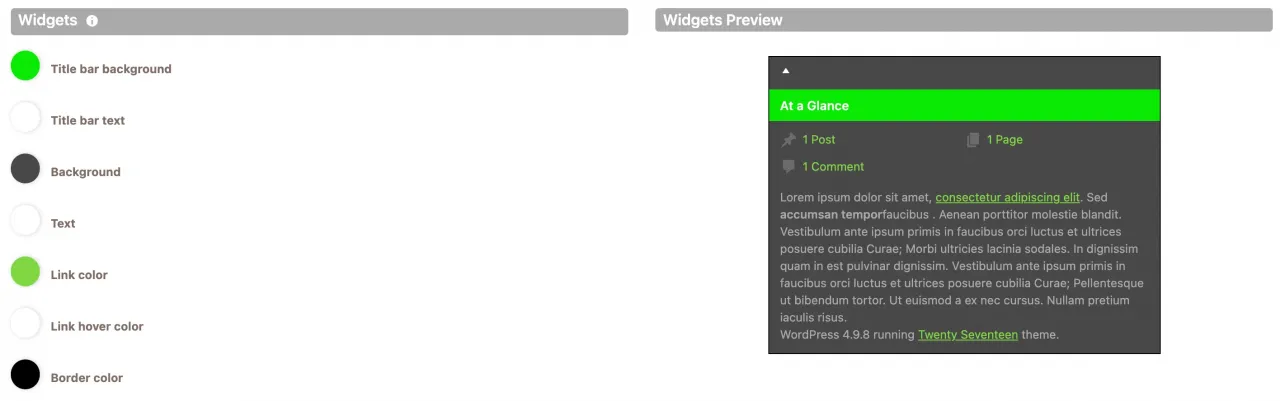
Cusmin has dozens of coloring options that you can use to apply the colors from your customer's brand and make your own WordPress admin theme. People are more sensitive to something that is more personal to them.
If that's their brand, they invested their hard work and love into it. Seeing their own brand in the admin panel and th custom login page makes them happy and satisfied.
Cusmin contains a login page preview, so you can see the preview of the real-time changes of the login page, similar to the native WordPress customizer for front end.
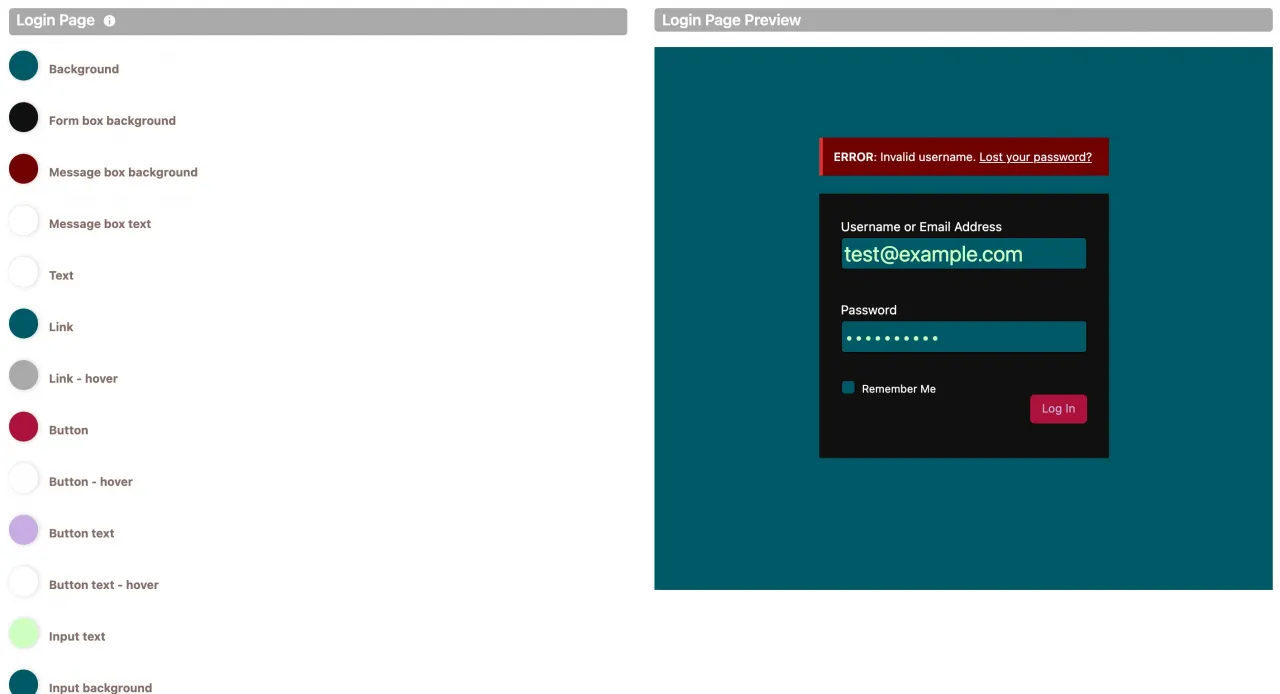
Knowing that you built something very personal for them, their personal WordPress admin theme, will give you more credit. This is especially great if you didn't invest much time to achieve this. Like you used a specialized tool like Cusmin.
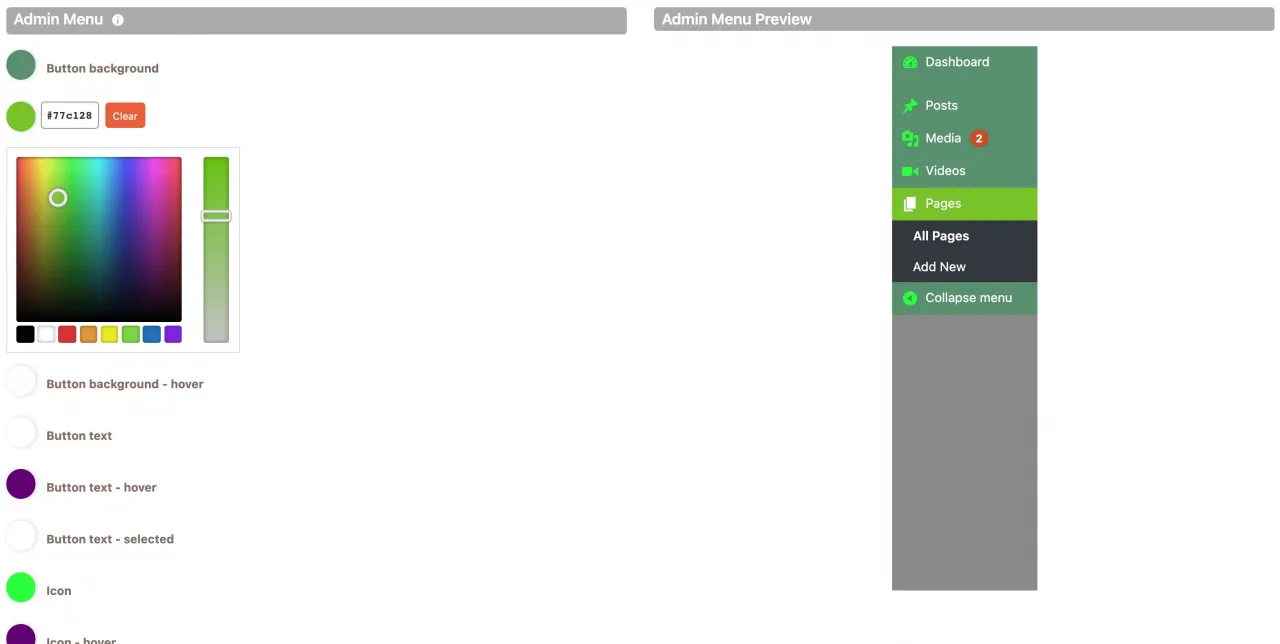
Other WordPress Client Dashboard Customization Options in Cusmin
There are so many customization options, we can't cover all of them. We will focus on more interesting options you can use to make a custom WordPress dashboard for your client. This works also well if you want to prepare WooCommerce client dashboard.
-
Hide the default menus like Screen options tab, update notifications, or the Help menu. Hide admin and 3rd party notices, colors scheme, footer text.
-
Change footer text with custom links and HTML.
-
Send custom admin notifications to the dashboards of your users. This is especially useful for membership sites. They can notify their users about important events or news.
-
Change WordPress table columns: Sometimes you want to hide some columns in PT or CPT tables. Use this option to hide them.
-
Remove CPT meta boxes: To remove unwanted meta boxes from the custom post types use this feature. It will hide boxes that you don't want your user to see when he edits a post.
-
Add custom favicon image to the login and WordPress dashboard pages.
-
Add Google Analytics to the admin dashboard and login page.
-
Change the initial WordPress title template. For example, change "Dashboard < My Site - WordPress" to something better. You can change it to "Dashboard • My Site admin".
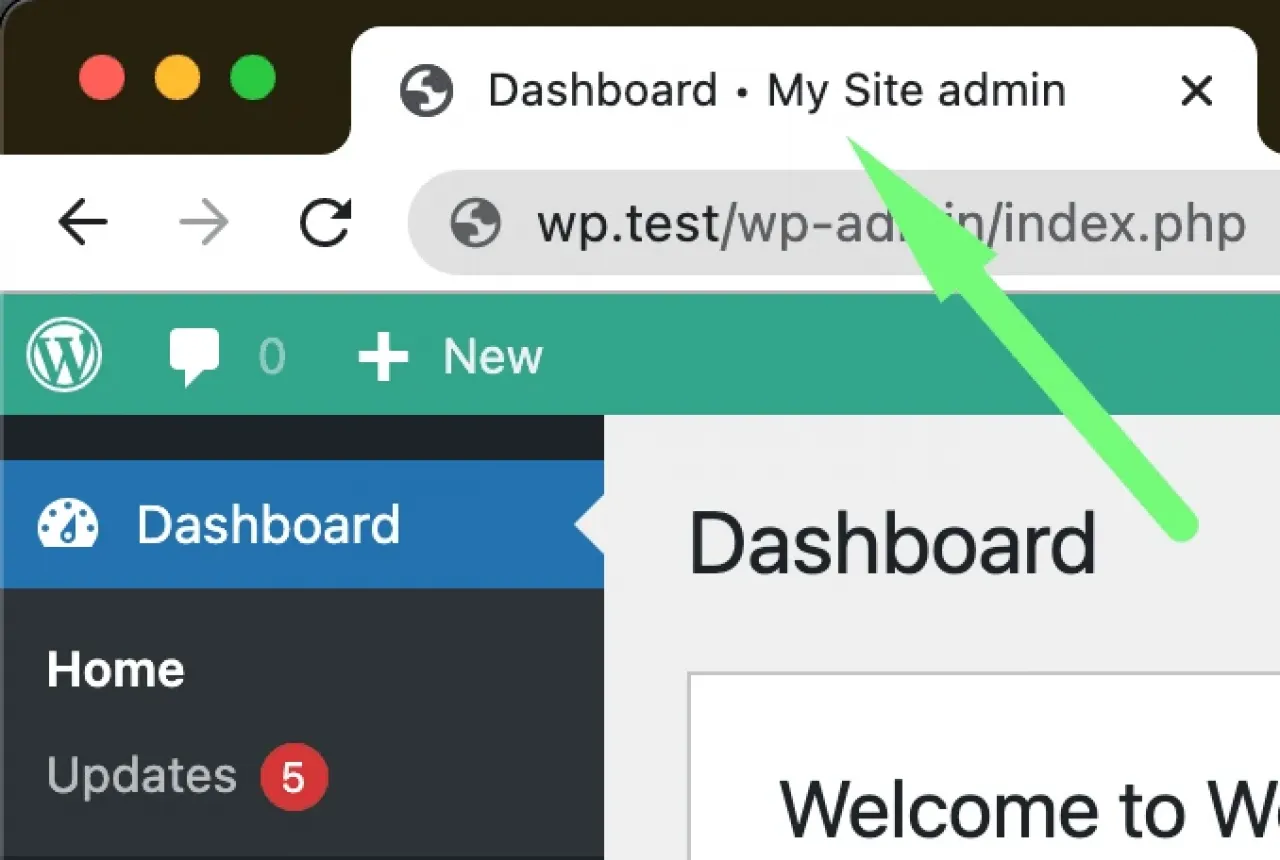
Add Custom Title Template in the WordPress Client Dashboard -
Add a custom branding image or logo above the content in the admin dashboard. Add a custom background image that will appear behind the content.
-
Customize Plugins page: Hide plugins from the plugins page so it will look like they were never installed before. Simplify the plugins page.
-
Add custom pages to the WordPress admin dashboard.
-
Restrict access to the admin page: Choose a page from the admin dashboard you want to protect from users. They will see an Access Denied error if they try to access it by typing the URL in the browser.
This way you can have peace of mind for sensitive pages that you want to protect. This happens in cases when your client's role is Administrator, by default.
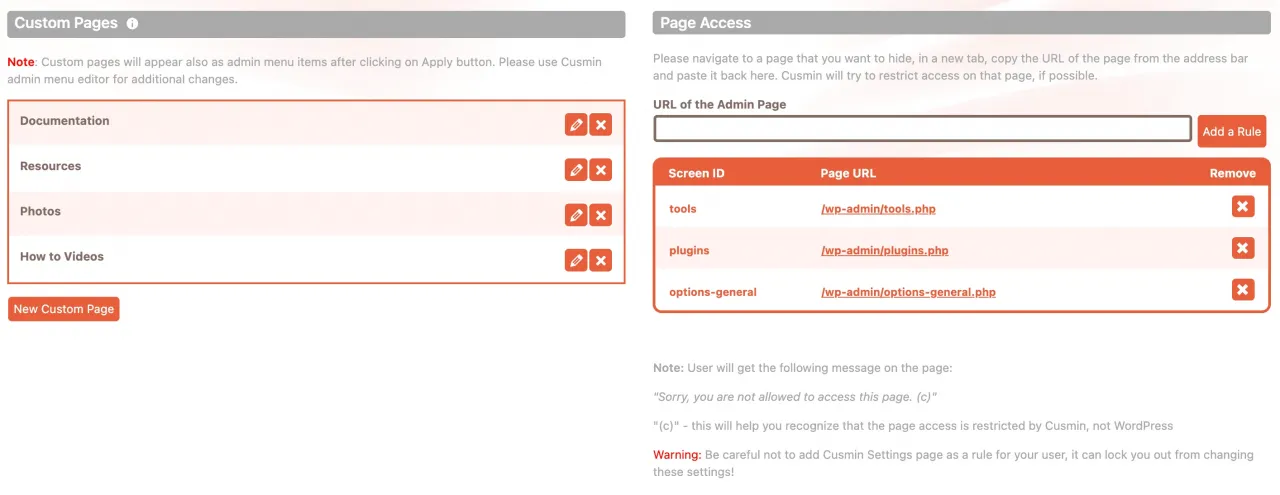
Multiple Customization Sets
Often, you would have some customizations for your client but some other customizations for other users. For example, you would like to have different customizations for Administrators and Editors.
Different types of users need different customizations. You can create multiple customizations with Cusmin for all types of your users.
One set of options in Cusmin we call "Cusmin configuration". You can create multiple configurations where you specify what users will be affected by it.
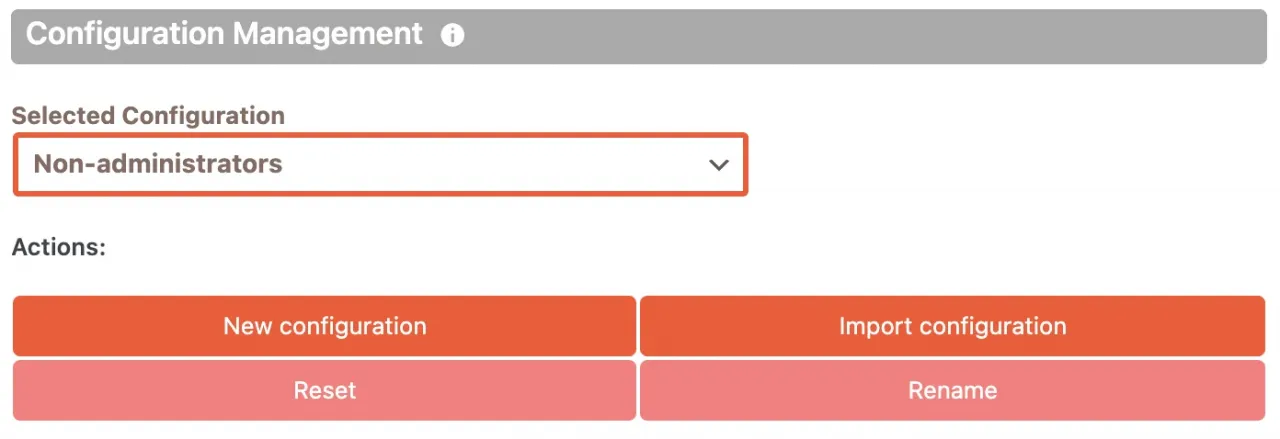
You can choose users from the WordPress group (Administrators, Editors, Subscriber etc). From WordPress capabilities (Read, Activate Plugins, Manage Options, etc). or even by picking a specific user by his username or email.
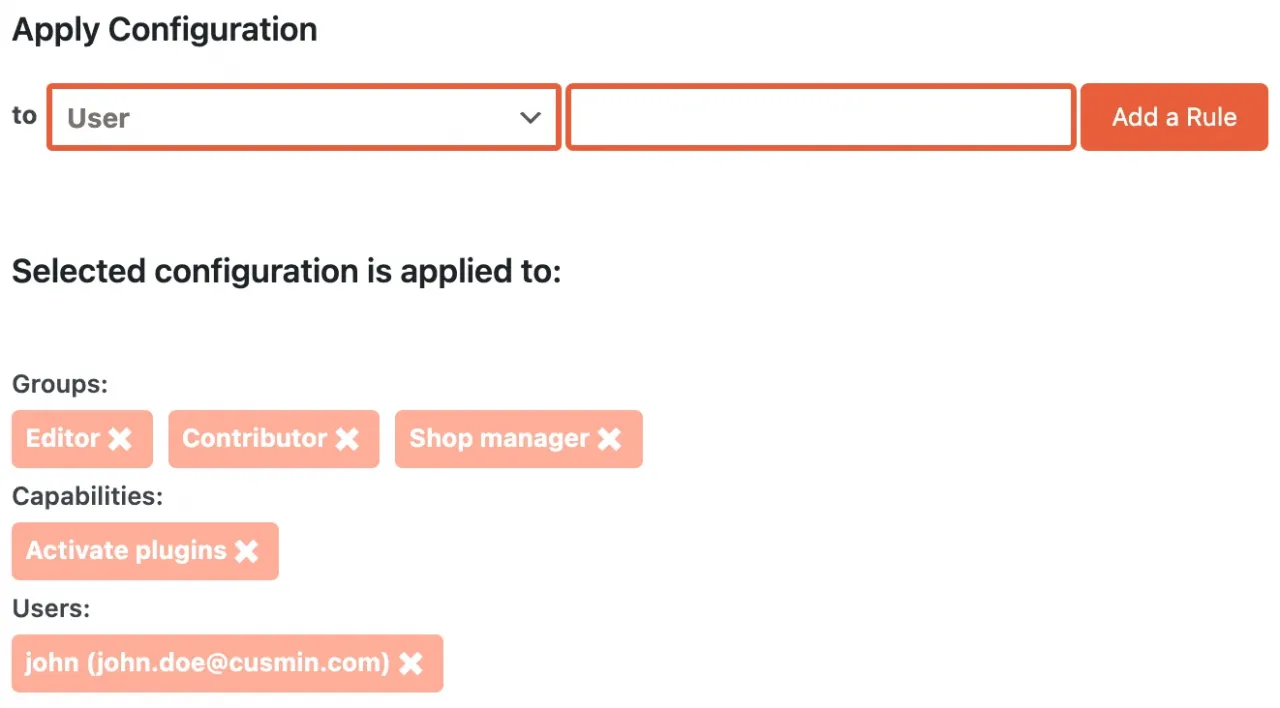
You can even choose to apply more than one configuration to the same user if he's matched in more than one of them.
This gives you full control over customizations. You choose exactly how you can apply them to WordPress users.
Managing Multiple Sites
Cusmin is very handy if you manage many sites or if you're an agency.
It's great to use Cusmin when you build sites for many different clients.
Your first customization could take you a little bit of time. After that, you can reuse it for all other customizations on other sites.
Often you would hide similar things on all sites so you can reuse those customizations. Maybe you would only need to change the branding colors and add personalized menu items.
If you have the same documentation, for your service support, you can reuse that for all users. Your contact information is also always the same, so you don't need to type that twice.
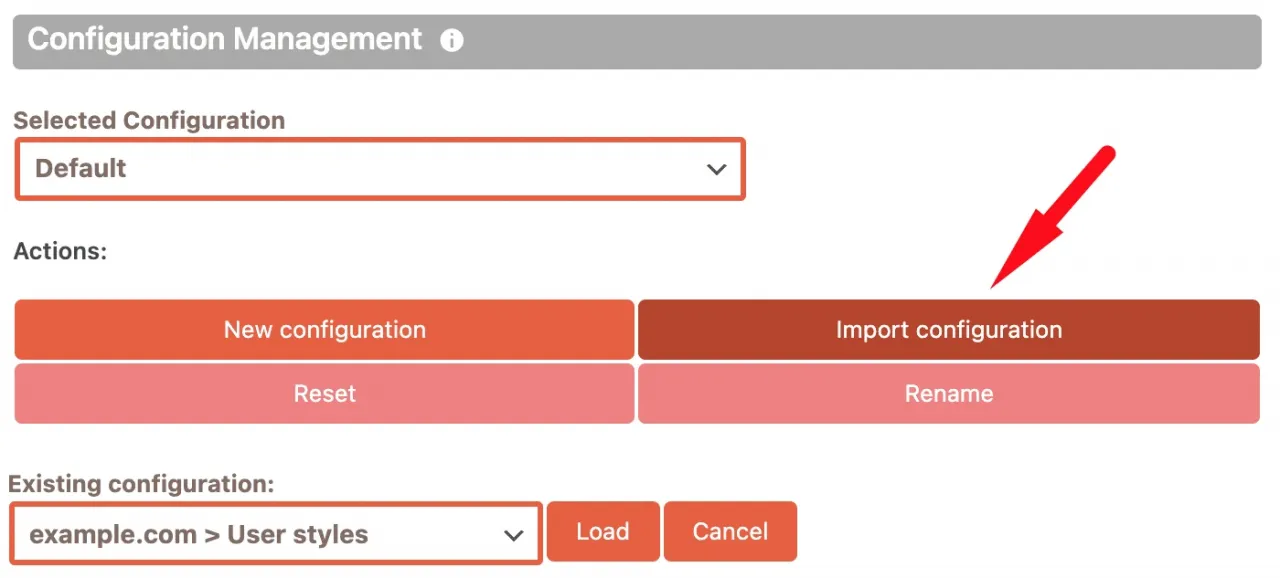
Why is this important? For an agency every minute counts. Having a solution that will save you so much time on customizations, counts. You can do this with a simple import option.
Cusmin gives an option for agencies to add/remove Cusmin licenses from their client, themselves.
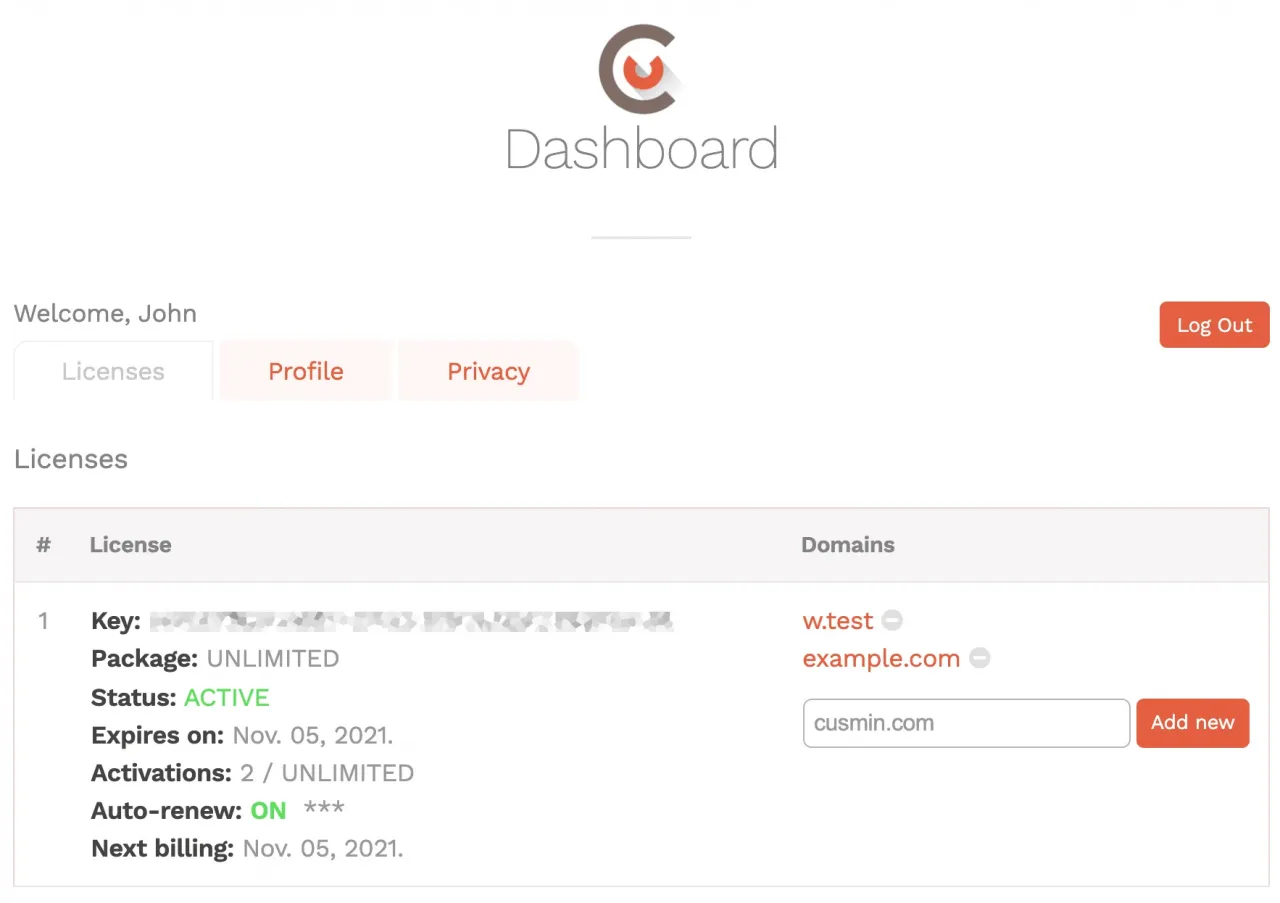
What if your client chooses to discontinue your support? Let him know that this will also stop the future-proof customization support. Future WordPress compatibility is then not guaranteed.
Your client will need to handle this on his own instead of having you doing that for him. One more reason to win back your client to use your service.
There's actually nothing special you need to do. Having a valid license will do this for you. Automatic Cusmin updates will ensure the compatibility. Your site will be compatible with the latest changes in WordPress and 3rd party plugins.
Your development experience also matters a lot. Why spend too much time on it while you can reuse everything later on other sites, with no extra effort? You can spend the extra time finding the new clients for your business.
Testing Before Deployment
A single Cusmin license supports not a one site, but all sites on your domain!
What does it mean?
It means that you can install this plugin also on your staging or dev subdomain, as long as the main domain is the same.
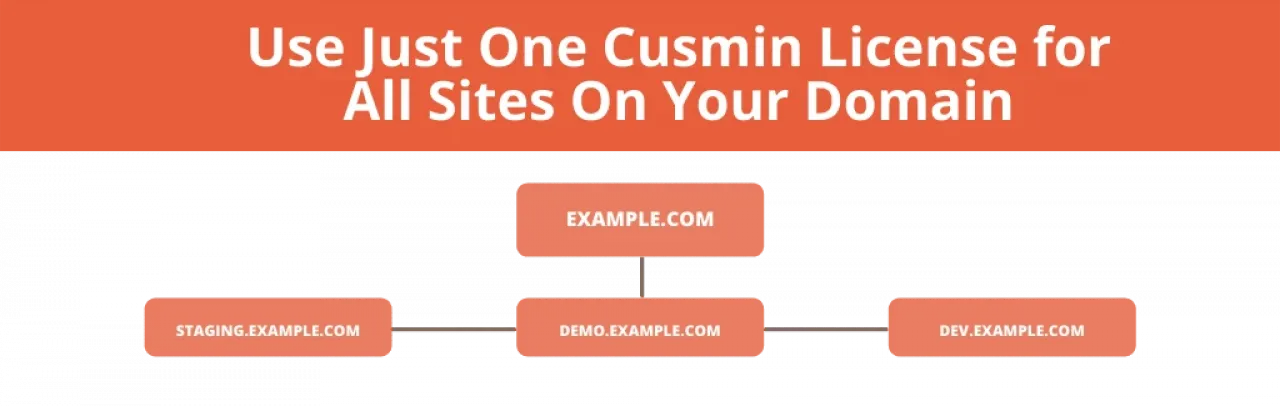
Once you're satisfied with the results on your staging domain, install Cusmin on your main domain. Click on the Apply button to apply all settings that you have already made.
This saves you down-time for the maintenance that you would have with some other plugins. Your users will have all of your customizations immediately updated!
Performance and Maintenance
Do you know how the WordPress dashboard looks when you install all the plugins you need? Do you remember how it looks when you have all the features your client needs?
To achieve all your client's customizations requests, you install multiple plugins. This might look like a solution but think again. Have in mind the following reasons why you should rethink this decision:
-
It's hard to maintain multiple plugins: You would need to make sure they are all up-to-date with WordPress and compatible with each other. One mistake done by one of the plugins can affect your whole site.
-
WordPress loads all your active plugins on all your requests: This might not be the problem on the front end if you have a good caching strategy. But, It definitely doesn't work on the back-end. This can introduce a new problem: slow WordPress dashboard.
-
Free plugins usually don't have great support: If you need your issues to be resolved quickly, be ready to wait. Maintenance and bug fixes are not as good as with premium plugins with dedicated customer support.
If you go with a free plugin, check first its reviews and support page on WordPress.org to ensure that the quality of support is good. If you need to choose between plugins, choose a more popular plugin that has better reviews.
You can replace all your customization plugins with Cusmin.
- Cusmin has a minimal effect on the performance of your site.
- It's tested and kept up-to-date with the latest changes in WordPress.
- We test it for compatibility with other 3rd party plugins. We release patches as soon as we notice a compatibility issue with those plugins.
- You can remove all other unnecessary plugins that are only partial customization solutions and free up your site.
- Customizations are loaded only where they're needed.
- All customizations are cached.
- Cusmin does not stress your server.
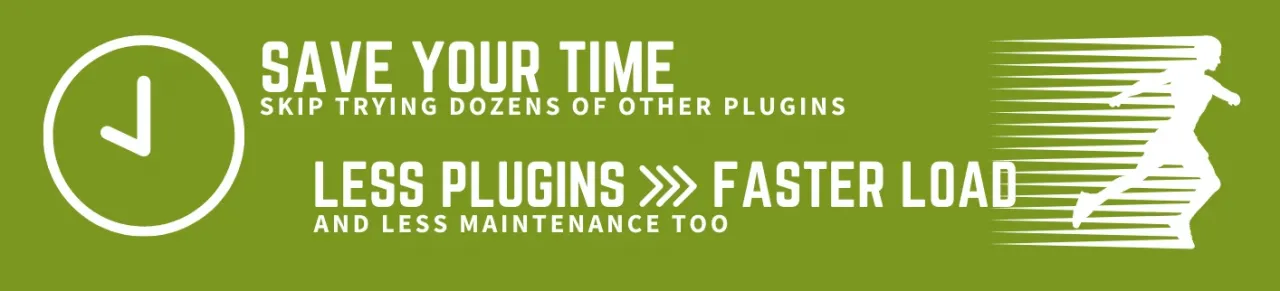
You will use most of the features only when you make customizations on the Cusmin Settings page. Cusmin generates a single JavaScript and CSS files after you finish customizing.
Customizations are loaded only where and when needed.
For example, let's say you create only customizations for the custom login page. Cusmin will generate the login page CSS (and or JavaScript) script that is loaded on the custom login page only.
All Cusmin scripts are cached. Users will not notice performance decrease while having beautiful customizations on their site.
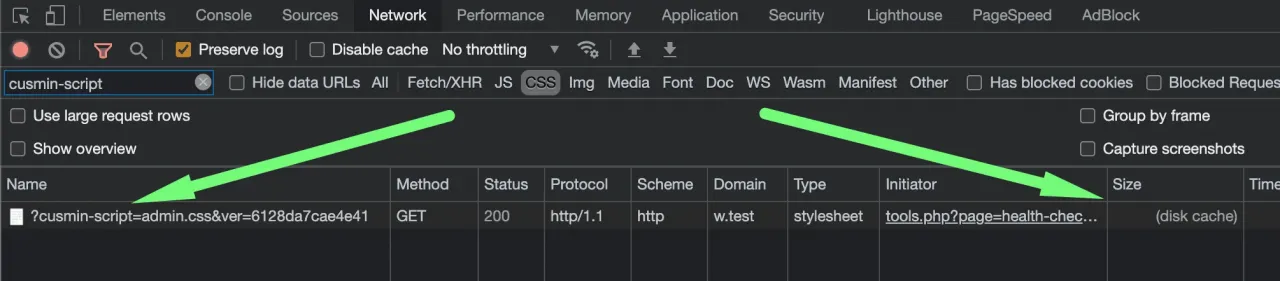
Testing Cusmin Performance
This test shows the performance of the site before and after activating Cusmin. We have used Query Monitor plugin to test the performance.
Without Cusmin
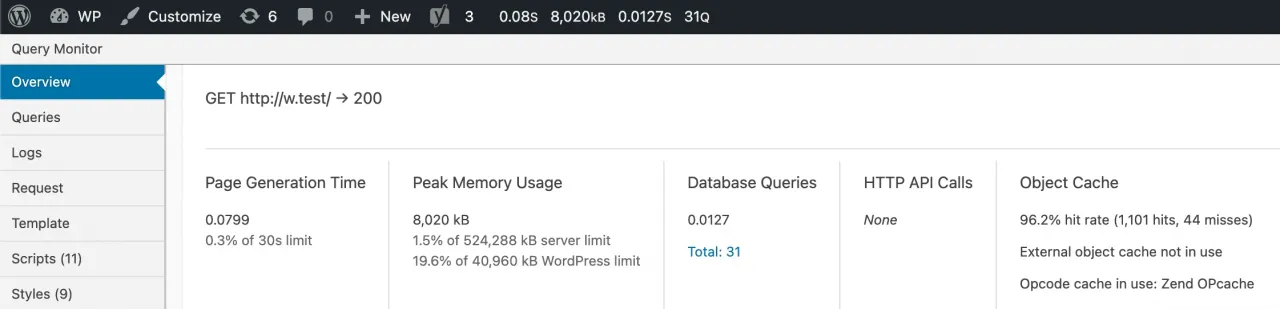
With Cusmin
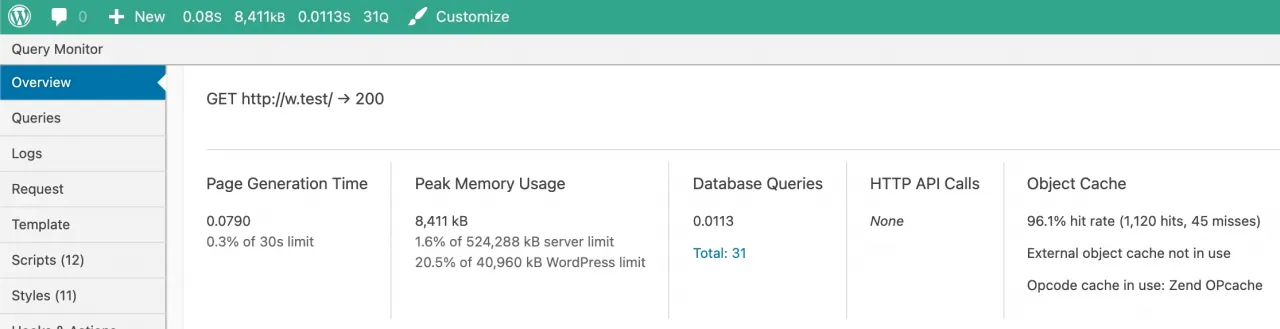
In this example, we have activated Cusmin and made a couple of customizations on the admin bar. The test was done on the homepage with an authenticated user. Let's compare the test results:
Test Results
| Scenario | Time | Memory | Queries | Object Cache | # of Scripts | # of Styles |
|---|---|---|---|---|---|---|
| Without Cusmin | 0.0799 s | 8,020 kB | 31 | 96.2% (1,101 hits, 44 misses) | 11 | 9 |
| With Cusmin | 0.0790 s | 8,411 kB | 31 | 96.1% (1,120 hits, 45 misses) | 12 | 11 |
Analyzing the results
-
Time - The results for time, are very similar. We can conclude: Cusmin didn't affect the page generation time at all.
-
Memory - There's is a slight increase in the server memory consumption, but it's not significant: only 391 kB.
-
Queries - The number of queries is the same. How is this possible? Shouldn't Cusmin read from the database?
Yes, it reads but only when you work on the customizations. In this case, after generating customizations, Cusmin cached its JavaScript & CSS files that contain customizations. So there are no calls to the database.
-
Object Cache - There are slightly more hits now to the Object cache 1,120 vs 1,102. This is very minor and we will try to improve this even more.
-
The number of scripts/styles - Cusmin added 1 more JavaScript and 2 CSS files for styling. All files are cached.
All scripts are cached locally, with 30 days cache policy and the browser will load them only once. The cache is busted once every 30 days or when you apply new changes to the customizations.
This works by default, without installing any dedicated caching plugin.
In this example, Cusmin scripts are loaded only because the admin bar is customized on the front end. Scripts are loaded only for users who can see the admin bar (logged-in users).
If the user logs out, scripts will not be loaded. If you clear up the customizations, scripts will not be loaded.
Bottom line, Cusmin does not affect the performance of your site. You can have beautiful customizations and improved UX without performance decrease.
Let's sum up what we have learned today:
FAQs
WordPress dashboard is generic by default and is not optimized for all users. Different users have different preferences. It's best to personalize the WordPress dashboard for their exact needs and taste.
WordPress dashboard personalization improves portfolio sites, blogs, small business sites, membership, or community sites. WordPress dashboard will look better and will be easy to use. Software developers or agencies can use it to improve the quality of their service. They will have more to offer to their clients.
The most important areas in the WordPress admin are the admin menu, login page, WordPress toolbar (admin bar) and WordPress dashboard widgets. It's also beneficial to add custom branding colors, change WordPress logo, and images.
You can use theme's functions.php to print custom CSS and JavaScript code for the WordPress dashboard without plugin. You can use "admin_head" WP action. A more convenient way is to use some plugins for it. We recommend Cusmin since it contains everything you need. This way you can set up a custom WordPress admin theme yourself.
The first contact your users will have with the WordPress dashboard is the login page. The first impression lasts for a long time. If your users are not satisfied the first time they use it, it would be much harder later to change that impression.
Agencies can attract new clients with dashboard personalization. They can impress their clients by offering them to see their own brand in the dashboard. It's also great for upselling their clients and charging more for better quality. The client will rather choose you than your competitor if you offer personalization.
Hide everything that you will not use. Personalize the menu for different users or groups. Add custom branding and logo. Group similar menu items with custom colors. Add custom icons. Add support and contact links. Add links to the documentation and helpful resources.
Hide screen options tab and help menu. Change WordPress footer text. Hide update notifications. Add branding colors. Hide unused admin menu and admin bar items. Personalize it for different users. Hide the default WordPress dashboard widgets.
Hide all default WordPress dashboard widgets that you will not use. Create custom WordPress dashboard widgets by adding "wp_dashboard_setup" WP action to theme's functions.php. Or, use a dedicated plugin for that like Cusmin.
Hide all WordPress dashboard widgets that your client will not use. Add custom welcome text with contact information. Add documentation and helpful resources for your client. Create custom dashboard widgets using some dedicated customization plugins like Cusmin.
Conclusion
Customizing the WordPress dashboard and creating your own WordPress admin theme can be beneficial for both, your client and you.
You can build a stronger relationship with your client. You can charge more for the customizations and white label CMS. Your clients will be highly satisfied when you adapt the entire WordPress admin area to their brand.
A happy client is ready to pay more for better service and become your long-term client. You learn more about your clients so you can upsell them with additional personalized services.
People who use personalized dashboards are more productive. They are less likely to procrastinate on their work and they are happy to work on it.
Having a professional customization tool for WordPress gives you peace of mind. You know that everything will work in the long run.
Maintenance, support, and preparing sites for clients is time-consuming. Cusmin saves you time on all of that. Add customization to your list of services. You will attract new clients offering something your competitors don't have.
Comments
