Mastering WordPress Themes: a Comprehensive Guide To WordPress Design

If you've ever wondered what makes each WordPress site unique, exciting, and functional, you're about to uncover the answer.
Whether you're just starting your journey with WordPress, or you're a seasoned website builder looking to deepen your understanding, this guide will navigate you through the dynamic world of WordPress themes.
From understanding the core function of a WordPress theme, and how to work with them, to exploring various types of themes - free, premium, multipurpose, niche-specific, and even creating a custom one, we've got it all covered.
We'll also delve into the complementary relationship between themes and plugins, ensuring your website not only looks great but also performs superbly.
So, are you ready to embark on this enlightening journey and master the art and science of WordPress themes? Let's dive right in!
TABLE OF CONTENTS
- What is a WordPress Theme?
- What is a WordPress Template?
- How Does a WordPress Theme Work?
- How to Work with WordPress Themes?
- How to Search Themes in WordPress Directory?
- How WordPress Themes Make Design So Much Easier
- Understanding Parent Theme Templates in WordPress Site
- Understanding Child Theme Templates in WordPress
- Multipurpose Themes vs. Niche Themes: Which One to Choose?
- Free WordPress Themes vs. Premium Themes: Making the Right Choice
- Different Types of WordPress Themes to Consider for Your Website
- Where to Find Free WordPress Themes
- Where to Find Premium WordPress Themes
- How to Install a WordPress Theme
- Custom WordPress Themes: What They Are and How to Use Them
- How Plugins and Themes Work Together in WordPress: Ensuring Plugin and Browser Compatibility
- FAQs
- Conclusion
What is a WordPress Theme?
To begin with, a WordPress theme, often abbreviated as a 'WP theme,' is the design foundation of your WordPress website. It determines your website's look and feel, providing the overall design, style, and layout.
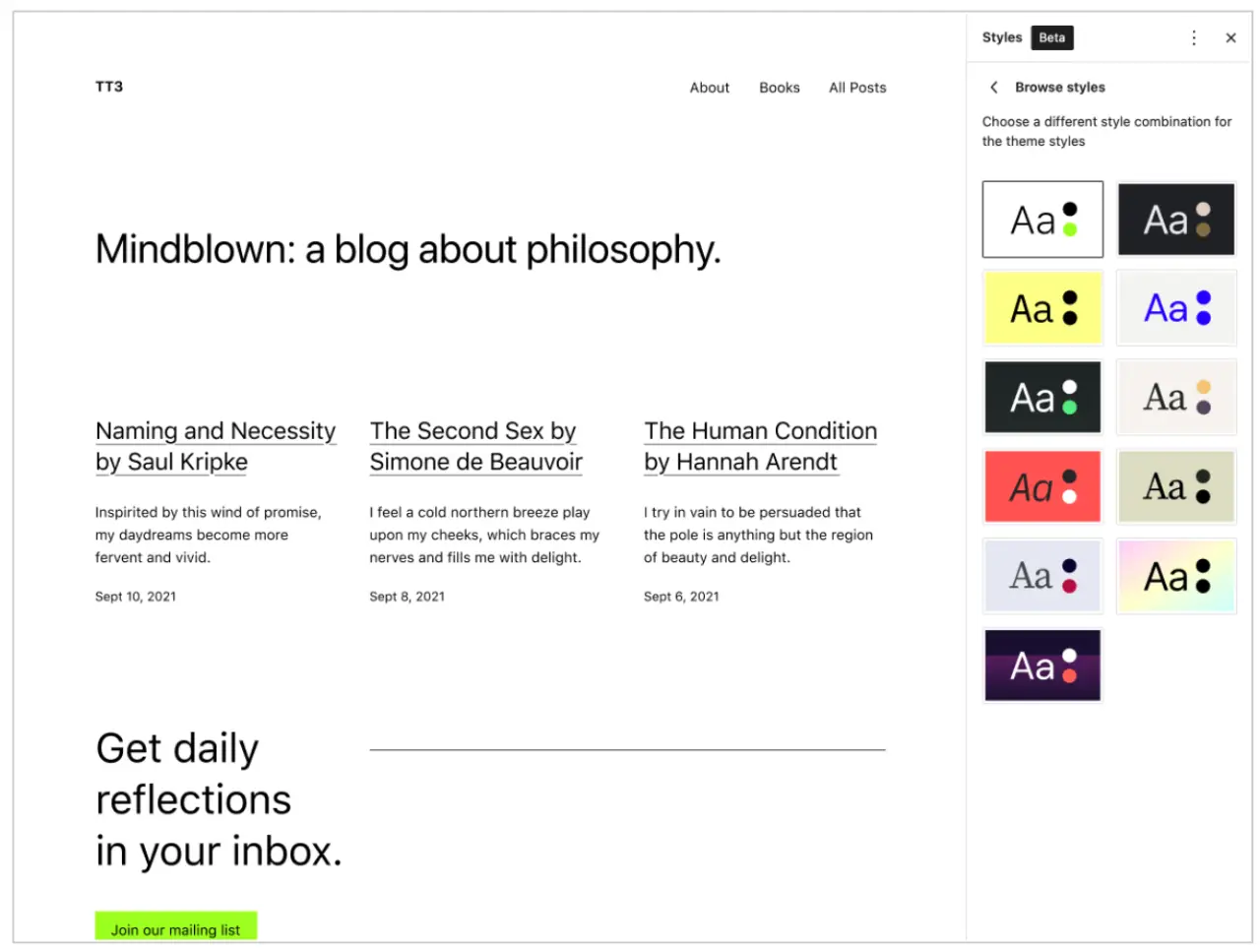
Imagine that your WordPress website is a house. The theme acts as the interior design, shaping the visual ambiance, aesthetics, and organization of the content, just like how the furniture and decor determine the look and feel of your home.
A theme sets the stage for your content, including typography, colors, page layouts, widget locations, and even specific styles for blog posts and blog archives.
What is a WordPress Template?
While the terms 'WordPress theme' and 'WordPress template' are sometimes used interchangeably, there is a nuanced difference between them.
A template is a component of a WordPress theme and refers to specific files within a theme that define the layout of individual pages. For example, a single template controls the appearance of blog posts, while another handles the look of static pages.
In essence, a WordPress theme is a collection of templates and stylesheets. Each template is designated for a particular portion of the website, working in harmony to create a cohesive and visually pleasing user experience.
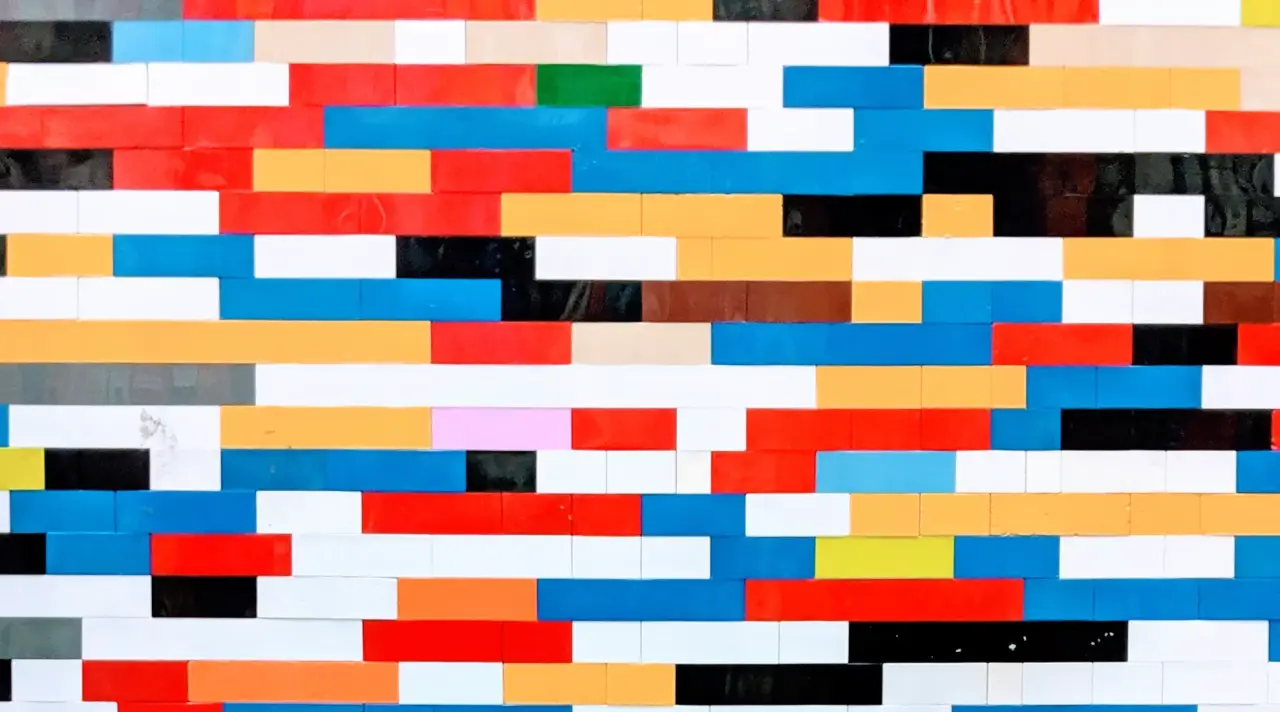
How Does a WordPress Theme Work?
A WordPress theme's core functionality is centered around the notion of presenting your website's content in the most appealing and user-friendly manner possible.
Behind the scenes, the theme works by integrating with the WordPress software, which manages the content you upload—such as your blog posts, images, videos, etc.
The theme uses PHP to call up your content from the WordPress database and display it on your site according to the design you've chosen.

Each template within a theme is coded to present different types of content, so you have maximum flexibility over your website's appearance.
How to Work with WordPress Themes?
Working with WordPress themes can be an enjoyable and creative process once you understand the basics. The first step is choosing a theme.
WordPress comes with a variety of free and premium themes to cater to different needs—whether you're running a personal blog, an online store, or a company website.
To activate a new theme, navigate to your WordPress dashboard, then to Appearance > Themes. Here, you'll see installed themes.
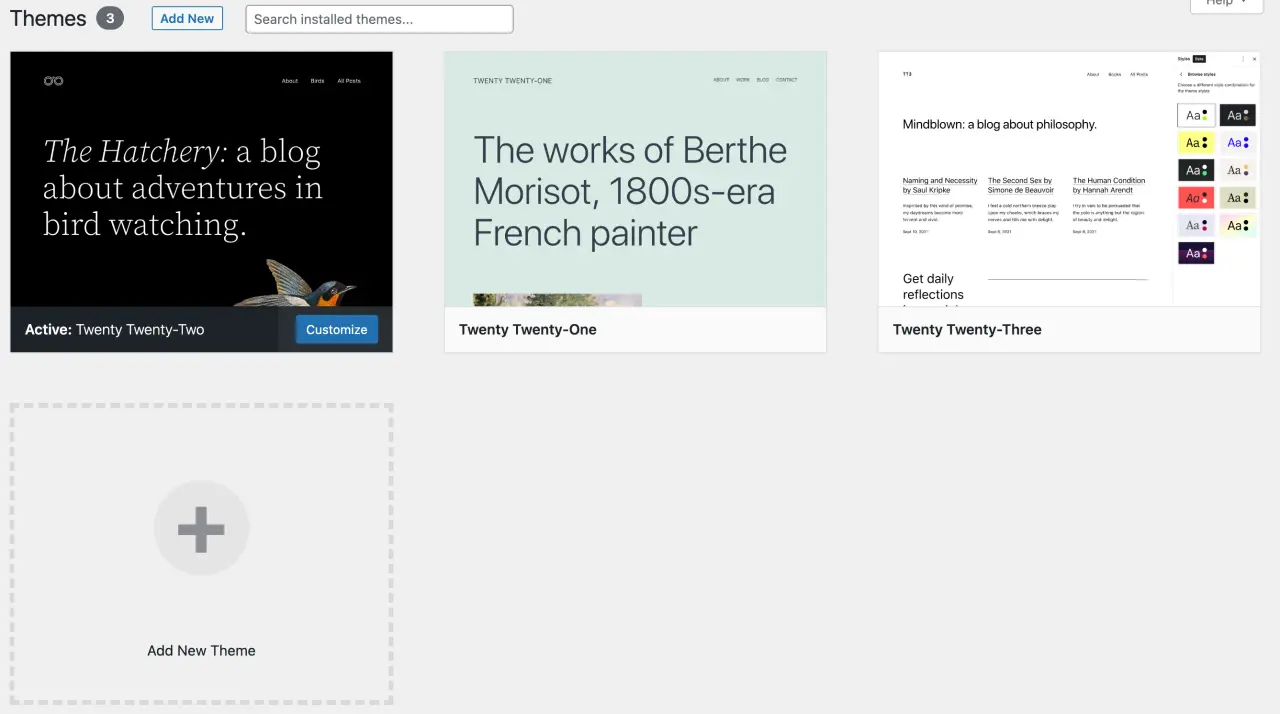
You can add new ones by clicking 'Add New.' Search themes according to your preference or upload a premium theme bought from a third-party website.
Remember, every WordPress theme comes with its own unique features, customization options, and setup instructions.
Therefore, it's vital to familiarize yourself with the specific theme documentation for a seamless experience. You can typically change the site's appearance further via the Customize option, which allows you to modify aspects like color schemes, header images, and more.
How to Search Themes in WordPress Directory?
The search feature in WordPress makes it straightforward to find the perfect WordPress theme for your website.
You can access thousands of free and premium themes from the WordPress theme directory, from your dashboard by navigating to Appearance > Themes > Add New.
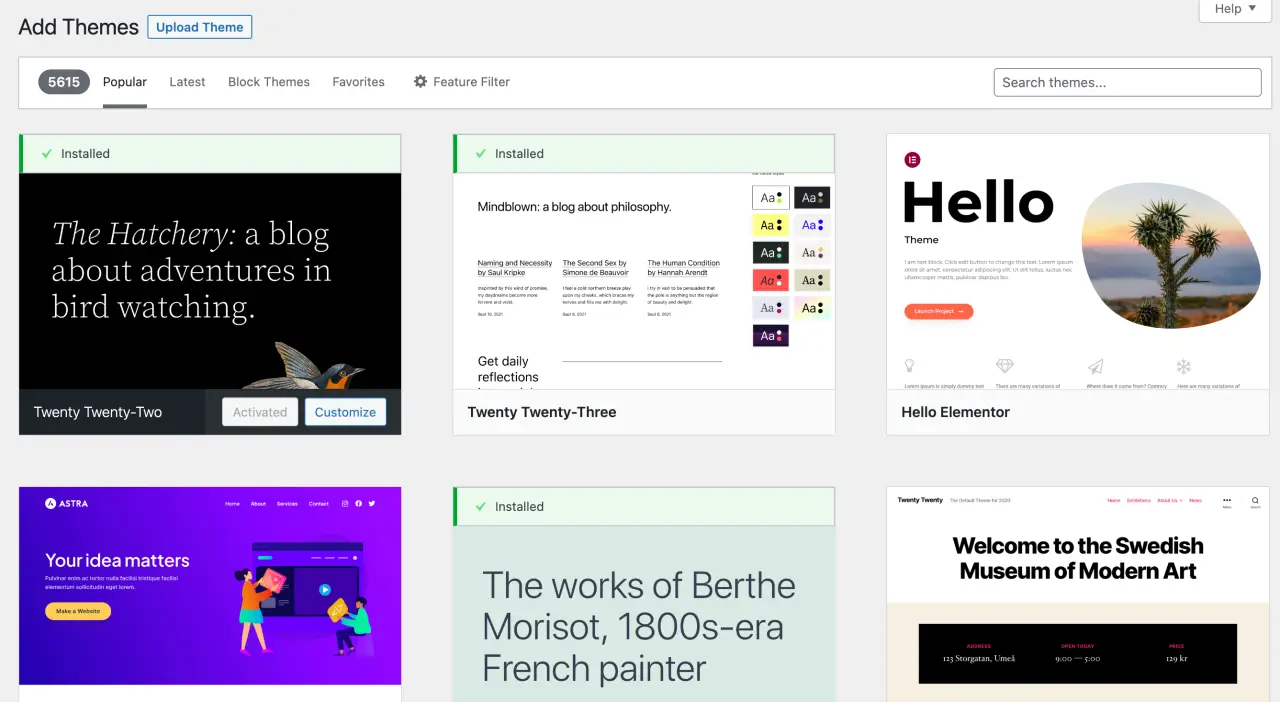
From this screen, you can sort themes by popular, latest, and favorite categories to find the right theme.
To find something more specific, use the Feature Filter to sort themes by layout, features, and subject. Once you've found a theme in WordPress directory that catches your eye, you can preview it and install it directly from the dashboard.
How WordPress Themes Make Design So Much Easier
WordPress themes are a game-changer when it comes to website design, significantly reducing the complexity and time involved in creating an aesthetically pleasing and functional website. But how do they make this process easier? Let's explore:
Pre-designed Layouts
The fundamental advantage of WordPress themes is that they come with pre-designed layouts. You don't need to start from scratch; instead, you can select a WordPress theme that matches the style you envision for your website.
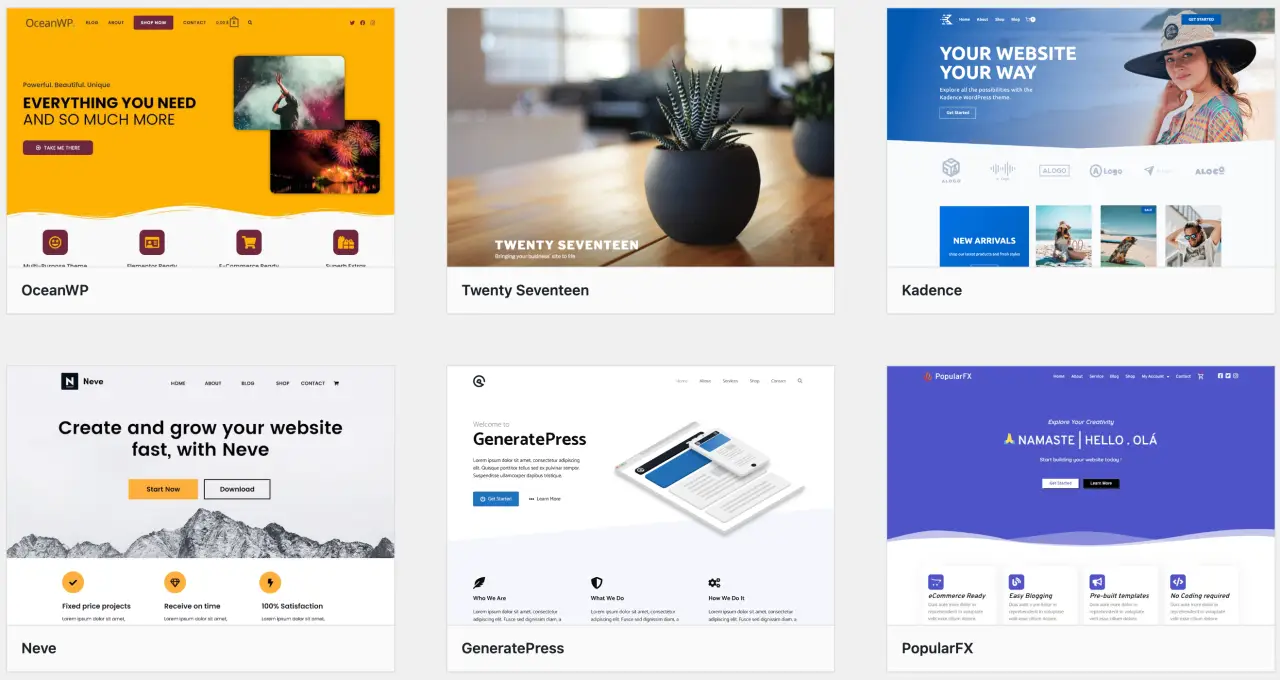
These themes offer a range of layout options for different pages – home page, about us, contact us, blog posts, and more. You only need to add your content to these pages, and you're good to go!
Customization Options
WordPress themes offer extensive customization options that allow you to tweak the design to fit your brand identity perfectly. With the WordPress Customizer or theme options, you can change colors, typography, layout settings, change WordPress logo and more.
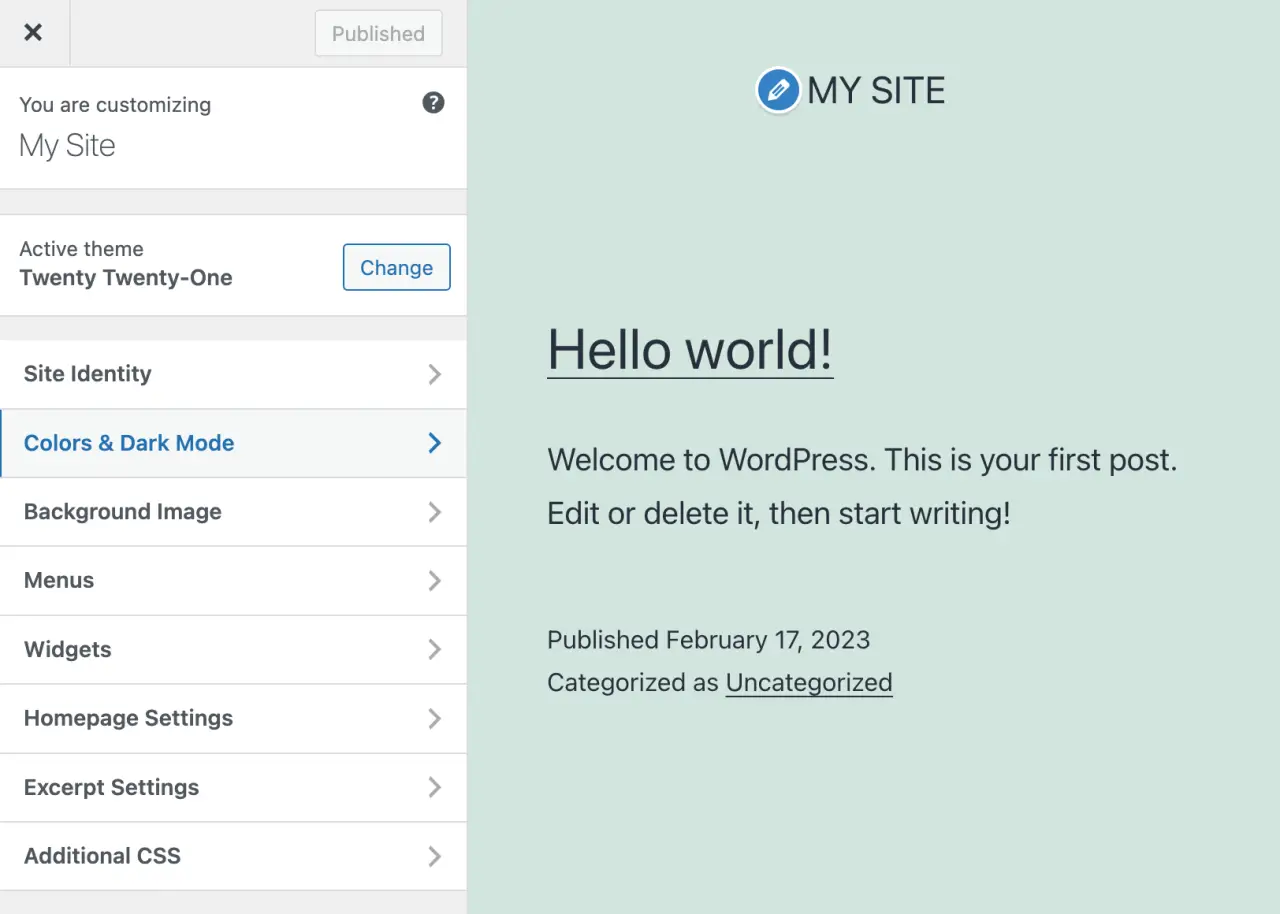
For those with coding knowledge, you can even delve into the WordPress theme files to make more advanced changes.
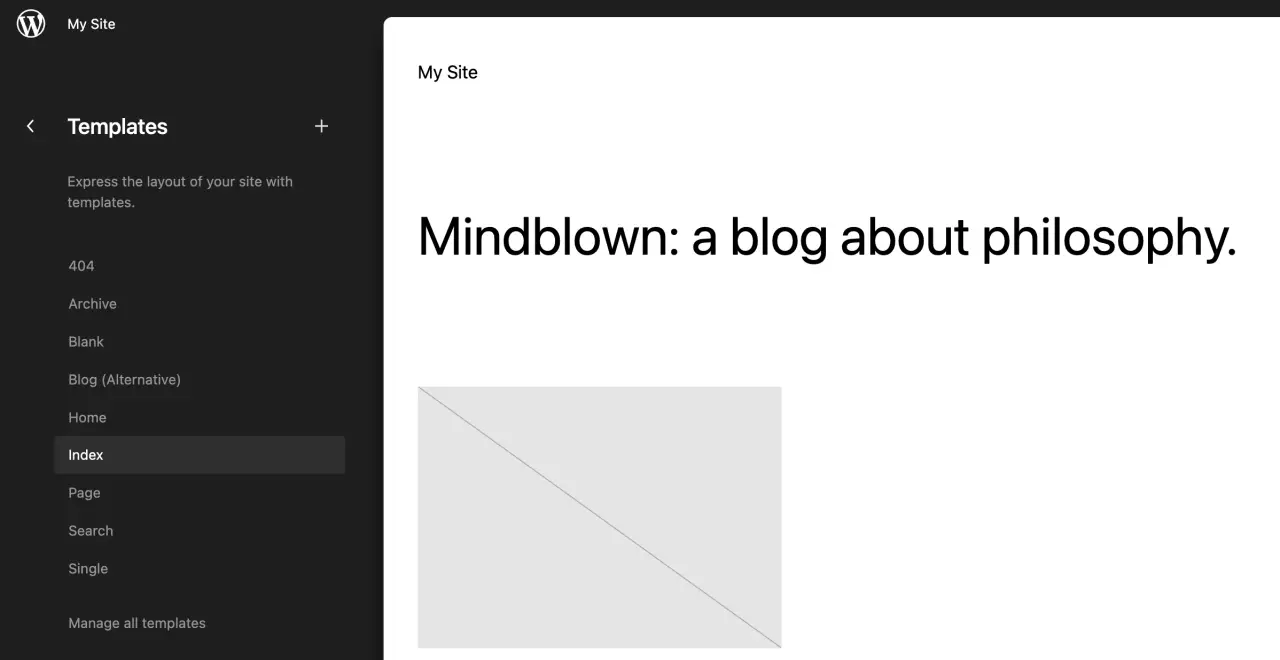
Responsive Design
Most WordPress themes are designed to be responsive, meaning they automatically adapt to different screen sizes. This saves you a ton of work in ensuring your website looks great on desktop, tablets, and mobile devices.
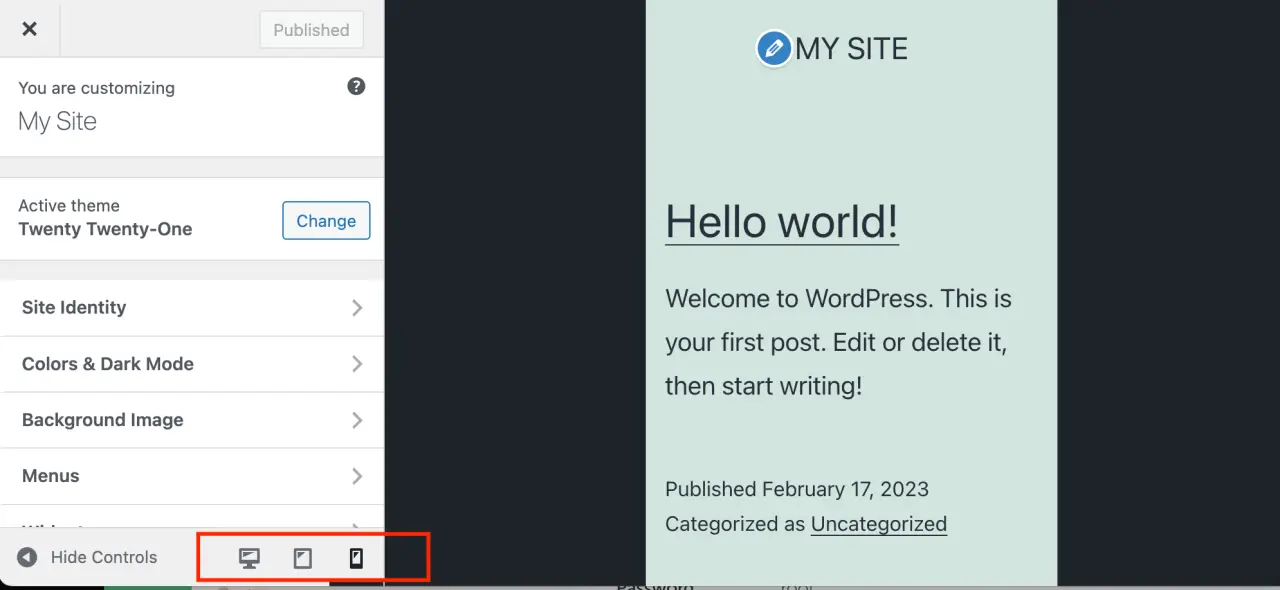
Built-in Functionality
WordPress themes often come with additional built-in functionalities that can enhance your site.
For example, some themes are integrated with WooCommerce for eCommerce capabilities, or with popular page builders like Elementor for drag-and-drop page building. This reduces the need for additional plugins and helps keep your site running smoothly.
Consistency
Themes help to maintain a consistent look and feel across all your webpages. By setting global design parameters like color scheme, typography, and overall layout in your theme, you ensure consistency, which is key to a professional-looking website.
Frequent Updates
Premium WordPress themes often come with regular updates, ensuring compatibility with the latest WordPress version and enhanced security. This spares you the worry of keeping up with the ongoing development of the WordPress platform.
Understanding Parent Theme Templates in WordPress Site
In the realm of WordPress, the term 'parent theme' refers to a base theme that includes all the necessary WordPress theme files to run and display your WordPress site.
The primary purpose of a parent theme is to offer a solid foundation upon which you can build and customize your website. When you install WordPress, the default WordPress theme that comes with it can be considered a parent theme. To customize WordPress dashboard, you can use a plugin like Cusmin.
Parent theme templates, refer to the individual template files within the parent theme itself that dictate how different sections of your website will be displayed.
Let's delve into the intricacies of parent theme templates.
What Are Parent Theme Templates?
Templates are essentially PHP files that control how your site's content is presented on the web. They serve as the building blocks of your WordPress website, with each template file representing a different part of the page.
Typical Theme Template files
A WordPress parent theme folder typically contains the following templates:
-
Index.php: This is the main template file and serves as a fallback for all other templates.
-
Header.php: This file is used to generate the header section of your site.
-
Footer.php: This template is used to generate the footer section of your site.
-
Single.php: This file controls how individual posts are displayed.
-
Page.php: This template is used for individual pages.
-
Archive.php: This file is used for category, date, tag, and author archives.
-
Comments.php: This file controls how the comments section is displayed.
-
Sidebar.php: This file is used to display sidebars.
-
Functions.php: This is a special file where you can add custom functions to modify the theme's behavior.
This list is not exhaustive, and many themes contain additional template files for more specific parts of the website, such as search results, 404 error pages, and more.
How Do Parent Theme Templates Work?
When a visitor lands on any page of your WordPress site, the system determines what template files from the parent theme should be used to display the page.
For instance, if a visitor is viewing a single post, WordPress will first look for the single.php file in your theme's directory. If it exists, WordPress will use it to generate the webpage. If not, WordPress will fall back to the index.php file from the same theme's folder.
Advantages of Using a Parent Theme
Using a parent theme can significantly speed up your development process since it provides all the necessary functionality right out of the box.
You can use the parent theme as it is or create a child theme to make customizations without disrupting the parent WordPress theme files.
Parent themes are typically developed by professionals and follow best coding practices, making them reliable and efficient.
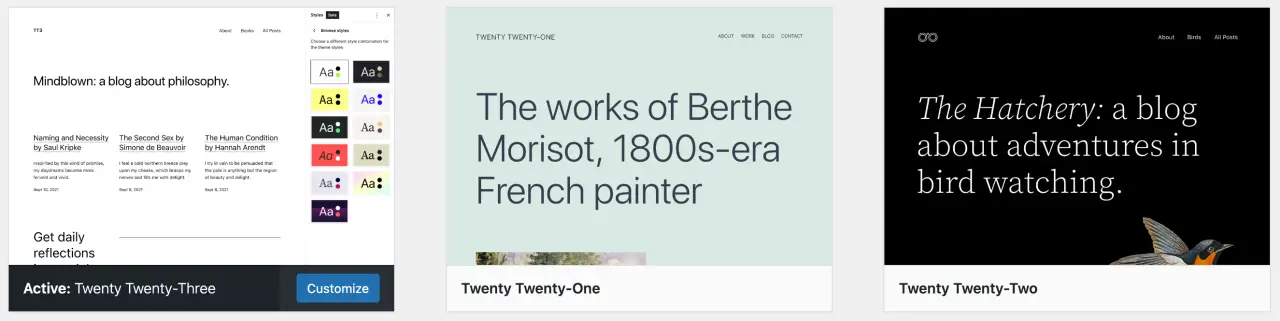
They are also regularly updated for security and compatibility, providing a solid, future-proof foundation for your website.
Understanding parent theme templates is crucial for anyone planning to build a WordPress website.
These templates provide the flexibility to create unique layouts for different sections of your site, enhancing the user experience and your site's overall aesthetic appeal.
Understanding Child Theme Templates in WordPress
As we delve deeper into the realm of WordPress themes, it's essential to understand the concept of 'child themes' and their role in website design and customization.
Child themes, in simple terms, are sub-themes that inherit all features, functionalities, and style of a 'parent theme', while providing a safe environment for making customizations without affecting the parent theme.
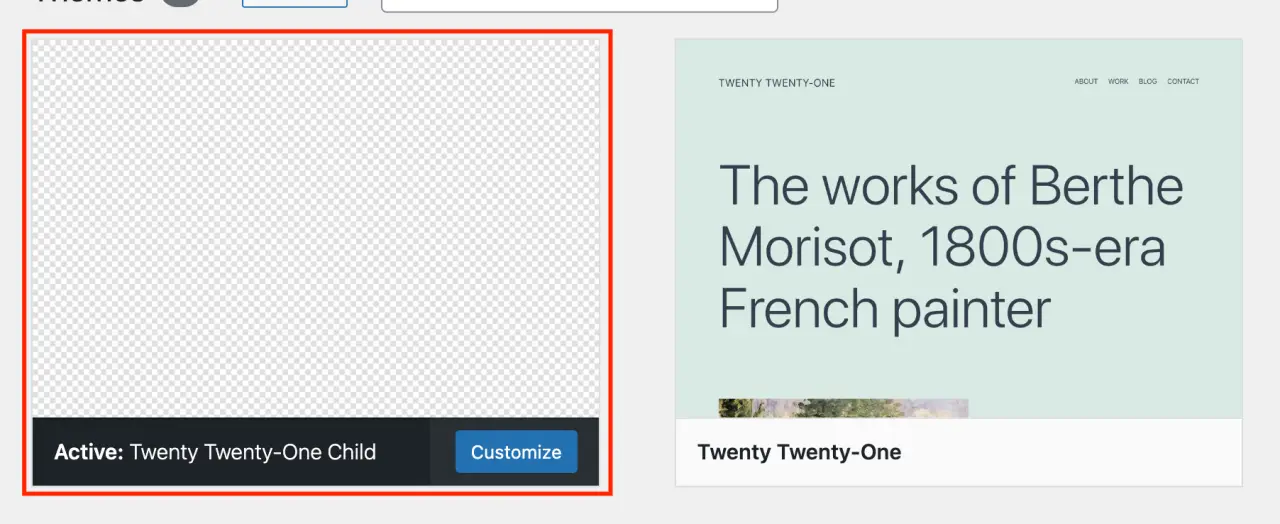
What Are Child Theme Templates?
Child theme templates are modifications or additions to the template files of the parent theme. They give you the flexibility to tweak the appearance and functionality of your website without altering the parent WordPress theme files.
This way, you can safely customize your site without worrying about losing those changes when the parent theme is updated.
A child theme usually resides in a separate directory from the parent theme and contains its own style.css and functions.php files at a minimum. It may also include other template files, like header.php, footer.php, single.php, etc., that you wish to modify from the parent theme.
How Do Child Theme Templates Work?
The most exciting aspect of a child theme is that it automatically inherits all the templates from its parent theme.
If a template file isn't present in the child theme, WordPress will use the template file from the parent theme instead. This means that you only need to include the templates that you want to modify in the child theme.
For example, if you'd like to make changes to the header section of your site, you would include a header.php file in your child theme's directory.
WordPress, following the child theme hierarchy, will use this header.php file instead of the one found in the parent theme. This allows you to change the header's design without altering the parent theme's header.php file.
How to Create a Child Theme?
For example, let's crate a WordPress child theme from a parent theme like "Twenty Twenty-One".
-
Create a new directory in your wp-content/themes directory. Name this directory something that relates to your child theme. For example, "twentytwentyone-child".
-
Inside this new directory, create a style.css file. Open this file in a text editor and add the following code:
<?php
/*
Theme Name: Twenty Twenty-One Child
Theme URI: http://example.com/twentytwentyone-child/
Description: Twenty Twenty-One Child Theme
Author: Your Name
Author URI: http://example.com
Template: twentytwentyone
Version: 1.0.0
License: GNU General Public License v2 or later
License URI: http://www.gnu.org/licenses/gpl-2.0.html
Tags: light, dark, two-columns, right-sidebar, responsive-layout, accessibility-ready
Text Domain: twentytwentyone-child
*/
?>-
Replace the placeholders with your own information. The Template line should match the directory name of the parent theme.
-
Create a functions.php file. In this file, enqueue the parent and child theme stylesheets. The following code will achieve that:
<?php
add_action( 'wp_enqueue_scripts', 'my_theme_enqueue_styles' );
function my_theme_enqueue_styles() {
$parent_style = 'parent-style';
wp_enqueue_style( $parent_style, get_template_directory_uri() . '/style.css' );
wp_enqueue_style( 'child-style',
get_stylesheet_directory_uri() . '/style.css',
array( $parent_style ),
wp_get_theme()->get('Version')
);
}
?>This code first enqueues the parent theme's stylesheet and then the child theme's stylesheet.
That's it! You've just created a WordPress child theme. Remember to activate the child theme by going to "Appearance > Themes" in your WordPress dashboard, and then clicking "Activate" on your new child theme. You can now safely modify the child theme without worrying about updates overwriting your customizations in the parent theme.
Advantages of Using Child Theme Templates
There are several significant advantages to using child theme templates:
-
Safe Updates: Using a child theme for customizations means that you can update the parent theme without the fear of losing any custom styling or modifications you've made.
-
Learning Tool: If you're new to theme development, child themes are a great place to start. You can experiment and learn without the risk of breaking your site.
-
Faster Development: Child themes allow you to leverage the functionality of the parent theme, reducing the time and effort involved in coding a WordPress theme from scratch.
-
Flexibility: With a child theme, you can make substantial changes to the look and functionality of your site without modifying the parent theme, offering a high degree of flexibility.
Child theme templates are a powerful feature of WordPress, allowing for safe and effective customization of your website. Whether you're a beginner experimenting with website design or an advanced developer looking for a faster, more efficient way to customize, understanding and using child themes can significantly enhance your WordPress experience.
Multipurpose Themes vs. Niche Themes: Which One to Choose?
WordPress themes can largely be categorized into two types: multipurpose and niche themes. Each has its pros and cons, and the choice between them largely depends on your specific needs, website goals, and technical expertise. Let's dive into these two types of themes and understand what sets them apart.
Multipurpose WordPress Themes
Multipurpose WordPress themes are designed to cater to any type of website, be it a blog, business site, portfolio, online store, or even a social network.
They typically come with a plethora of more advanced features, customization options, and pre-built demos to cater to a wide range of requirements.
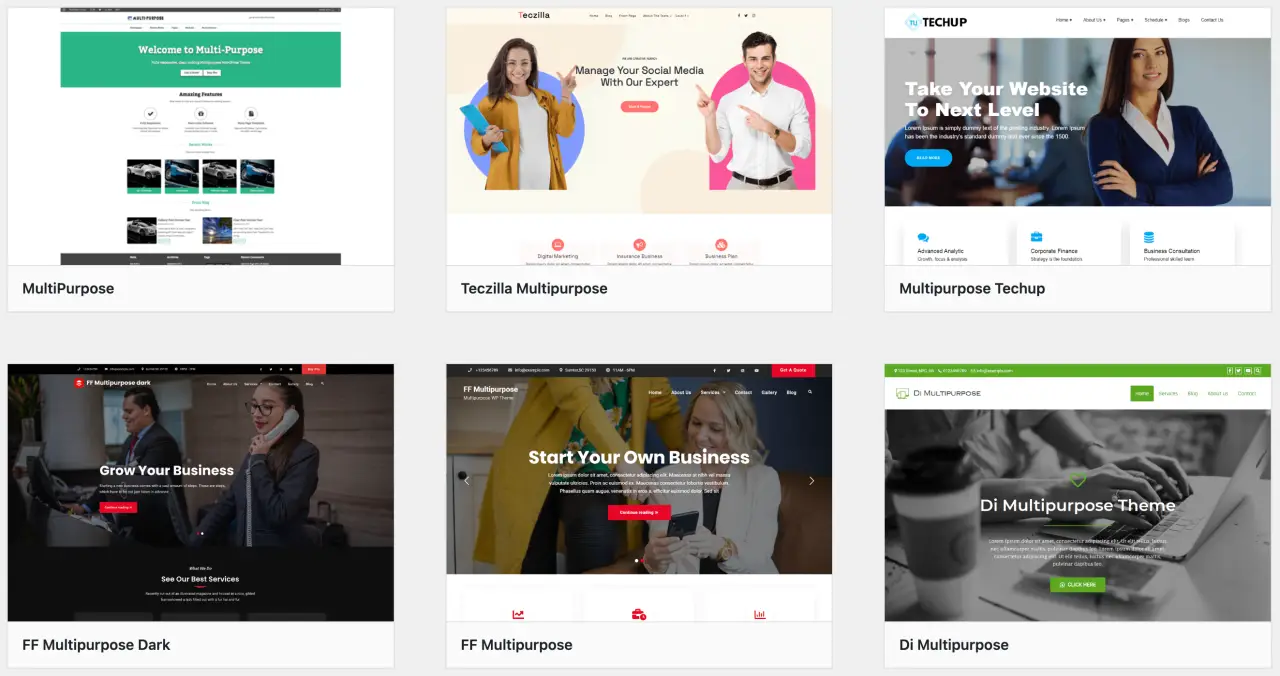
Pros of Multipurpose Themes
-
Versatility: They can be used for virtually any kind of website. Whether you're planning to start a blog, e-commerce site, or a portfolio site, multipurpose theme have got you covered.
-
Feature-Rich: These themes often come packed with numerous features and pre-designed templates, giving you plenty of design choices and functionalities.
-
Customizability: Multipurpose theme is usually highly customizable, offering a broad range of settings, options and more advanced features to fine-tune every detail of your site.
Cons of Multipurpose Themes
-
Complexity: Because it come packed with so many features, multipurpose theme can sometimes be overwhelming for beginners.
-
Performance: With their multitude of features, these themes can be resource-heavy, potentially affecting your site's loading speed if not optimized properly.
Niche WordPress Themes
Niche WordPress themes are designed with a specific purpose or market segment in mind. They are tailored to meet the requirements of a particular industry or type of website, such as real estate, restaurant, wedding, charity, photography, etc.
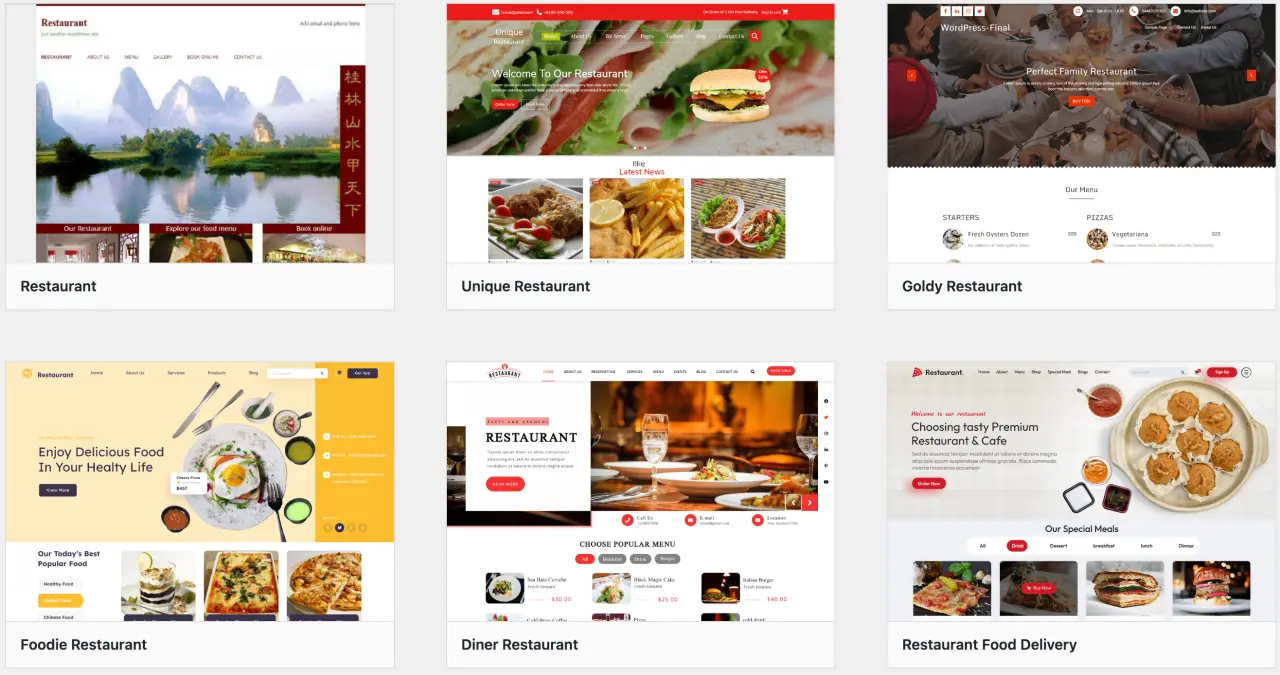
Pros of Niche WordPress Themes
-
Purpose-Built: Since they're built for a specific purpose, niche WordPress themes often provide a better user experience and meet the specific requirements of the target industry more effectively.
-
Simplicity: They usually have fewer settings and options to deal with, making them more straightforward and user-friendly, especially for beginners.
-
Performance: Niche theme tend to be leaner, which usually means faster load times and better performance.
Cons of Niche Themes
-
Limited Flexibility: Because they're built with a specific purpose in mind, making changes outside of that predefined scope can be challenging.
-
Fewer Features: They may not come with the plethora of features that multipurpose themes offer, which could limit your customization options.
Which One to Choose?
The choice between multi purpose and niche themes depends on your specific needs. If you value versatility, a wide range of features, and high customizability, a multi purpose theme might be the best choice.
They can be more challenging to set up and could potentially affect your site's performance.
If you're building a site within a specific industry or niche and you value simplicity and performance, a niche theme would be an excellent choice.
They are purpose-built, simpler to manage, and usually offer better performance. However, they might not offer the same level of flexibility and features as a multi purpose theme.
Make sure to choose a theme that aligns with your website's goals and target audience, and one that is well-coded and regularly updated by a reputable developer.
Free WordPress Themes vs. Premium Themes: Making the Right Choice
WordPress is renowned for its vast array of themes that cater to almost every conceivable need. When you're just starting out, one of the key decisions you'll make is whether to opt for a free WordPress theme or invest in a premium one. Each option has its advantages and potential drawbacks, so let's delve into these considerations to help you make an informed decision.
Free WordPress Themes
Free WordPress themes are a popular choice, especially for those just starting with WordPress. They offer a risk-free way to start building your website.
Pros of Free Themes
-
Cost-Effective: As the name suggests, they're free! If you're just starting out or have a tight budget, free themes are a great way to get your site off the ground without any upfront costs.
-
Ease of Use: Free themes often have fewer customization options and simpler designs, making them easier to handle, especially for beginners.
-
Quality Check: Free themes listed on the official WordPress.org repository go through a rigorous review process, ensuring they adhere to WordPress coding standards.
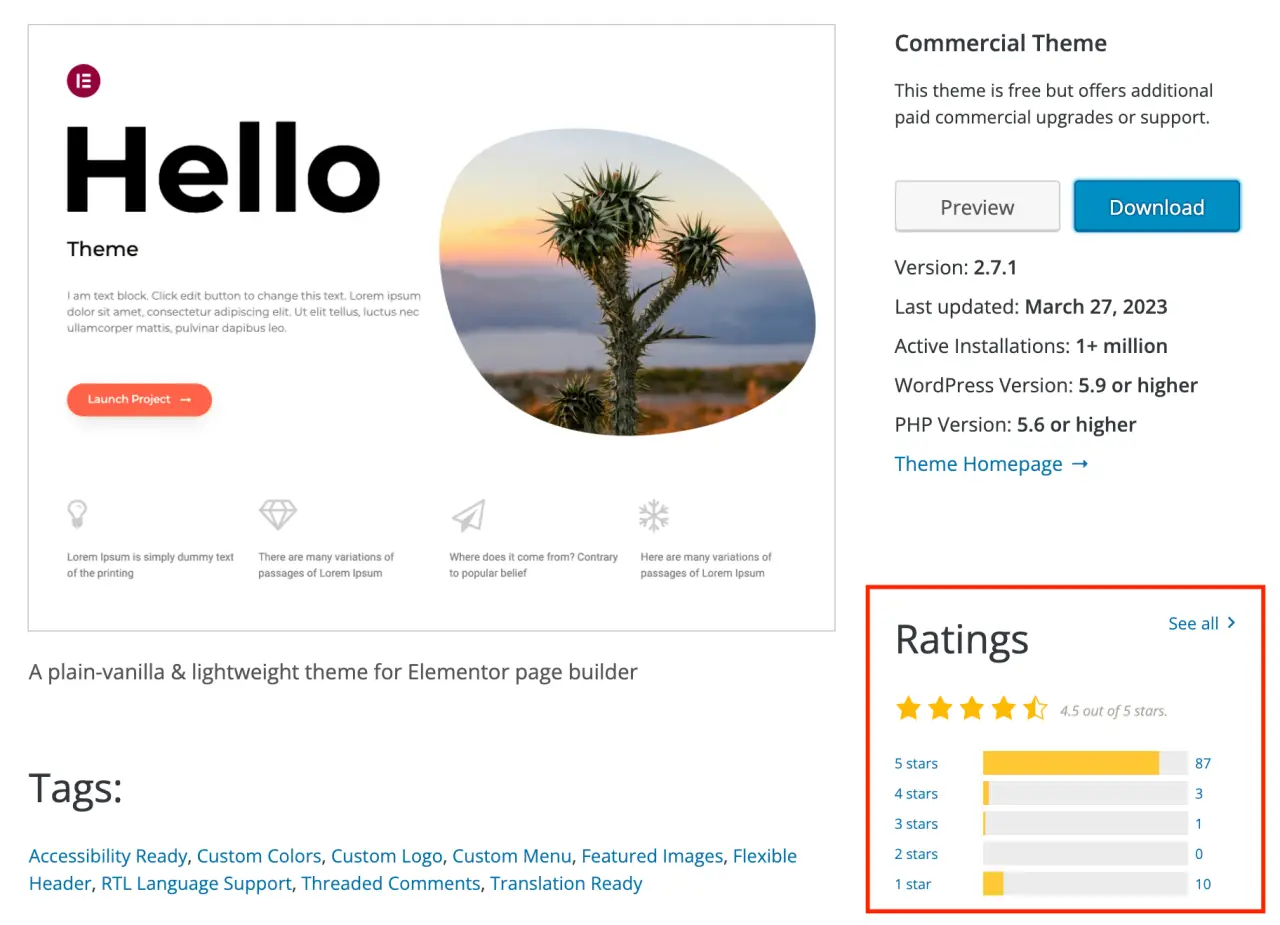
Cons of Free Themes
-
Limited Features: Free themes typically have fewer features and customization options than premium ones. If you have specific functionality in mind, a free theme might not be sufficient.
-
Limited Support: While some free theme developers provide support, it's usually limited compared to the support offered with premium.
-
Fewer Updates: Free themes may not be updated as frequently as premium ones, which can lead to compatibility issues with newer versions of WordPress or plugins.
Premium WordPress Themes
Premium WordPress themes require an upfront investment but generally offer more features, more design options, and better support.
Pros of Premium WordPress Themes
-
Advanced Features: Premium often come packed with additional features such as pre-designed page templates, built-in shortcodes, multiple layouts, and compatibility with popular plugins.
-
Regular Updates: Premium themes offer usually regular updates, which can keep your site secure, bug-free, and compatible with the latest version of WordPress.
-
Dedicated Support: Most premium WordPress themes come with professional, dedicated support from the WordPress theme developers. If you run into any issues or have questions, you can expect prompt and detailed help.
Cons of Premium Themes
-
Cost: The most apparent drawback of a premium theme is the cost. Considering the features, support, and updates you receive, it's often a worthwhile investment.
-
Complexity: With their additional features and options, premium themes can sometimes be overwhelming for beginners.
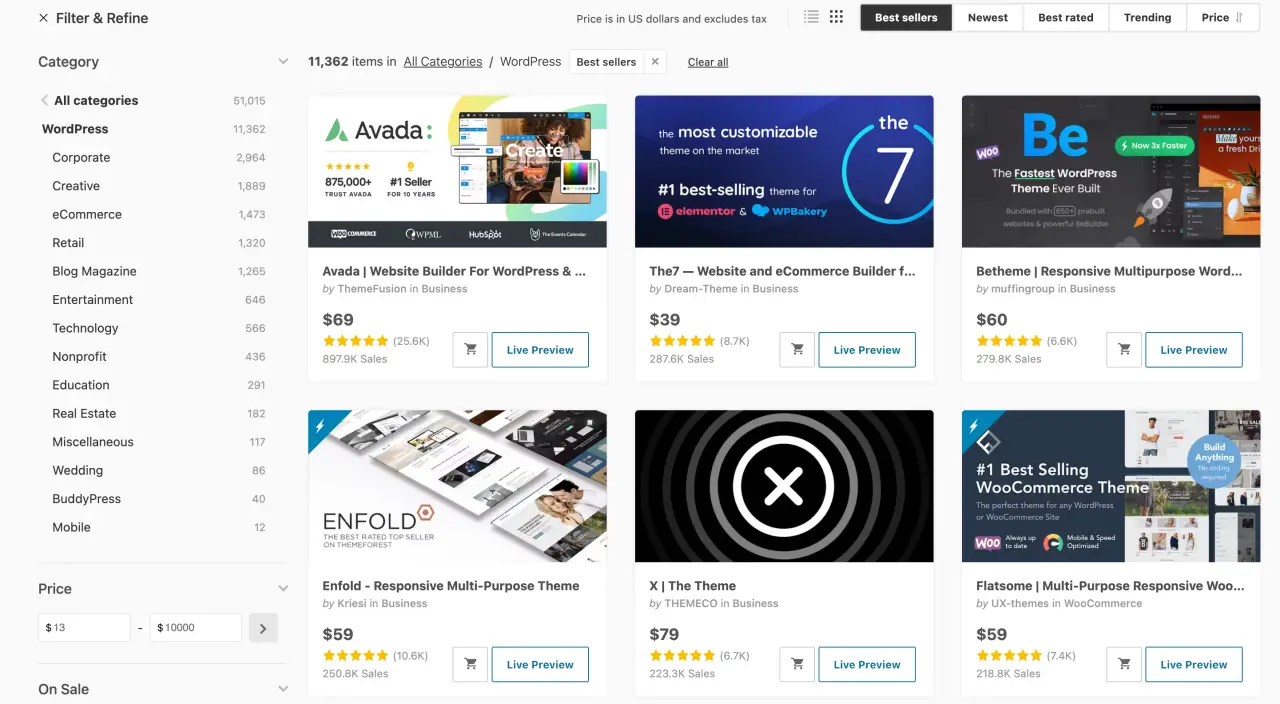
Which One to Choose?
The choice between a free or premium theme depends on your specific needs, budget, and comfort with WordPress.
If you're just starting out, testing the waters with a personal blog, or have a tight budget, a free theme could be a good place to start. Free themes can also be an excellent choice for simple websites that don't require extensive customization or advanced features.
If you're creating a website for a business, have specific design or functionality requirements, or if you value having dedicated support and regular updates, a premium theme will likely be worth the investment.
It's also important that the theme matches the style and functionality you envision for your website. Look for themes with positive reviews, frequent updates, and from reputable developers.
Both free and premium themes can be the perfect choice in different scenarios—it all depends on your individual needs and goals.
Different Types of WordPress Themes to Consider for Your Website
When it comes to choosing a WordPress theme for your website, the vast array of options available can be overwhelming.
Each theme comes with its own design, layout, and features that can significantly influence the look and feel of your website. Here, we will explore various types of themes you should consider based on your specific website needs.
Blogging Themes
If you're starting a blog, consider a WordPress theme that's specifically designed for blogging. These themes usually emphasize typography and readability, and they often have a clean, simple design to make your content stand out.
They may include features such as different post formats, author highlight boxes, social sharing options, and more.
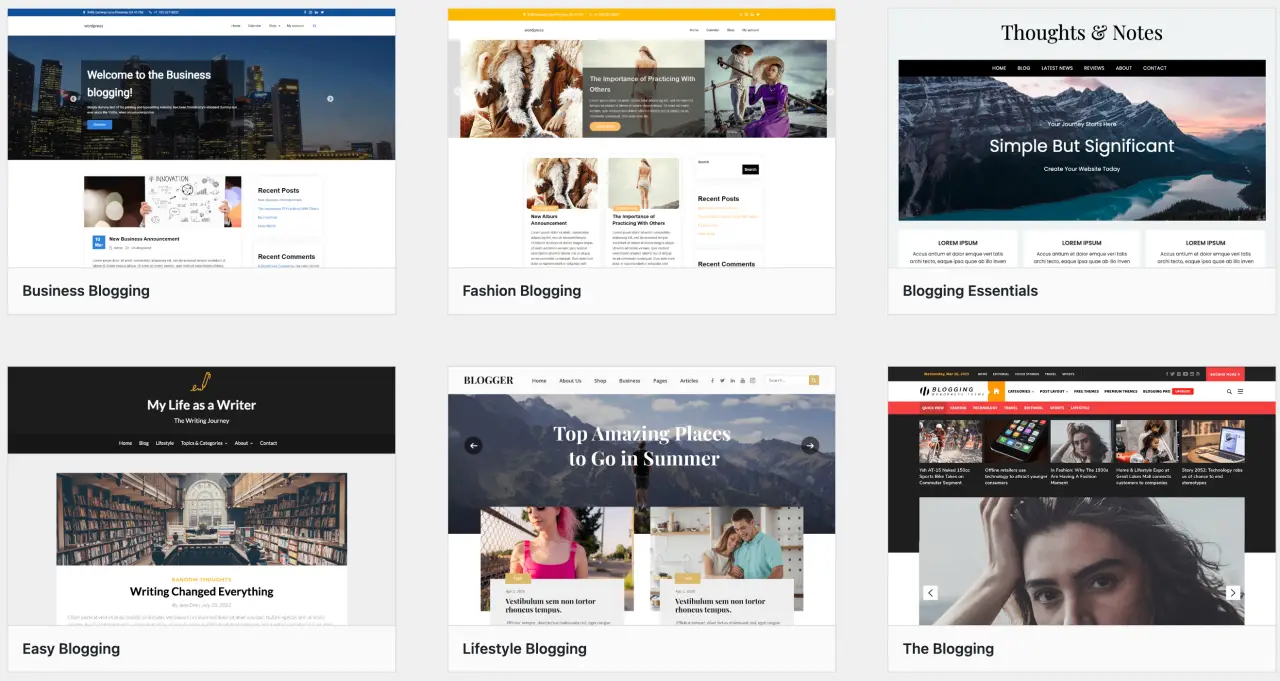
Business Themes
Business themes are tailored for corporate websites, startups, and small businesses. They usually come with a professional design, and features such as service sections, team member profiles, testimonial sliders, and contact forms.
Many business themes are also compatible with popular page builder plugins for easy customization.

eCommerce Themes
If you're planning to open an online store, an eCommerce theme is the way to go. These themes are designed to integrate seamlessly with WooCommerce, the most popular eCommerce plugin for WordPress.
eCommerce themes include features such as product galleries, shopping carts, checkout pages, and various payment gateway integrations necessary for eCommerce sites.
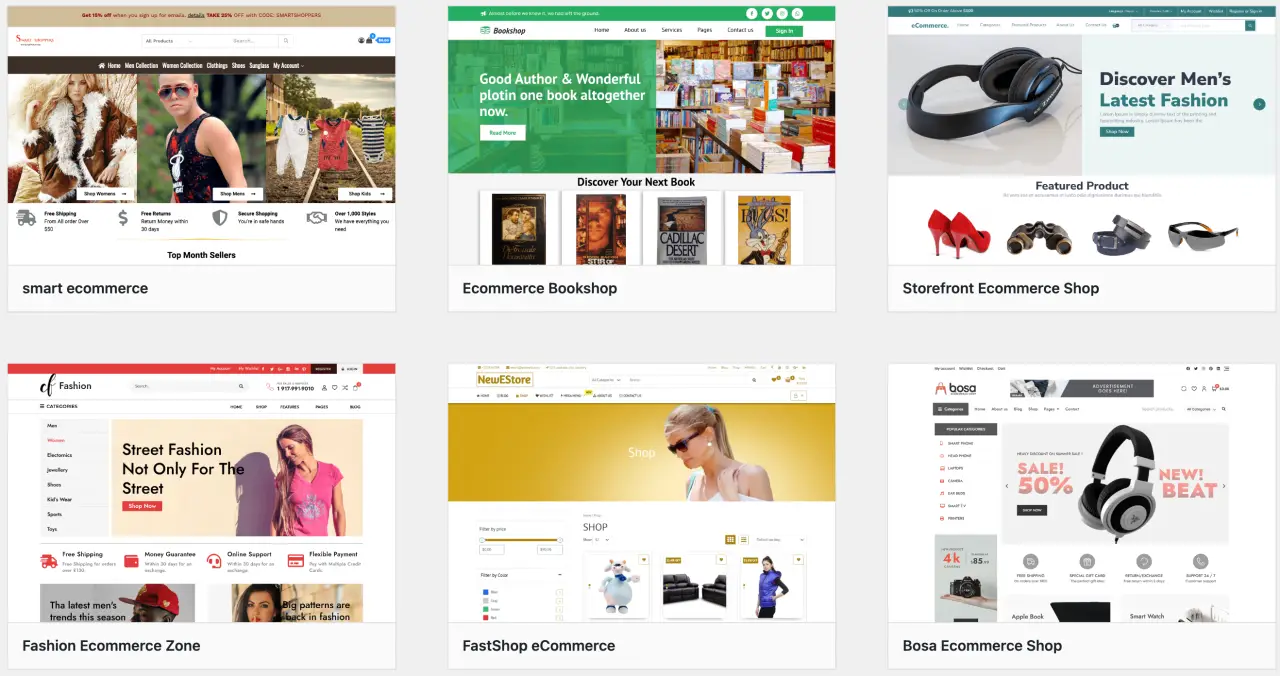
Portfolio Themes
Portfolio themes are ideal for showcasing your work, whether you're a designer, artist, photographer, or any other creative professional.
These themes often come with gallery and slideshow features, and they emphasize visuals. Many portfolio themes offer various layouts for showcasing your work in the most effective way.
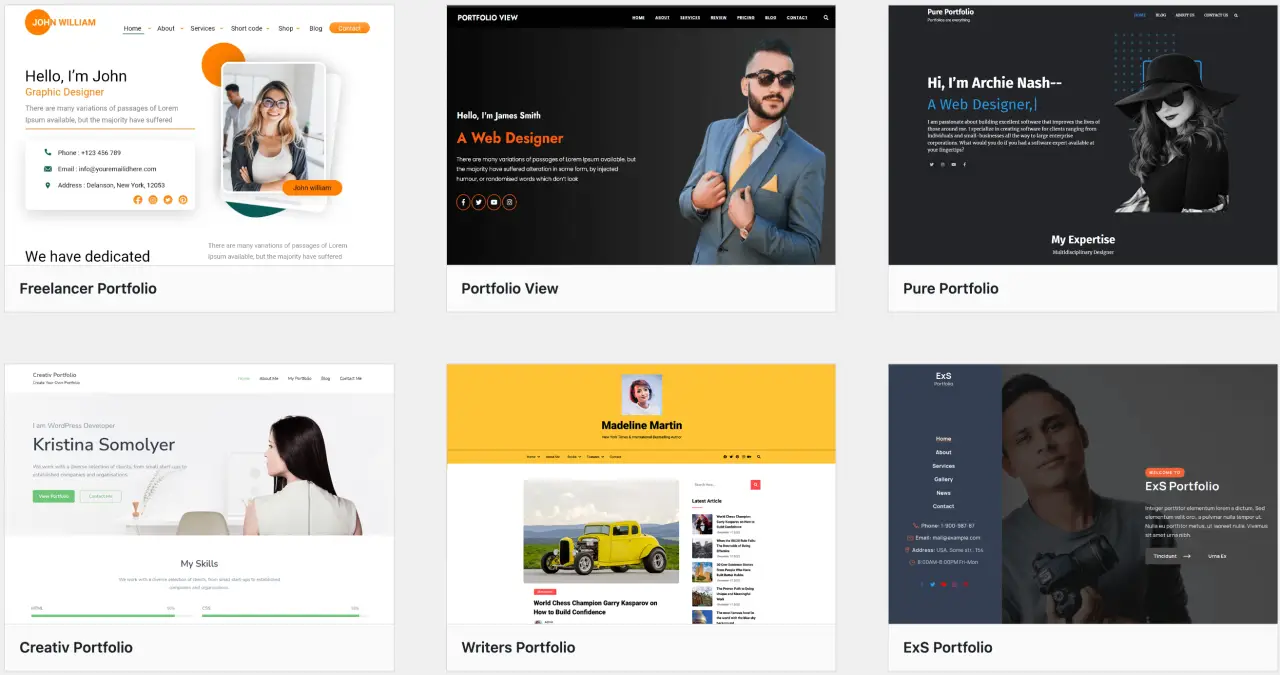
Magazine Themes
Magazine themes are designed for news sites, online magazines, and other sites with lots of regularly updated content. They typically include features like multiple post layouts, mega menus, and areas for displaying ads.
Magazine themes often support different media types, including video, and they are designed to handle lots of posts without the website looking cluttered.
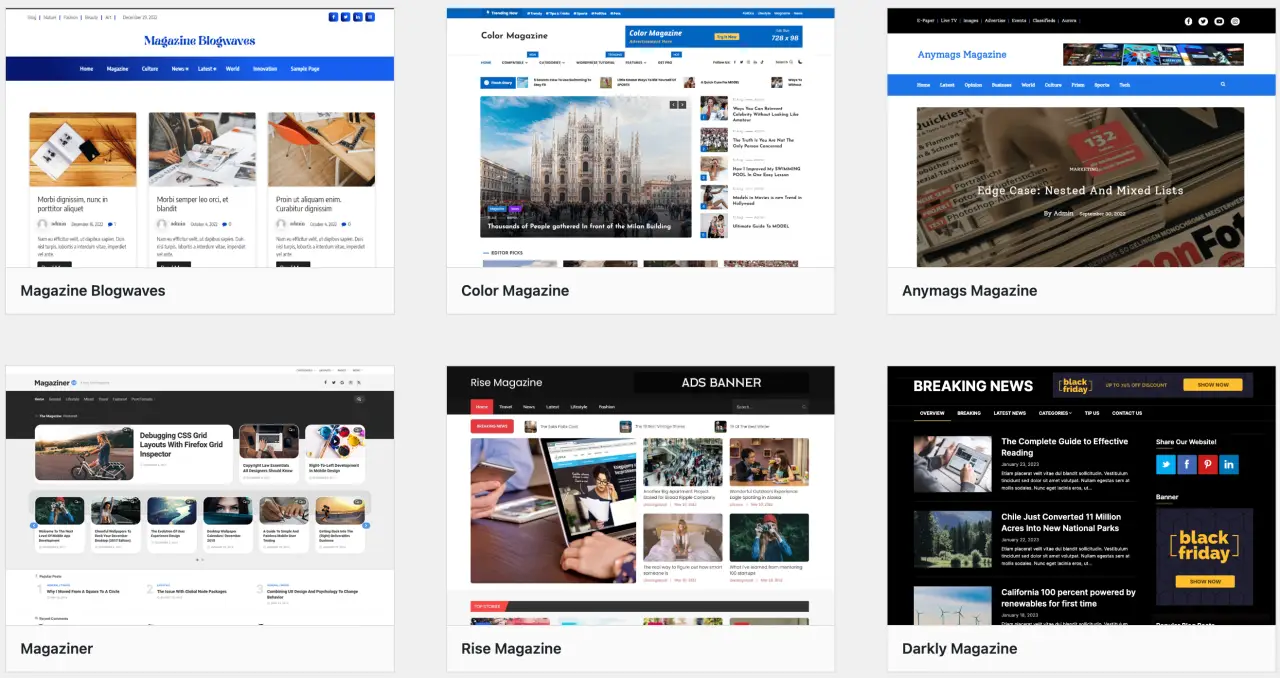
Education Themes
Education themes are perfect for schools, universities, and educational institutions. They often include course management features, events calendars, and sometimes even e-learning capabilities. Some education themes can integrate with membership plugins to manage student registration and subscriptions.

One-Page Themes
One-page themes are great for small websites, landing pages, product showcases, or event announcements. They are designed to present all your important information within a single scrollable page, divided into sections. One-page themes often come with smooth scrolling, interactive elements, and bold CTAs.
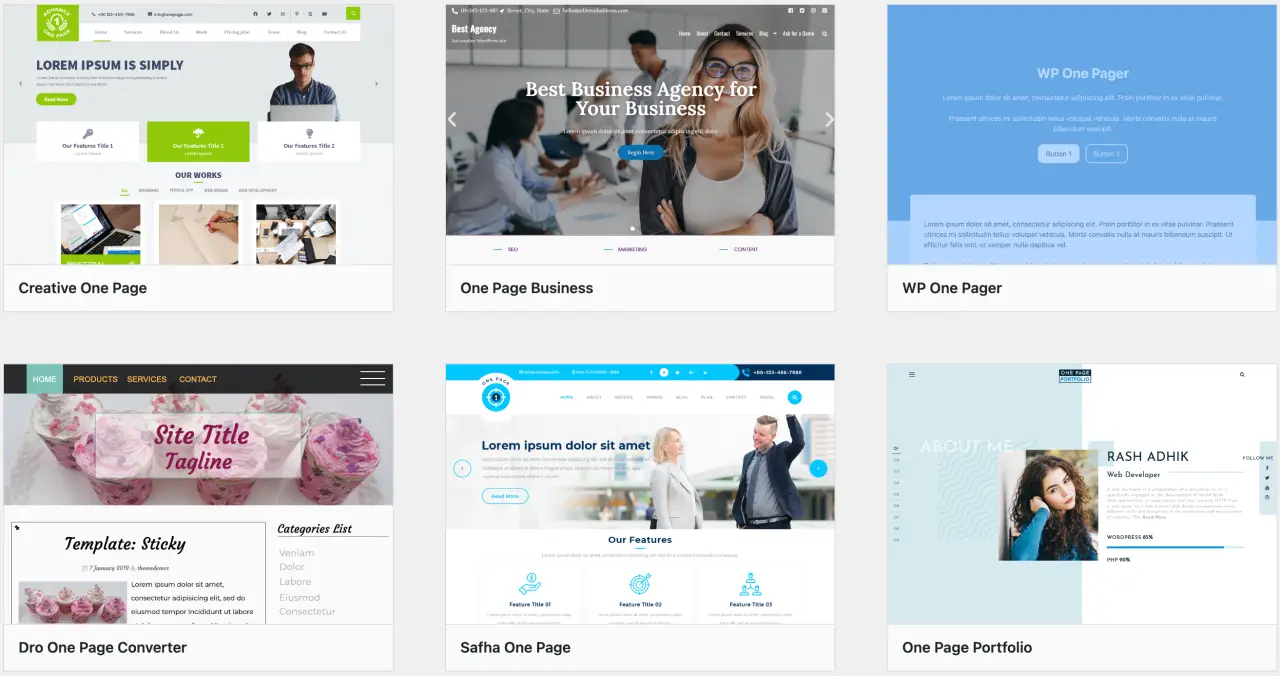
Multi purpose Themes
As the name suggests, multi purpose themes are incredibly versatile and can be used to create almost any kind of website. They often come packed with numerous demo sites and customization options. These themes are a great option if you want full control over your website’s look and feel, and you’re not afraid to dive into more complex configuration options.
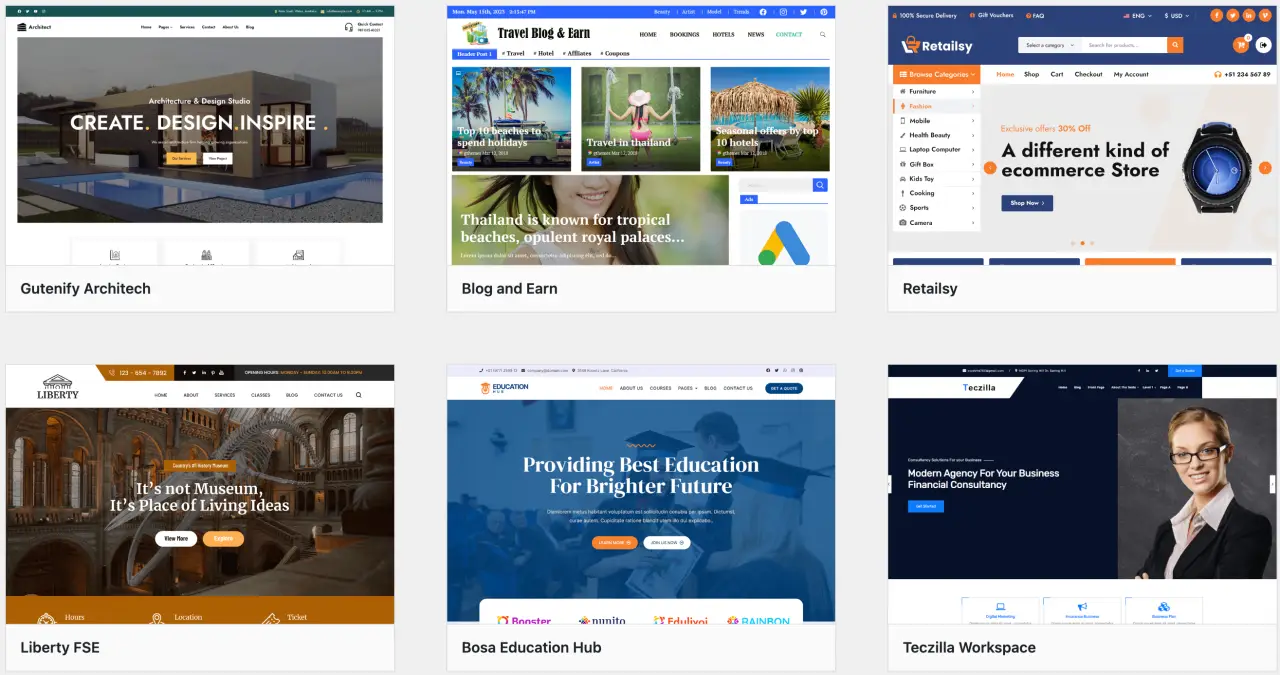
When choosing a theme, consider the type of website you're building, the features you need, and the overall aesthetic you're going for. Regardless of the theme you choose, make sure it's responsive, well-coded, and regularly updated to ensure the best performance for your website.
Where to Find Free WordPress Themes
When it comes to sourcing free WordPress themes, there are numerous reputable places to find them online. The following platforms not only offer a wide variety of themes to suit your website's needs but also adhere to high coding standards. Let's take a look:
WordPress.org Theme Directory
The most reliable and safe place to find free WordPress themes is the official WordPress.org Theme Directory. Here you'll find thousands of free, open-source themes that have all been checked by WordPress theme reviewers for secure, high-quality code and adherence to WordPress theme standards. You can search themes by feature, layout, subject, and more.
Theme Developer's Websites
Many WordPress theme developers offer free versions of their premium themes. These free versions may have limited features compared to their premium counterparts but can still offer a solid foundation for your website. Check out developers like ThemeIsle, aThemes, and Elegant Themes, who provide both free and premium versions.
GitHub
GitHub is a popular platform for developers to share and collaborate on open-source projects, including WordPress themes. However, be careful here, as anyone can upload to GitHub. Make sure to use themes from well-known WordPress theme developers or themes that have been widely used and reviewed by the community.
WordPress Theme Shops
Several online theme shops offer free WordPress themes alongside their premium options. These shops often follow high coding standards, and the free themes they offer can be an excellent way to test the quality of their offerings. Examples include ThemeForest's free file of the month and other similar promotions.
Prioritize Reputable Sources
When downloading free themes, ensure you're getting them from a reputable source. Keep in mind, the theme you choose will play a significant role in your website's performance and security.
Always check for reviews, ratings, and last updated dates when choosing a free theme. Premium themes often come with benefits like additional features, regular updates, and access to support, which could be essential for more complex websites.
Where to Find Premium WordPress Themes
Premium WordPress themes offer more extensive features, more design options, and professional support, making them an excellent choice for businesses and professional websites. Here are some of the most reputable places to find premium WordPress themes:
ThemeForest
ThemeForest is one of the largest marketplaces for premium WordPress themes, with thousands of options across many categories. The themes on ThemeForest are created by a community of independent designers and developers, and each theme comes with a user rating and comments, providing insight into the quality and support of the theme.
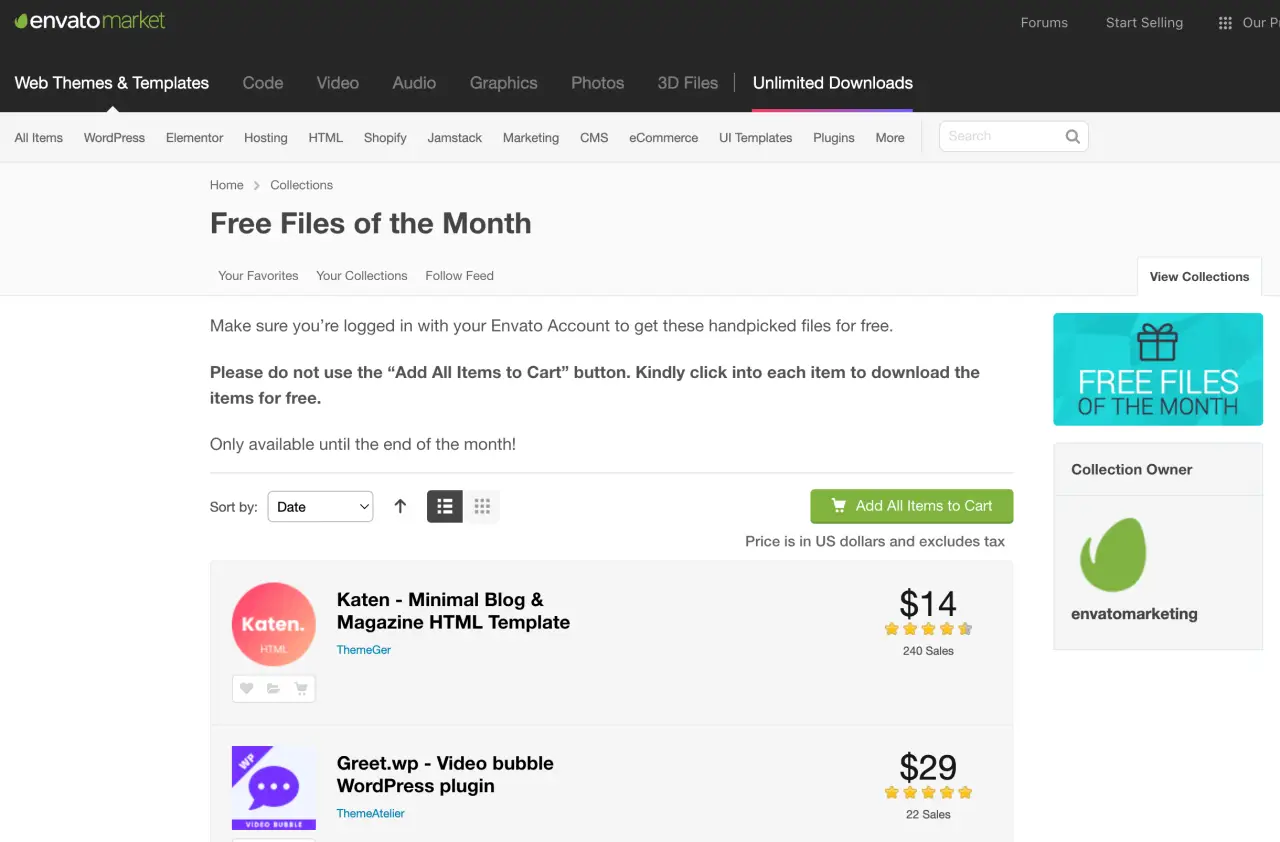
StudioPress
StudioPress is the creator of the Genesis Framework, a popular theme framework that allows you to create beautiful, robust WordPress sites. Their themes are well-coded, SEO-friendly, and highly customizable. Purchasing a theme from StudioPress also gives you access to the Genesis Framework, which you can use with any Genesis child theme.
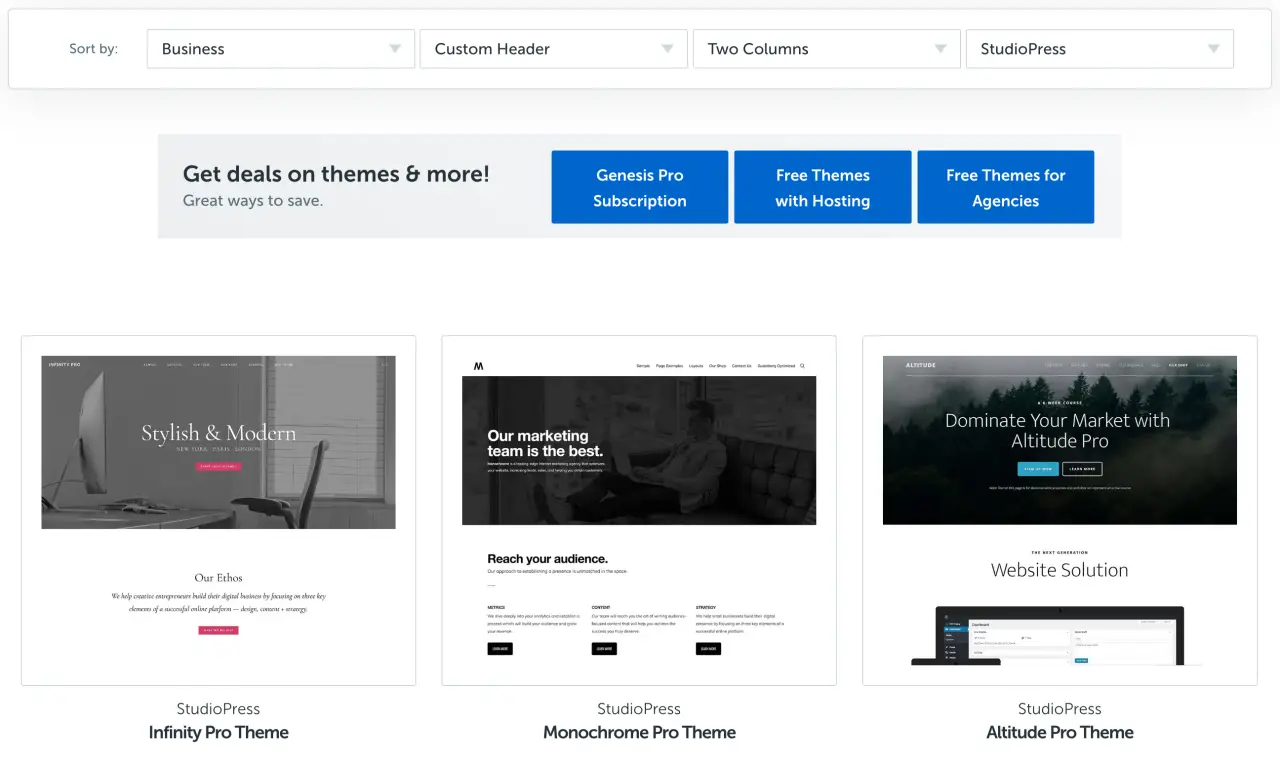
Elegant Themes
Elegant Themes is best known for creating Divi, a multi-purpose theme with a drag-and-drop builder that allows you to create and customize your site without any coding. Divi has become incredibly popular due to its flexibility and user-friendly interface. Elegant Themes also offers other premium themes and plugins with their membership.
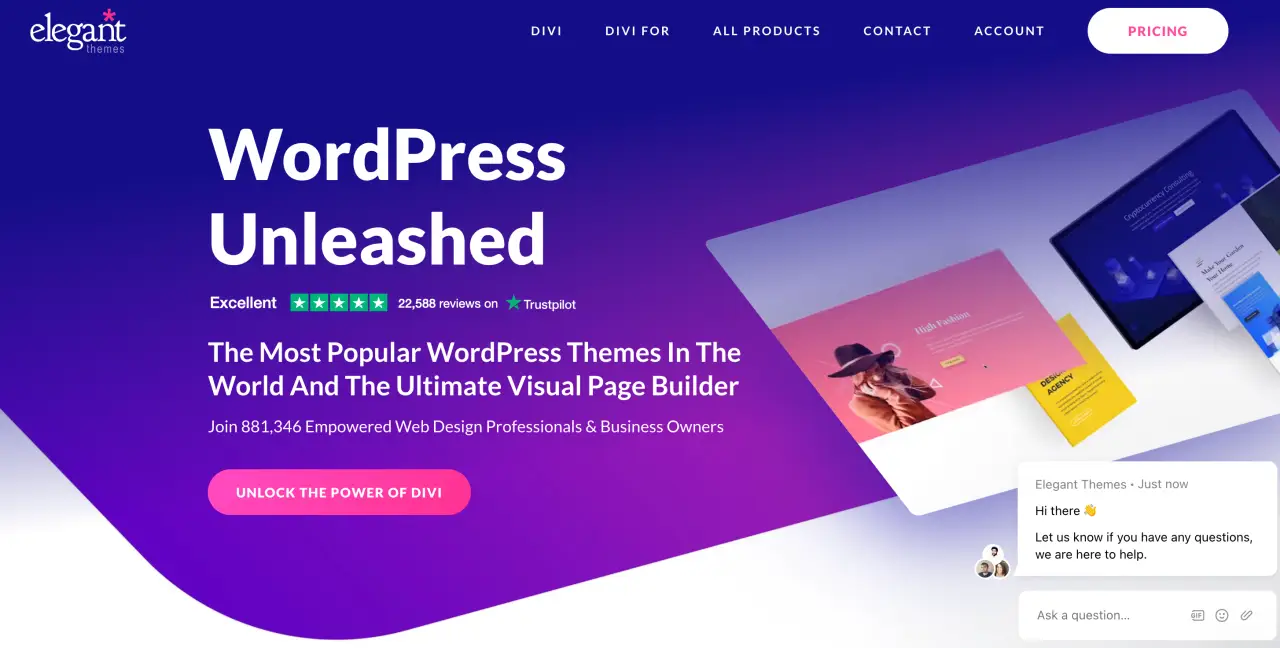
Astra
Astra is a lightweight, highly customizable theme that's suitable for almost any type of website. The free version of Astra is widely used, but they also offer a Pro version with more features and priority support. Astra Pro integrates seamlessly with popular plugins like WooCommerce, Elementor, and Beaver Builder.
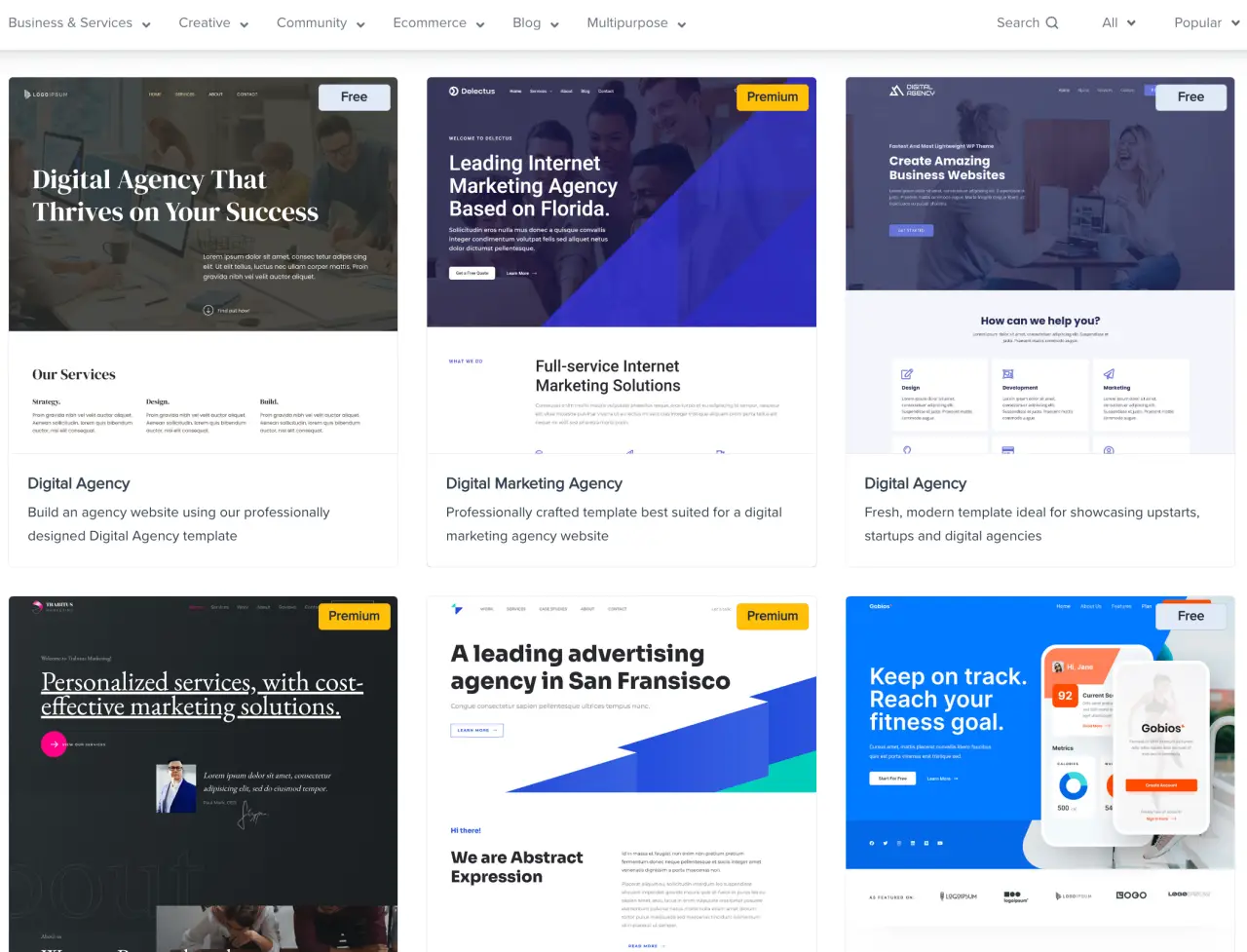
ThemeIsle
ThemeIsle offers a collection of high-quality premium themes suitable for various website types. Their themes are SEO-friendly, translation-ready, and highly customizable. ThemeIsle themes also have excellent compatibility with popular page builder plugins.
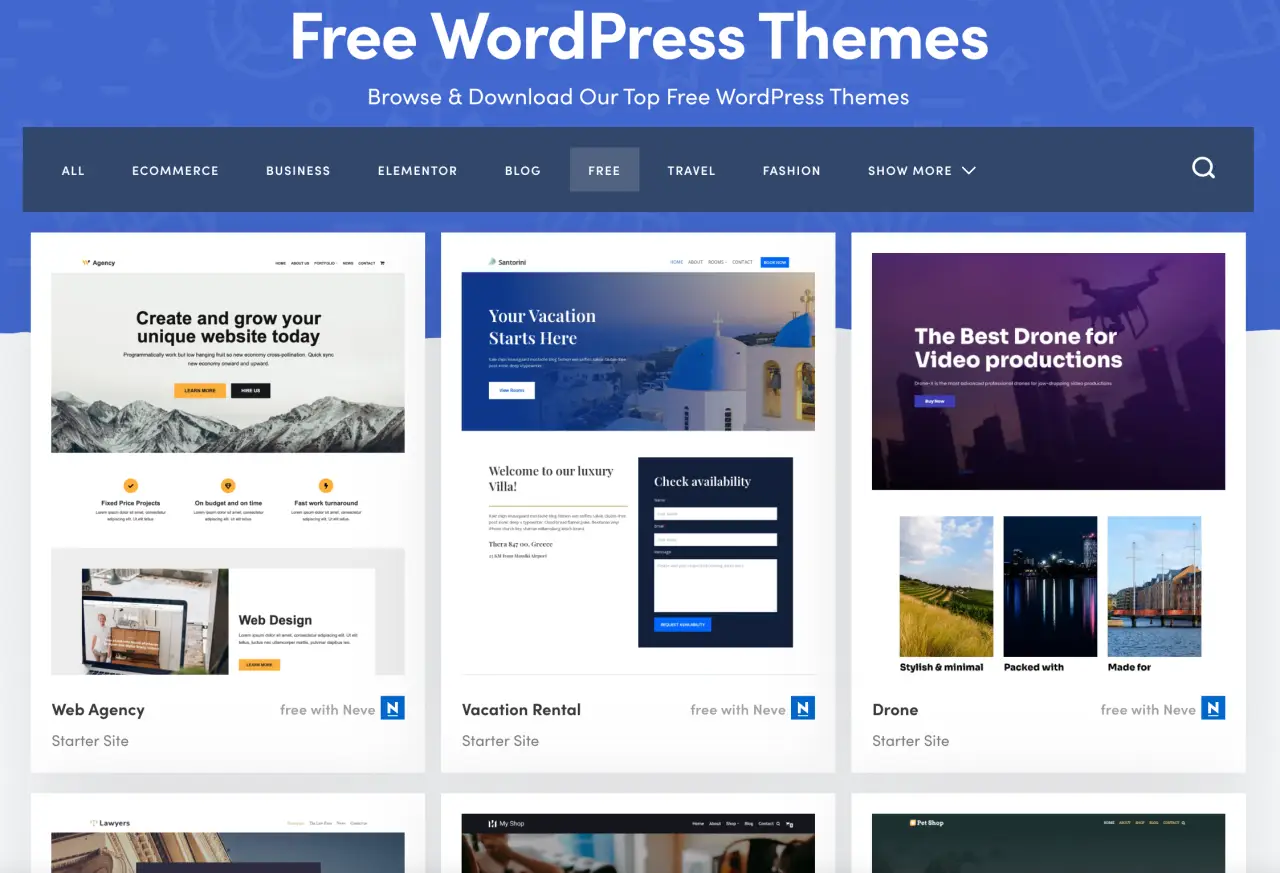
Thrive Themes
Thrive Themes offers a suite of themes and plugins designed specifically for conversion-focused websites. While you can't purchase their themes individually, a Thrive Themes membership gives you access to all their themes and plugins.
When choosing a premium theme, it's essential to consider the level of support and updates provided by the many WordPress theme developers.
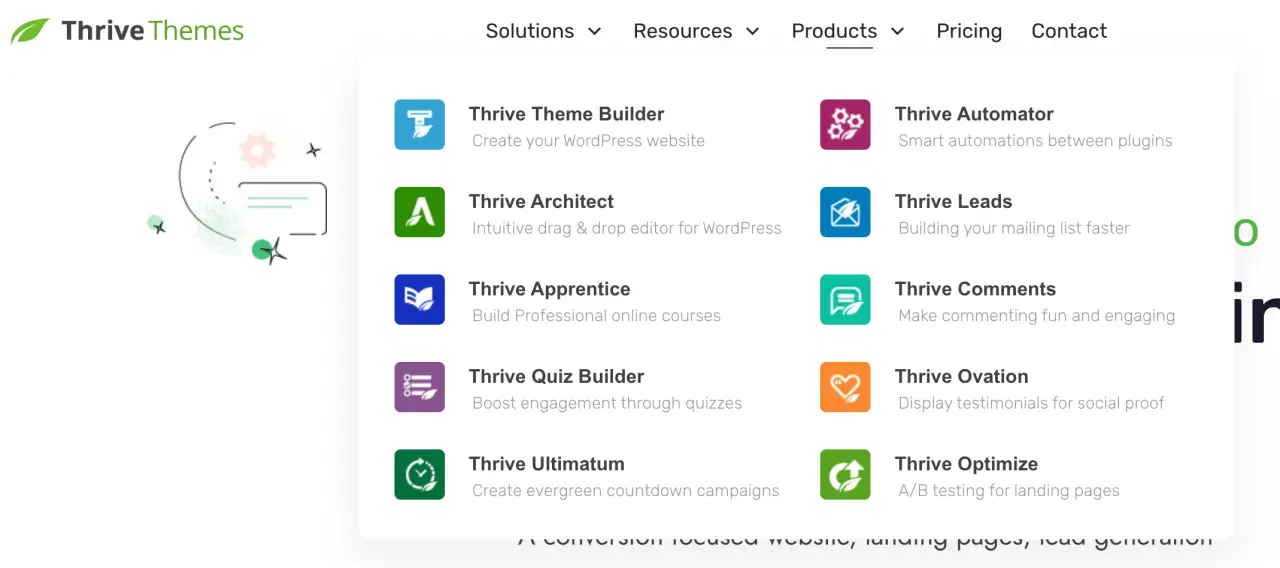
Check the reviews and ratings to gauge user satisfaction, and make sure the theme aligns with the aesthetic and functionality needs of your website. Always make sure the theme is compatible with the latest version of WordPress and popular plugins to ensure a smooth, functional website.
How to Install a WordPress Theme
Once you've found a WordPress theme that fits your vision for your website, the next step is installing it. Thankfully, WordPress makes it quite easy to install a theme. Here's a step-by-step guide:
Installing a Theme from the WordPress Theme Directory
If you've chosen a free theme from the WordPress.org Themes Directory, you can install it directly from your WordPress dashboard. Here's how:
-
Log in to your WordPress admin dashboard.
-
Go to "Appearance" and then "Themes."
-
Click the "Add New" button at the top of the screen.
-
You can now search for the theme you want using the search bar in the upper right. Once you've found the theme, simply hover over it and click "Install."
-
After the theme has been installed, the "Install" button will change to say "Activate." Click it to activate the theme on your site.
-
Your new theme is now active on your website.
Uploading a WordPress Theme
If you've downloaded a theme from a third-party source (like a premium theme from a marketplace or a developer's website), you'll need to upload it to your WordPress site. Here's how:
-
After purchasing or downloading your theme, you should have a .zip file of the theme. Save this file somewhere you can easily locate it.
-
Log in to your WordPress admin dashboard.
-
Go to "Appearance" and then "Themes."
-
Click the "Add New" button at the top of the screen.
-
This time, click the "Upload Theme" button at the top of the screen.
-
Click "Choose File," find the .zip file of your theme, and click "Open."
-
Click "Install Now."
-
After WordPress installs the theme, you'll see a message saying "Theme installed successfully." You'll then have the option to live preview the theme or activate it. Click "Activate" to activate the theme on your site.
-
Your new theme is now active on your site.
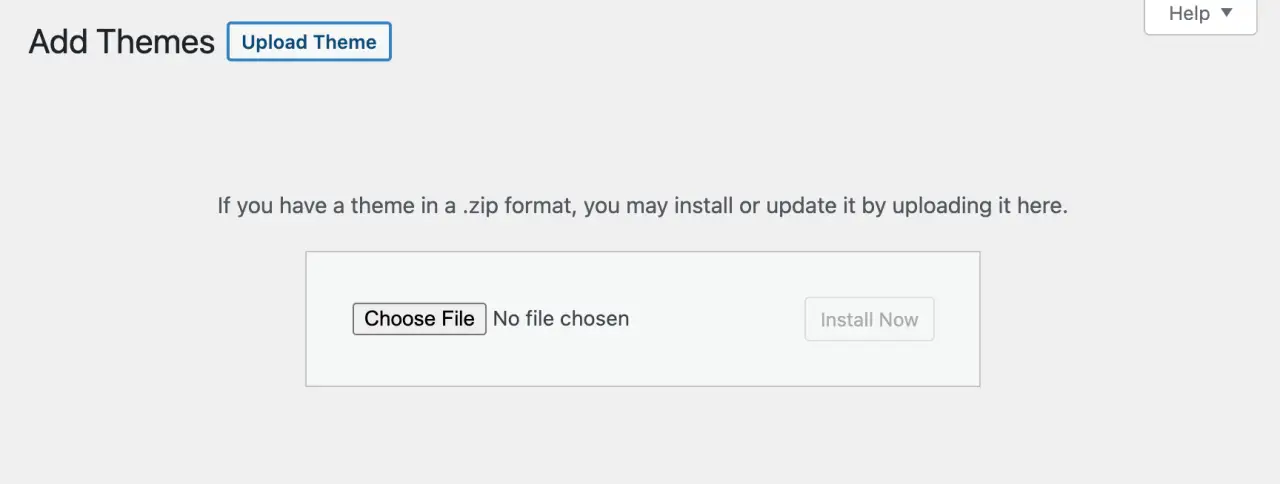
After you've installed and activated your new theme, you may need to configure it to make it look exactly how you want. This usually involves customizing settings, arranging widgets, creating menus, and more, all of which you can do from the WordPress Customizer under "Appearance" -> "Customize" in your WordPress dashboard.
It's also worth noting that some premium themes may require (or recommend) specific plugins to fully function, so be sure to check the theme's documentation for any additional steps you might need to take.
Custom WordPress Themes: What They Are and How to Use Them
A custom WordPress theme is a theme that has been specifically designed and coded to meet the unique needs of a specific website.
Unlike pre-made themes, custom themes aren't typically used on more than one site. They are designed to fit the exact aesthetic, functionality, and performance requirements of a specific project.

Advantages of Custom Themes
-
Unique Design: Custom theme allow for a completely unique design. This means your website won’t look like any other site on the web. This is particularly important for businesses looking to establish a strong brand identity.
-
Optimized Performance: Custom theme can be developed with only the features you need, which helps to keep your website lean and fast. You don't have to worry about bloated code or unnecessary scripts slowing down your site.
-
Custom Functionality: With a custom theme, you can build in any functionality you need right from the start. This can sometimes result in a more seamless user experience compared to adding functionality to a pre-made theme with plugins.
-
Better Security: Custom theme can be more secure, as they are less targeted by hackers than pre-made, popular WordPress themes. Moreover, a good developer can follow best security practices while coding your theme.
How to Create a Custom Theme
Creating a custom WordPress theme requires a solid understanding of web development, including languages like PHP, JavaScript, HTML, and CSS, as well as a deep knowledge of WordPress theme development standards and practices. If you're not a developer, you'll likely need to hire a professional to create a custom theme with all template files, CSS, JavaScript, PHP, and HTML files for you.
The process usually involves:
-
Defining Your Needs: You and your developer will first need to identify the specific requirements of your site, including design, functionality, and performance needs.
-
Creating a Design: Your developer will then create a design mockup, which you can review and approve before they start coding.
-
Developing the Theme: Once the design is approved, your developer will begin translating the design into code, creating a fully functioning WordPress theme.
-
Testing and Review: After the theme is coded, it will need to be thoroughly tested to ensure it works correctly on various devices and browsers, and that it meets all your requirements.
-
Installation and Setup: Once the theme is final, your developer will install it on your live site and configure it to work correctly.
Creating a custom WordPress theme can be a significant investment, both in terms of time and money. However, for businesses that need a unique design, specific functionality, or high-performance website, a custom theme can be worth the investment. Just be sure to hire a reputable developer or agency to ensure your theme is coded to high standards.
How Plugins and Themes Work Together in WordPress: Ensuring Plugin and Browser Compatibility
In the world of WordPress, plugins and themes are two essential components that work together to create the functionality and look of your website. While themes define the overall appearance and layout of a site, plugins add specific functionalities to it.
Themes and Plugins: A Symbiotic Relationship
Think of your WordPress theme as the foundation and frame of a house, dictating the overall layout, structure, and design elements. On the other hand, plugins are like the plumbing, electrical systems, and appliances - they add specific functionalities to your site, like contact forms, SEO optimization tools, eCommerce capabilities, and more.

Despite their separate roles, plugins and themes are inherently interconnected. The theme you choose can affect which plugins you need and vice versa. For example, some themes may have built-in functionalities that eliminate the need for certain plugins, while some plugins may require specific theme features to function correctly.
Ensuring Plugin Compatibility with Your Theme
When choosing a theme or a plugin, it's crucial to ensure that they're compatible. Here are a few tips:
-
Read the Documentation: Theme and plugin developers often provide documentation that outlines any specific compatibility requirements or known issues.
-
Check User Reviews and Ratings: User feedback can often alert you to potential compatibility issues between specific themes and plugins.
-
Try Before You Buy: If you're considering a premium theme or plugin, see if there's a free or demo version that you can test for compatibility issues before making a purchase.
-
Look for Regular Updates: Themes and plugins that are regularly updated are more likely to be compatible with each other and with the latest version of WordPress.
Ensuring Browser Compatibility
Different web browsers can interpret and display the same code in slightly different ways. So, it's important to ensure that your WordPress theme looks and functions well across all major browsers. Here's how:
-
Check the Theme Documentation: The theme's documentation or description should indicate whether it has been tested for cross-browser compatibility.
-
Use Browser Testing Tools: Online tools like Browsershots allow you to test how your website displays on different browsers and operating systems.
-
Manually Test Your Site: Try accessing your website from various browsers, including Chrome, Firefox, Safari, Edge, and on both desktop and mobile devices, to check if it displays correctly.
FAQs
The "best" theme largely depends on your specific needs, but popular choices include Astra, Divi, OceanWP, and GeneratePress.
You need a WordPress theme as soon as you set up your WordPress website. It's necessary for the appearance and layout of your site.
You need a WordPress plugin when you want to add specific functionalities to your site that aren't included in WordPress or your theme.
WordPress theme provide the design and layout of your website, which includes how your content is presented, as well as additional features and customization options.
A website theme is a pre-designed template that determines how a website looks and behaves. It includes elements like layout, color schemes, font styles, and interactive features.
Themes in WordPress control the appearance and layout of your site, while plugins add specific functionalities.
You need a theme in WordPress to dictate the look and feel of your website, from the layout and color scheme to the font styles and additional design elements.
A WordPress theme defines the overall look and layout of your site, while a page is a single component within your site, like a home page or contact page.
A WordPress theme provides the design of your website, influencing the way your content is displayed and the overall aesthetic of your site.
Yes, it is necessary to have a WordPress theme. Without a theme, your site won't have a specific design or layout.
Yes, you can make money by developing and selling premium WordPress themes.
Yes, WordPress themes can be used on any WordPress-powered website.
A theme dictates the design of your WordPress site, while a plugin adds extra functionality.
Yes, most WordPress themes are designed to be user-friendly and come with instructions for setup and customization.
You can edit a WordPress template by navigating to Appearance > Theme Editor in your WordPress dashboard, or by using a page builder plugin.
A WordPress (WP) theme is a collection of page templates and stylesheets that define the appearance of a WordPress-powered website.
Benefits include easy customization, variety of designs, built-in functionality, and support from theme developers.
WordPress is a content management system (CMS), while a WordPress theme is a component that defines the appearance of a website built on WordPress.
WordPress page templates are used to create consistent layouts and designs across different pages on your site.
Theme templates in WordPress are PHP files that dictate the way content is displayed on a site. They can be reused to maintain a consistent design across multiple pages or posts.
A WordPress page is a single entity of content, like a home page or contact page, while a template is a reusable layout used to display pages or posts.
A theme is the overall design of a website, while a template is a single design layout that's part of a theme.
Website themes work by providing a pre-designed layout and aesthetic for a website, which can usually be customized to suit the owner's preferences.
You can use your own WordPress theme by uploading it via the Themes menu in your dashboard.
Potential disadvantages include limited customization options, bloat from unnecessary features, and potential compatibility issues with plugins or WordPress updates.
You can find the theme of a WordPress website by viewing the source code or by using online tools like WPThemeDetector.
You can find WP content themes in your WordPress dashboard under Appearance > Themes, or online in the WordPress theme directory or various third-party marketplaces.
You can find this out by viewing the website's source code or using tools like WPThemeDetector or BuiltWith.
To manually add a theme to WordPress, download the theme's .zip file, then go to your WordPress dashboard and navigate to Appearance > Themes > Add New > Upload Theme.
Conclusion
As you now understand, WordPress themes and templates are instrumental in shaping your website's visual identity and functionality. They provide an easy-to-use and efficient way to create a beautiful and effective online presence.
Whether you're a beginner or an experienced webmaster, knowing how to work with WordPress themes is a vital skill that can empower you to build the website of your dreams.
Happy WordPressing!
Comments
