-
Cusmin ® The Ultimate WordPress dashboard customization plugin
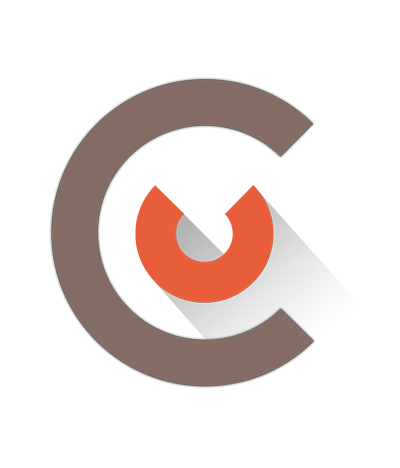
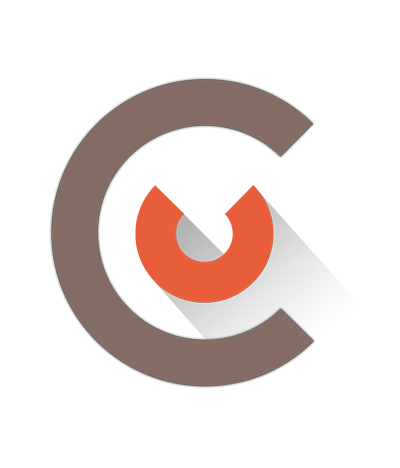
Hide Admin Bar Completely
When checked it hides admin bar completely on all admin pages and front end for logged in users.
But Show Log Out Button
This option works only if previous option is used. It adds a Log Out button on the top/right corner of the page, so logged in users are able to log out from WordPress admin panel.

With Cusmin Admin Bar Editor, you can completely customize all of the items in it, remove, change or add your own items. This is the list of supported features:
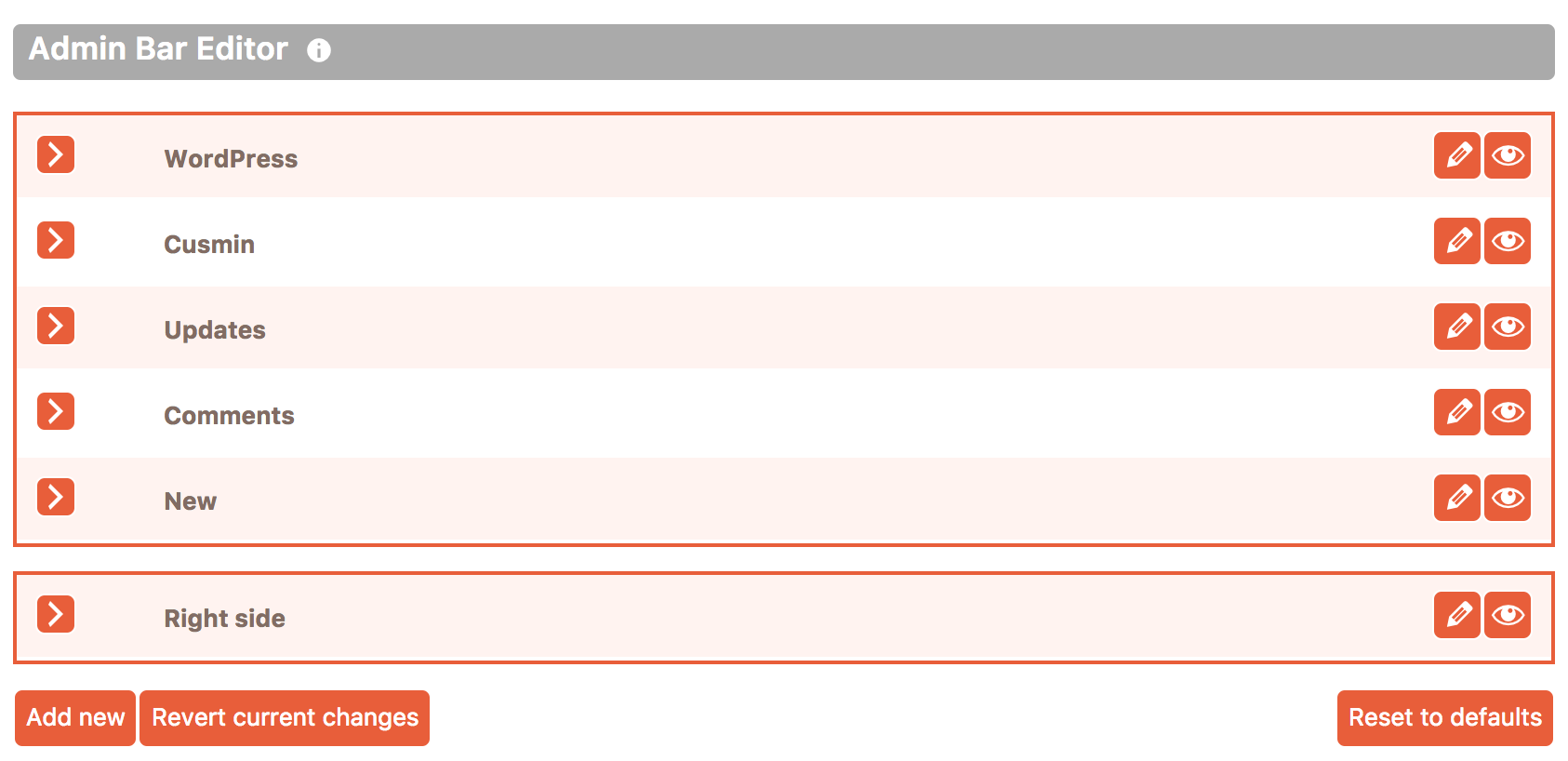
Hiding Admin Bar Items
You can hide both top and sub admin bar items clicking on the "eye" button on it
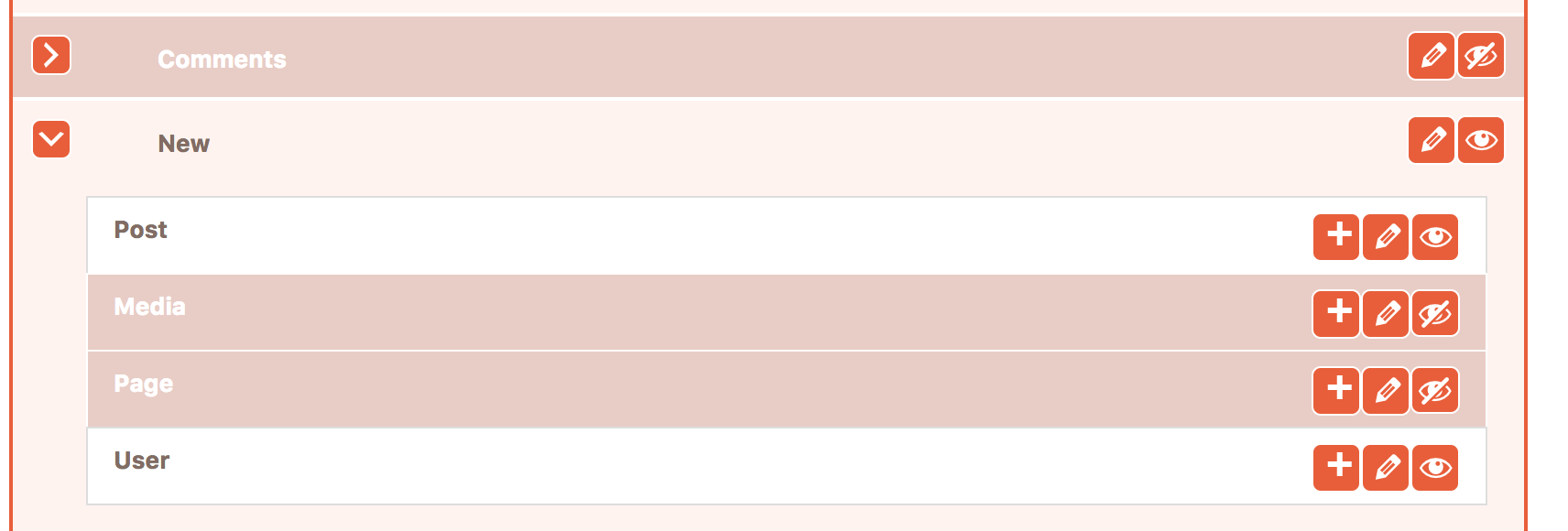
Editing Admin Bar Items
To edit an item, click on "pencil" icon on that item. This will open the item in editing mode.
Adding New Admin Bar Items
To add new top custom admin bar items, click on "Add new" button below the Admin Bar Editor. To add a subitem inside a top item, click on "Add new" button inside that top itemTo add a nested subitem inside a subitem, click on "+" icon on that subitem.
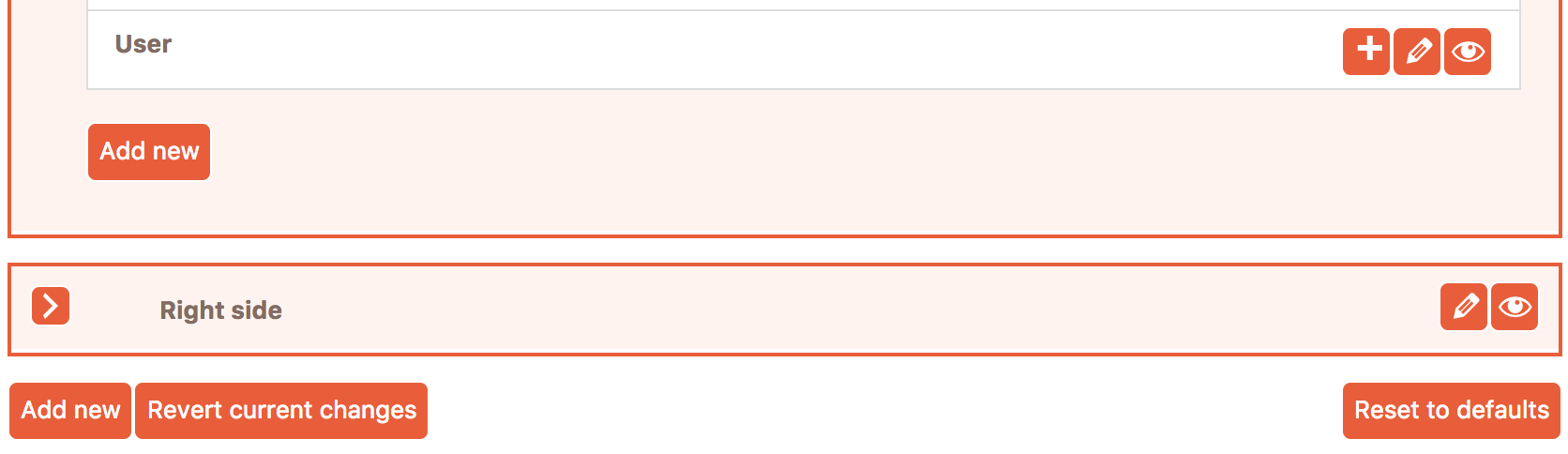
Reset Current Changes
This option will reset all customizations to the last saved. Note that you will need to click on master Apply button in order to preserve changes.
Reset to Defaults
This option will clear all of your admin bar customizations. Use it with caution, and only if you want to change admin bar from the very start.
Items Reordering
Items can be reordered simply by drag and drop. Cusmin supports drag and drop actions on top items and also on sub-items.
Edit Mode
When you click on "pencil" button on an item, this will show up button in edit mode where you can set its properties. The different number of fields can show up in different contexts, but generally, these properties are used:
Title
This will update the name of the admin bar item. The name can be changed for all top/sub items
Link
This will update the link on your items. This option is almost always available except in some cases, like when you want to edit Log Out button where the link is set automatically.
Choose Icon
This will open icon picker where you can choose from more than 600 icons. Please check Icon Picker for more information.
Icon Color
Icon color is available only when icon option is also available (for top items).
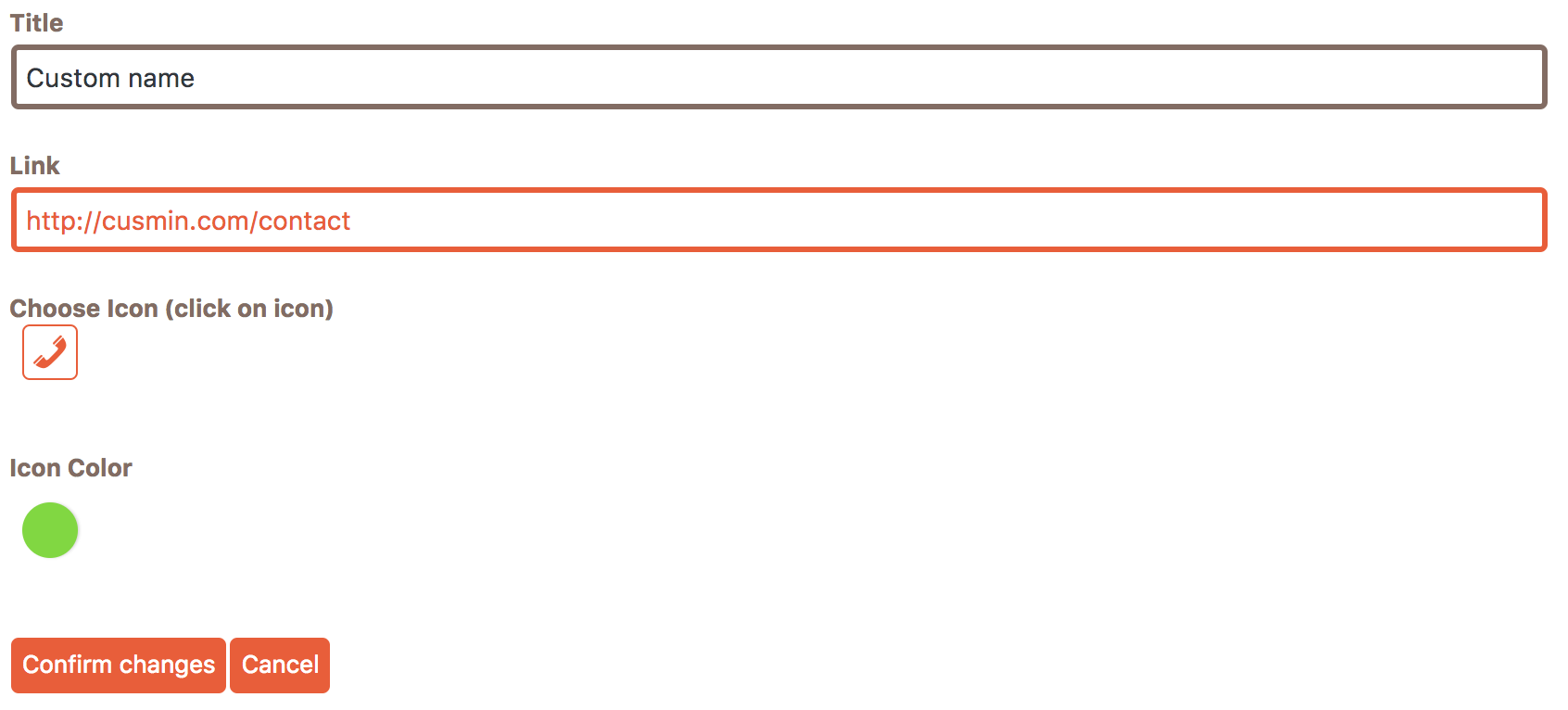
Additional Customizations
You can further customize the admin bar with Colorizer and custom code.
If you need any other customizing options, that you think Cusmin should have, please let us know and we will consider adding them.
Customize WordPress Admin Bar Logo Image
This option changes WordPress logo in admin bar with your custom branding logo or any other image you provide. It supports transparent png images as well.

Log Out only
This will leave only log out button visible on the right side of the admin bar if selected
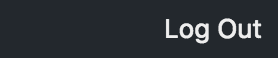
These options will help you to hide admin bar or its items on the front end pages when WordPress user is logged in.
Hide Admin Bar on Site Pages
When a user is logged in, he can see admin bar even on site pages, not just admin panel. This option will help you to remove admin bar from site pages when a user is logged in to WordPress.
Show Admin Bar for Logged Out Users
If this option is checked, admin bar will show up on the site pages even for logged out users! It will be publically available on your site's pages. Admin bar customizations created by Cusmin like custom colors, icons and admin bar items, should also work on the public admin bar. Please note that admin bar will not have the default WordPress admin bar items like "Site name", "New+", "Updates" or current user information on the right. Your custom admin bar items should be visible. Some third party plugins like BuddyPress can add theirs admin bar items here, so they could also appear on the public admin bar.
Please make sure that the currently selected configuration is also set as public facing configuration.
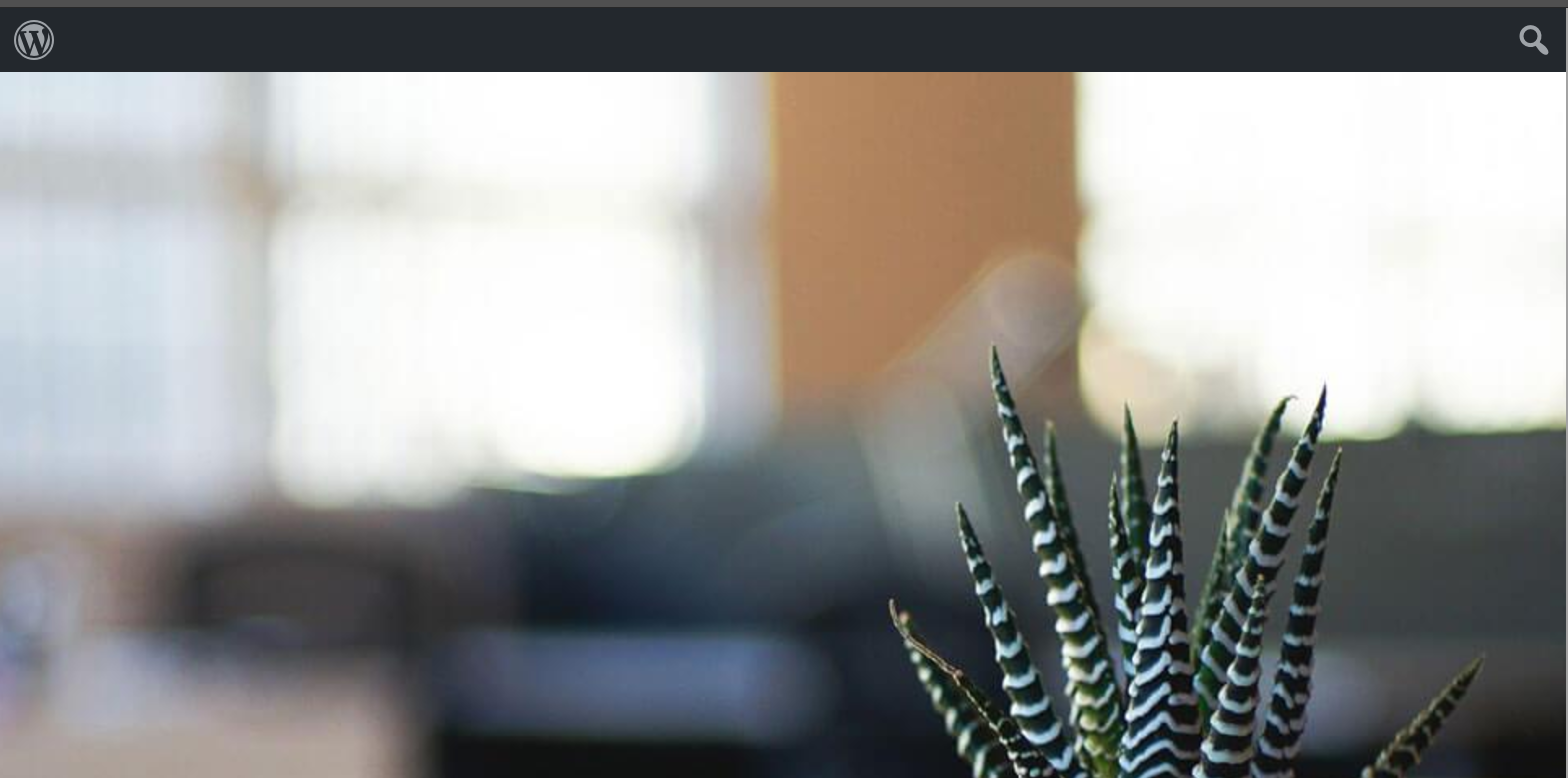
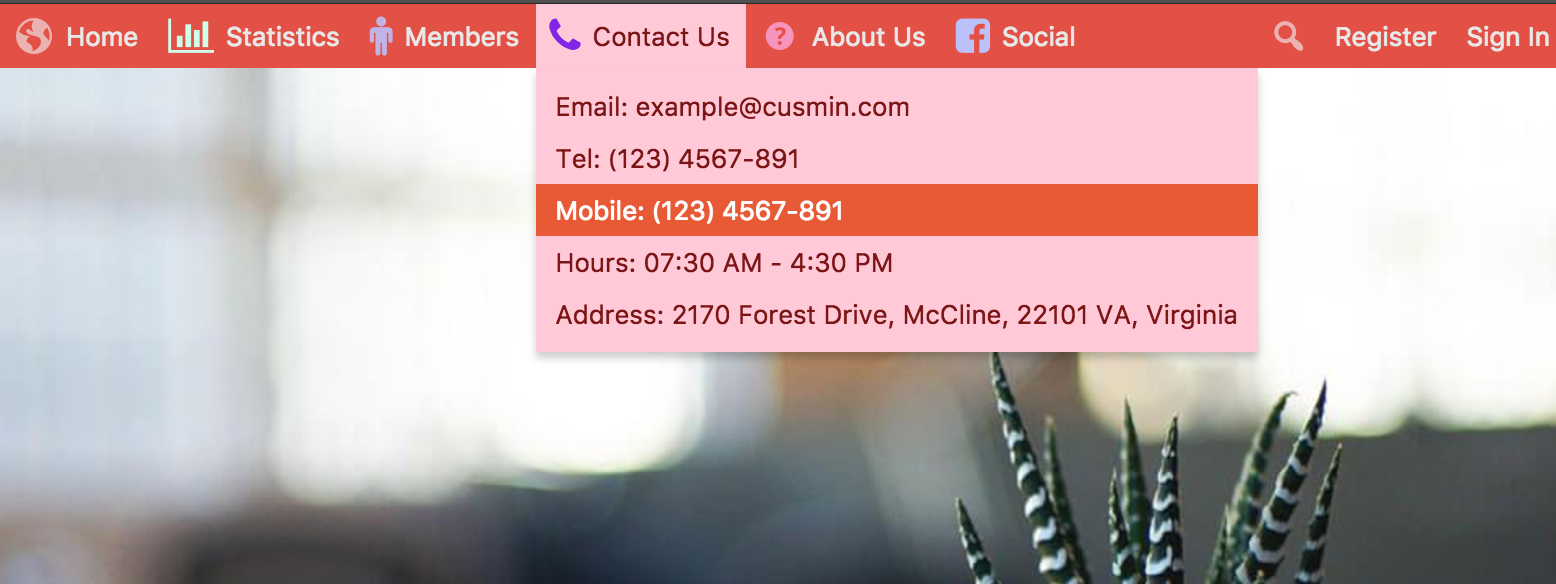
Troubleshooting: Admin bar does not appear on site pages, even though this option is checked
Troubleshooting: Admin bar does not appear on site pages, even though this option is checked
Solution: Check tag of your theme inside the PHP template. In WordPress default templates, you can find this in header.php. Body tag should look like this:
<body <?php body_class(); ?> >If you use a custom template instead, that does not have the body_class function, please make sure to add cusmin class to the body tag, like this:
<body class="cusmin">Cusmin custom styles will be applied correctly after that.
Hide Search Field
This will hide search field in admin bar on the front-end.
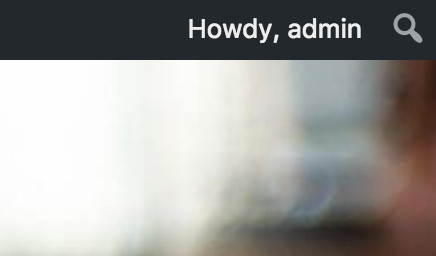
Hide "Customize" Menu Item
This option will hide customize menu item on front page admin bar
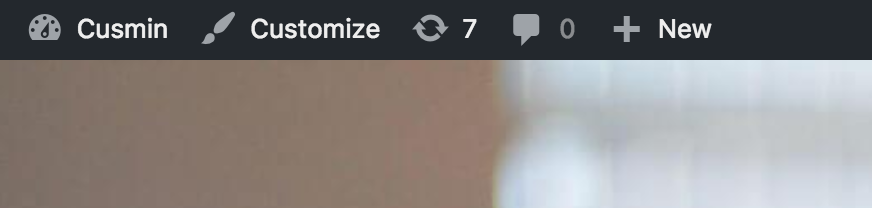
Hide "BuddyPress Log In button" menu item
This option will appear only if BuddyPress plugin is installed. In its settings, it is possible to set admin bar to show up publicly. When that option is active, BuddyPress will create a login button that will show up in the admin bar. With this Cusmin option, we can hide that Log In button.
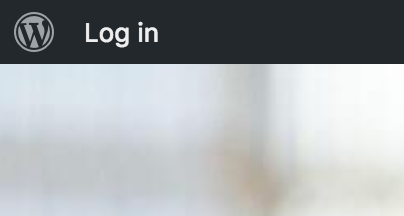
Other options
Other options may also appear here depending on installed plugins that add their admin bar items on front admin bar.
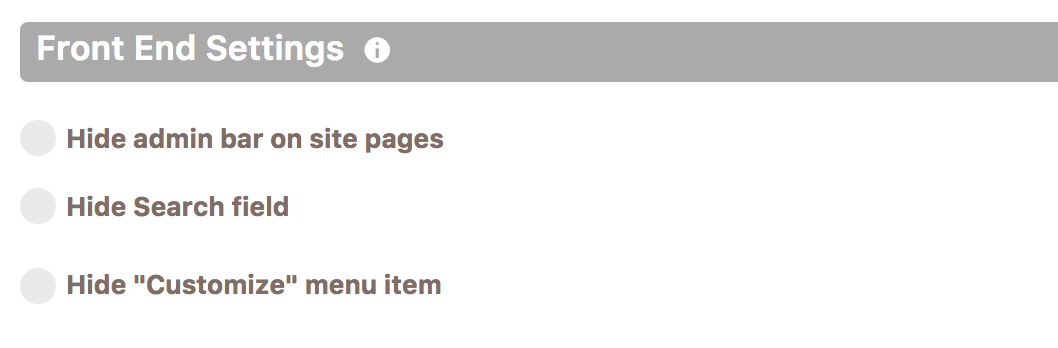
Comments
Ready for Cusmin? Pricing - See Demo - Documentation