WordPress 2023 Guide: Beginner's Step-by-Step Tutorial

Welcome to the world of WordPress, the top choice for building your own website.
With its user-friendly interface, countless themes, and plugins, it’s no wonder WordPress is the go-to for millions of users worldwide.
Ready to join the ranks of web developers and learn how to use WordPress? Buckle up as we guide you through the ins and outs of building your dream WordPress website from scratch!
TABLE OF CONTENTS
- Getting Started with WordPress: Domain and Web Hosting
- Installing and Setting Up WordPress
- Navigating the WordPress Dashboard
- Selecting and Customizing a WordPress Theme
- Extending Your Website Functionality with Plugins
- Creating and Managing Pages and Posts
- Optimizing Your WordPress Website for Search Engines
- Enhancing Website Navigation and User Experience
- Troubleshooting Common WordPress Issues
- Keeping Your WordPress Site Secure and Updated
- FAQs
- Summary
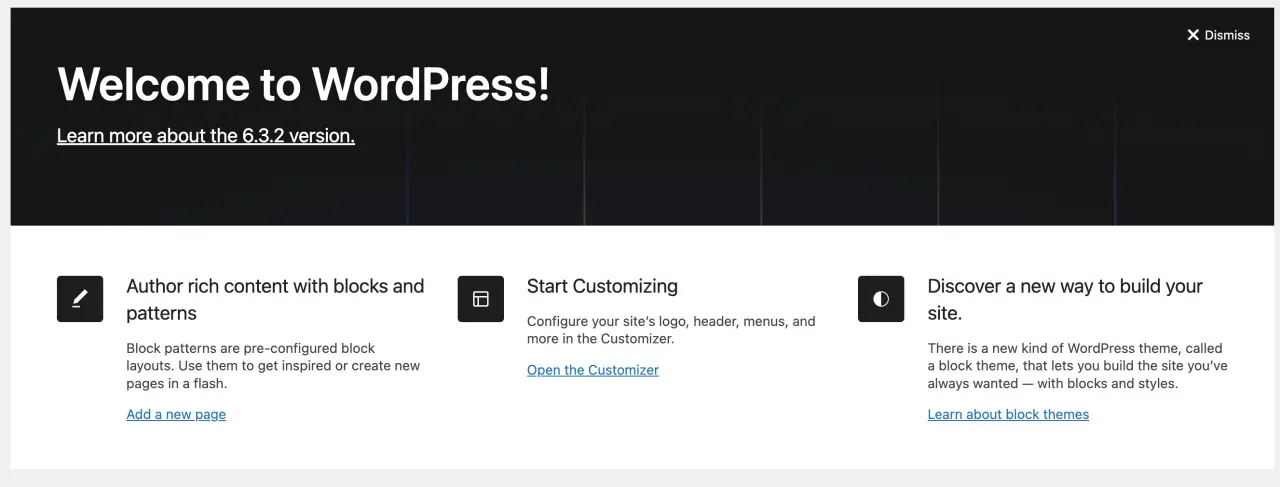
Key Takeaways
Understand the benefits of WordPress and how to get started with domain & hosting.
Select a relevant theme, customize it to match your vision, and install plugins for added functionality.
Optimize content quality, navigation/UX design, security & performance for an engaging website experience.
Understanding WordPress: What Makes It the Top Choice

If you’ve been researching website builders, you’ve probably come across WordPress quite a few times. So, what makes it the top choice? Here are some reasons:
WordPress powers over 40% of sites worldwide.
With thousands of themes and plugins, you can easily customize your site to fit your needs and style without any coding knowledge.
Plus, with a massive community of users and developers, you’ll never be short of resources, support, and inspiration.
Still not convinced? Just think of the possibilities! From blogs to e-commerce stores multiple websites, and even membership websites, WordPress can handle it all.
With its flexibility, scalability, and ease of use, it’s the perfect platform to build a WordPress website that stands out from the crowd.
Getting Started with WordPress: Domain and Web Hosting
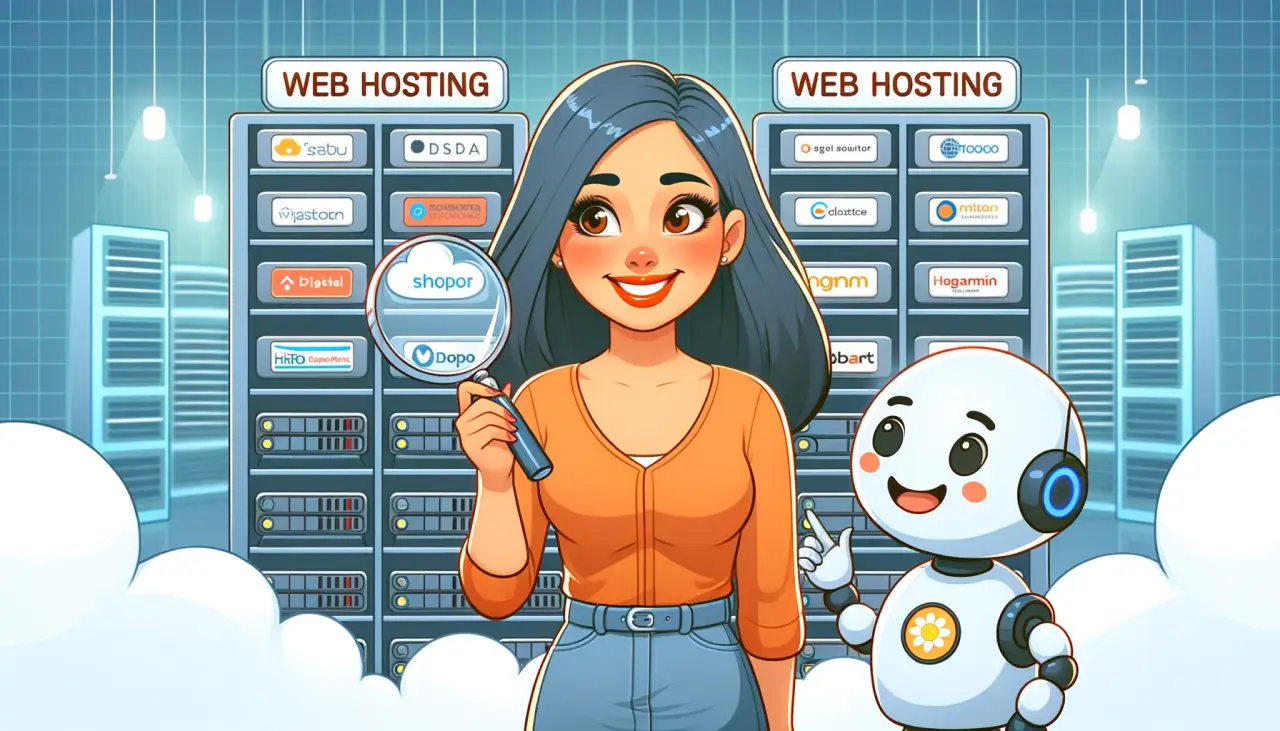
Embarking on your WordPress journey requires two fundamental elements: a domain name and web hosting.
Your domain name is like your website’s home address, making it easy for visitors to find you online.
Web hosting is where your website files are stored, providing speed, security, and reliability for your site.
Choosing the perfect domain name is all about simplicity and relevance.
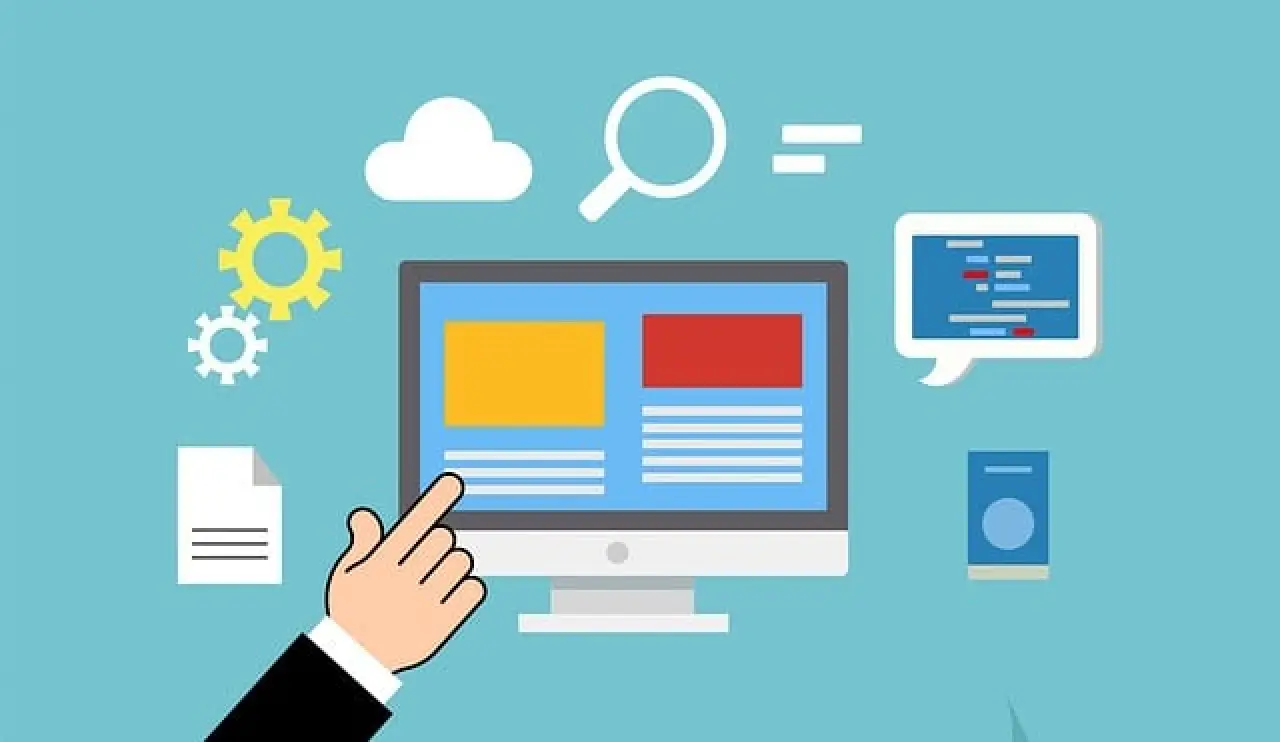
Here are some tips to keep in mind:
Pick a name that’s easy to remember and relates to your business or niche.
The most popular domain extension is .com, with prices ranging from $10 to $20 per year.
Don’t forget to make it unique and catchy!
Having secured your domain, the next step is to pick a web hosting service provider. Consider factors like speed, security, and reliability when making your web server choice.
Some popular options include:
-
Bluehost: Affordable plans starting at $2.95/month, and they even offer a free domain name when you sign up using their links.
-
SiteGround: Known for their excellent customer support and fast loading times.
-
HostGator: Offers a wide range of hosting plans and features.
Domain Name Selection
A domain name is essential for creating your WordPress website, as it represents your website’s address on the web.
To choose a custom domain name name that reflects your brand and is easy to remember, consider incorporating your company name or a phrase related to your niche with some extra words for better brand recognition when you build a WordPress website.

Remember, a domain name should be easy to spell, pronounce, and type. You want your full website title and domain registration to be easily found by visitors.
This will ensure a hassle-free experience. Once you have a domain name in mind, register it and get ready to dive into the world of web hosting.
Choosing a Web Hosting Provider
As mentioned before, a web hosting service is your website’s home on the internet, storing all your website files and ensuring seamless performance.
When picking a web hosting service provider for your WordPress website, consider factors like performance, security, support, privacy needs, scalability, speed, reviews, and uptime.
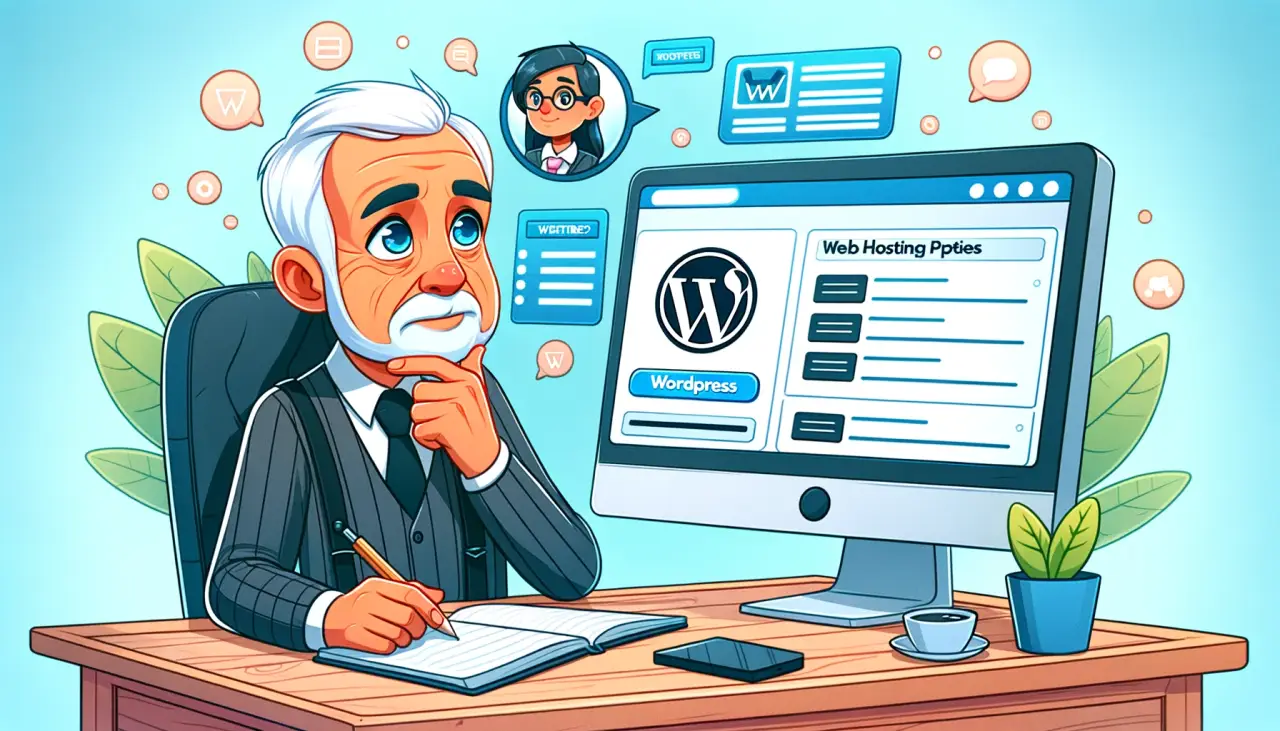
Top picks for web hosting services for WordPress websites include WP Engine, Bluehost, and Kinsta.
After deciding on a web hosting provider, subscribe to a hosting plan that aligns with your needs and budget.
Keep in mind that many web host providers offer discounts and free domain names for new customers. With your web hosting plan in place, it’s time to connect your domain and hosting.
Connecting Domain and Hosting
While the idea of connecting your own domain name and hosting might seem daunting, it’s actually quite straightforward.
All you need to do is point your domain name to your hosting provider by switching the nameservers of your domain name to the nameservers of your hosting provider.
Once you’ve made the switch, use a tool like DNS Checker to verify that the nameservers match up, confirming that your domain and hosting are connected.
Installing and Setting Up WordPress
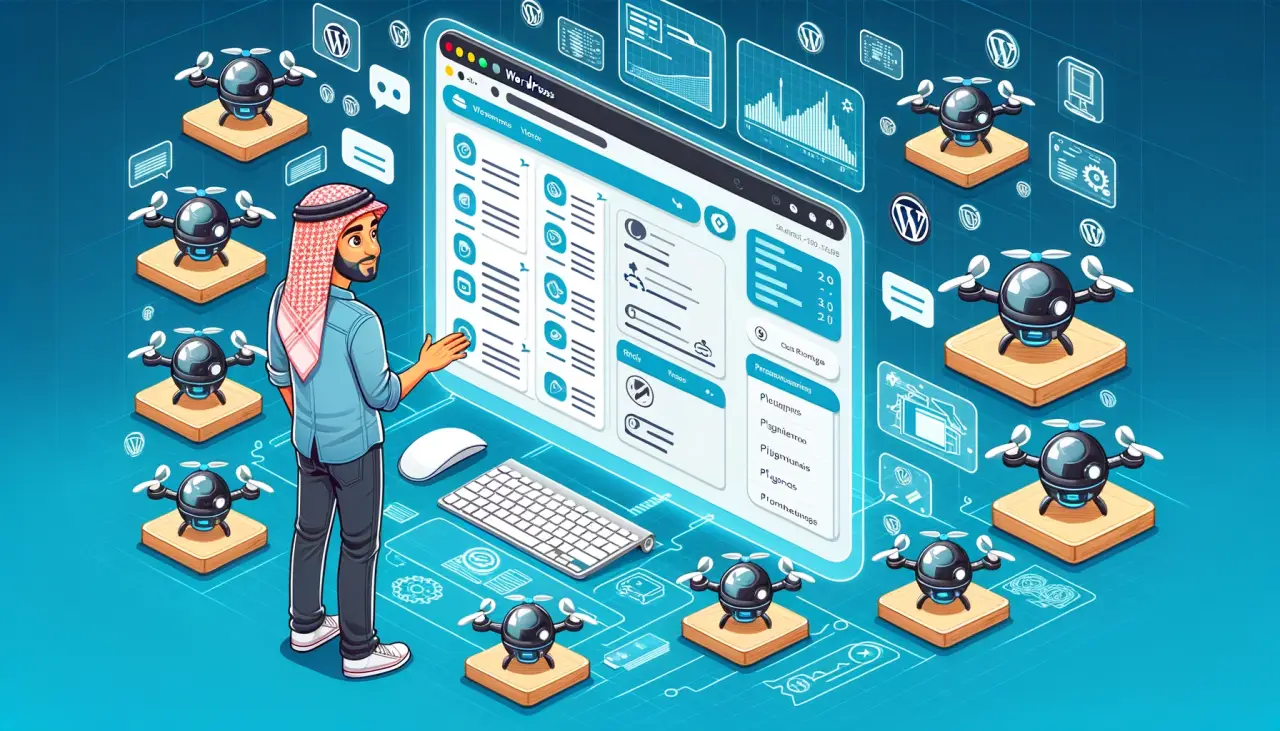
With your domain and your web hosting account linked, the next step is to install WordPress.
Many web hosting providers, like Bluehost, offer one-click installers to make the process quick and easy.
After installing WordPress, you can access your website’s admin panel by navigating to www.YOURDOMAIN.com/wp-admin/ and logging in with the username and password you created during the installation process.
Before delving into website customization and content creation, ensure to set your homepage and blog posts page, as well as update your site’s name, tagline, and icon.
This basic setup will ensure your website is ready for customization and content creation in no time.
Navigating the WordPress Dashboard
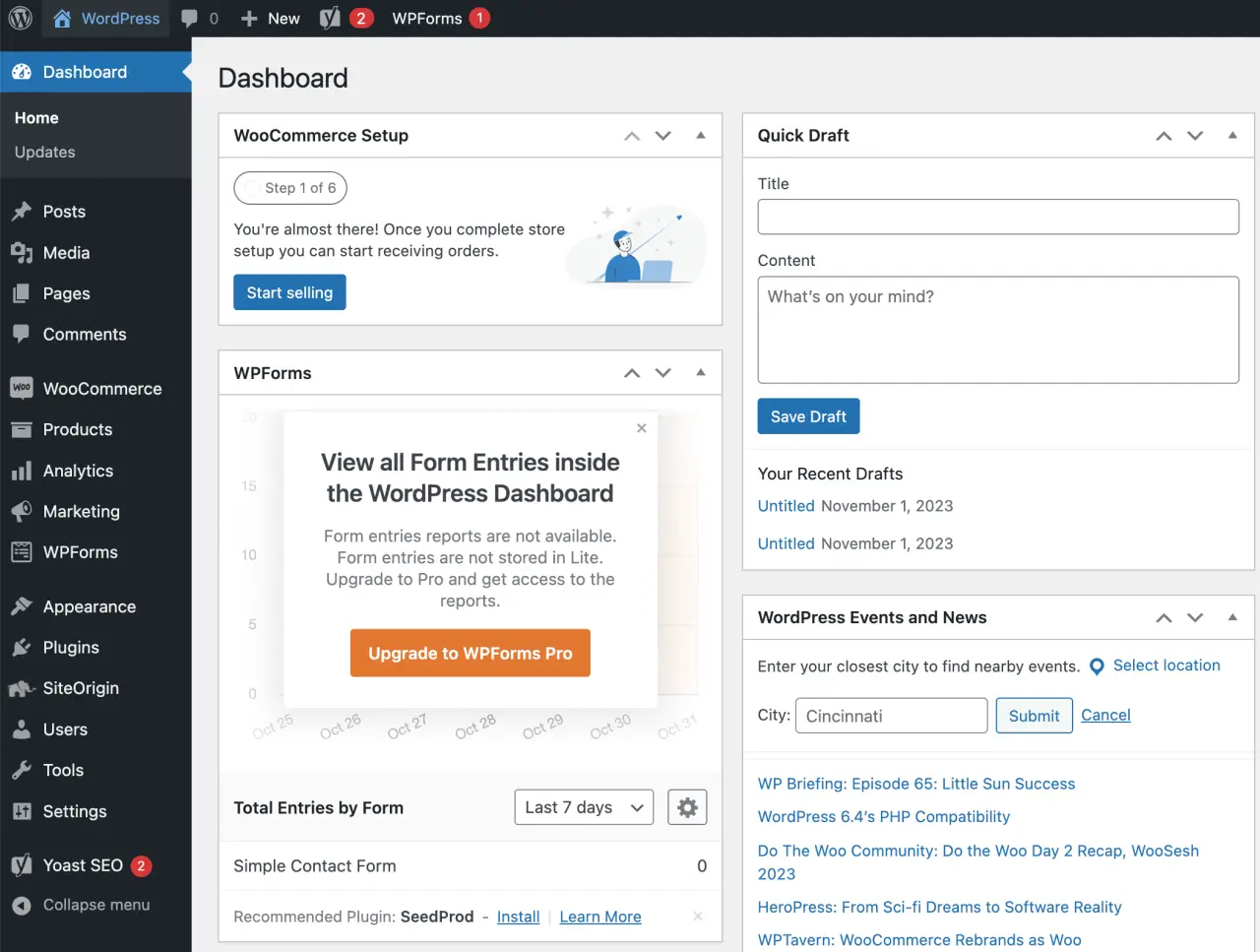
Exploring the WordPress dashboard reveals it as a control panel for your website, providing a snapshot of your site’s settings, content, and features. From the dashboard, you can:
-
Manage and customize your website
-
Create and edit posts and pages
-
Install plugins and themes
-
Monitor site analytics
Avoid feeling overwhelmed! Concentrate on the basic WordPress settings initially, and you’ll soon master the dashboard navigation.
Remember, practice makes perfect, and with time, you’ll become an expert at managing your WordPress website.
Selecting and Customizing a WordPress Theme
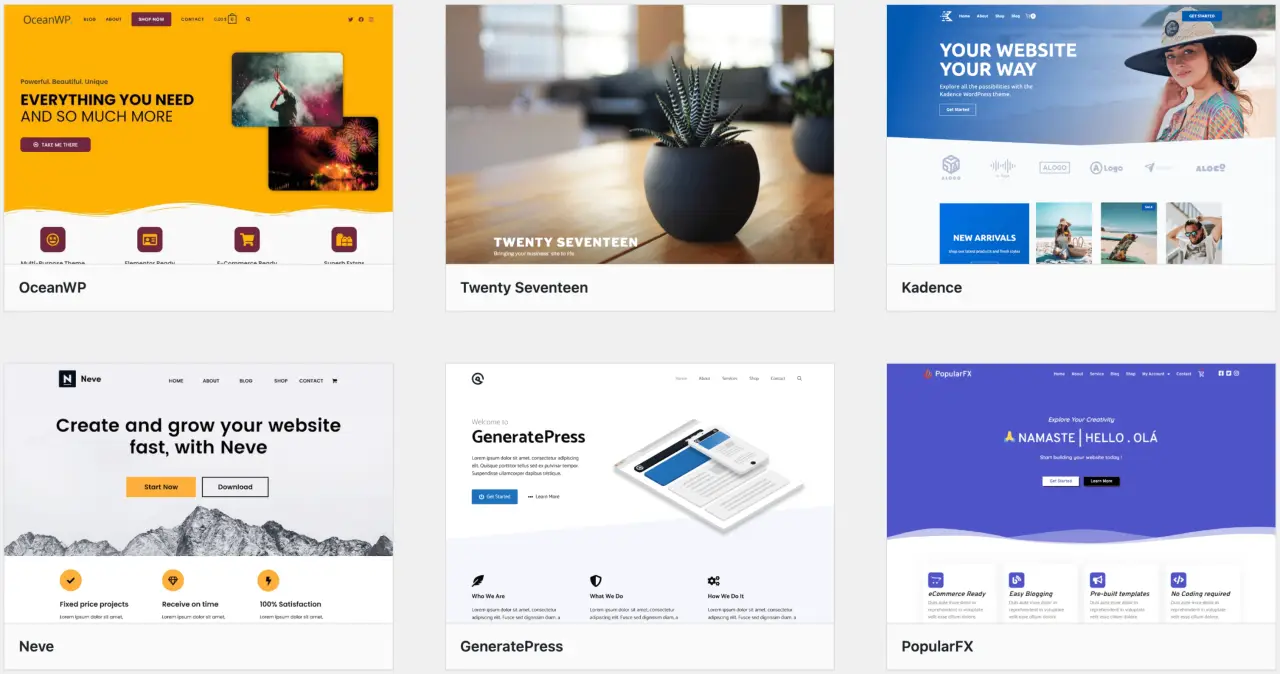
Consider your WordPress theme as the foundation of your website’s design, enabling you to tailor its aesthetics and user experience.
With thousands of themes available, you’re sure to find one that matches your vision and goals.
To find and install a theme, head to your admin dashboard, click Appearance, then Themes. From there, you can browse available free themes, or search for a specific one.
Finding the perfect theme can be a difficult task. Once you do, installing plugins and customizing is easy!
Whether it’s a popular free theme, or premium theme, you can make your website truly unique through customization.

Some ways to customize your website include:
-
Changing the color scheme and fonts
-
Adding your own logo and branding
-
Customizing the layout and design of your pages
-
Adding custom widgets and plugins
-
Creating unique navigation menus
Regardless of the theme you choose, using a simple website name builder, you’ll be able to create a stunning website that reflects your brand and purpose.
Choosing the Right Theme
Selecting the right WordPress theme for your website is crucial, as it sets the tone and style for your online store and presence.
When choosing a theme, think about your website’s purpose – whether it’s for blogging, an e-commerce store, or showcasing your business online. Consider factors like:
-
Layout
-
Structure
-
Colors
-
Customization options
to ensure your chosen theme meets your needs.

Keep in mind that while free WordPress themes are available, premium themes often offer more features and support, making it easier to build a WordPress website that truly stands out.
Installing a Theme
After selecting your ideal theme, it’s time to install it on your WordPress website. To do this, go to Appearance » Themes » Add New in your dashboard and search for the theme you want. Click on “Install Now” and wait for the installation to complete.
Once it’s installed, hit the “Activate” button, and your new theme is ready to be customized! Now you can start shaping your website’s design to match your vision.
Customizing Your Theme
With your theme installed and activated, it’s time to dive into the world of customization. Many themes offer a built-in customization panel, allowing you to adjust various elements like colors, fonts, and layout without touching any code.
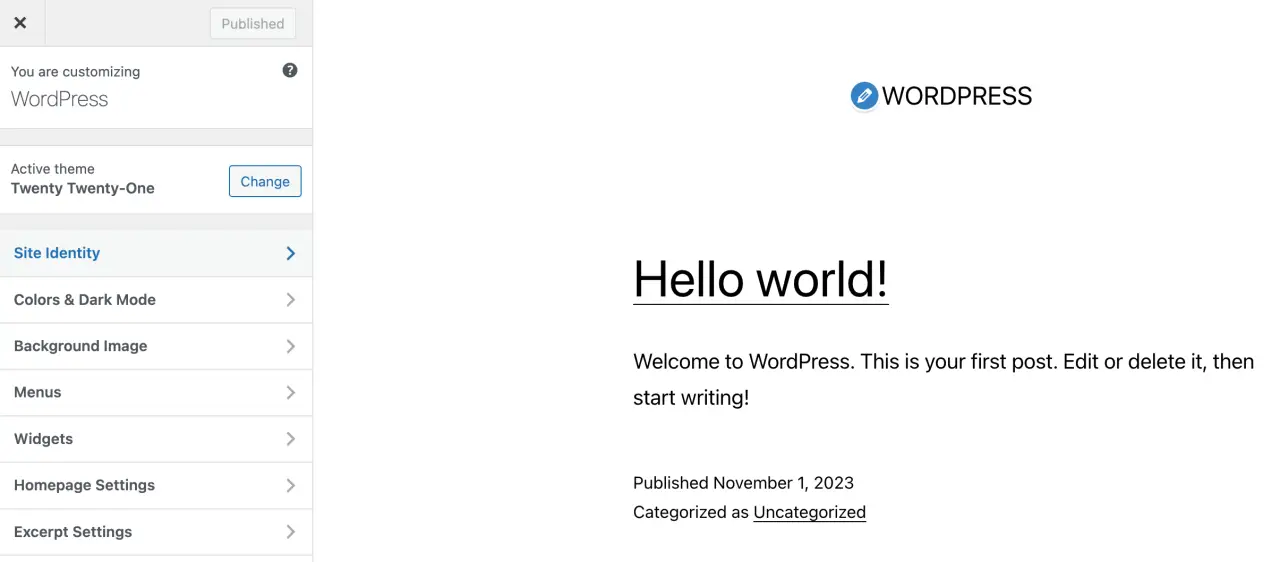
For even more control, consider using a web page name builder like Elementor to customize your own site name’s web design more effortlessly.
From setting your logo and site title to adjusting the font and layout, the customization options are endless. Play around with different settings and features to create a website that not only looks great but also offers an enjoyable user experience.
Extending Your Website Functionality with Plugins

Plugins serve as the finishing touches for your WordPress website, permitting you to introduce new features or improve existing ones.
With over 59,000 free plugins available, you can easily extend your site’s functionality to suit your needs and goals. To make the most of these features, it’s essential to install WordPress plugins that align with your objectives.
To add a new plugin, follow these steps:
-
Head to the Plugins section of your admin dashboard.
-
Click “Add New”.
-
Search for the plugin you want.
-
Once you find it, click “Install Now”.
-
Click “Activate” to start using the plugin.
From SEO optimization to social media integration, the possibilities are endless when it comes to enhancing your website with plugins.
Creating and Managing Pages and Posts
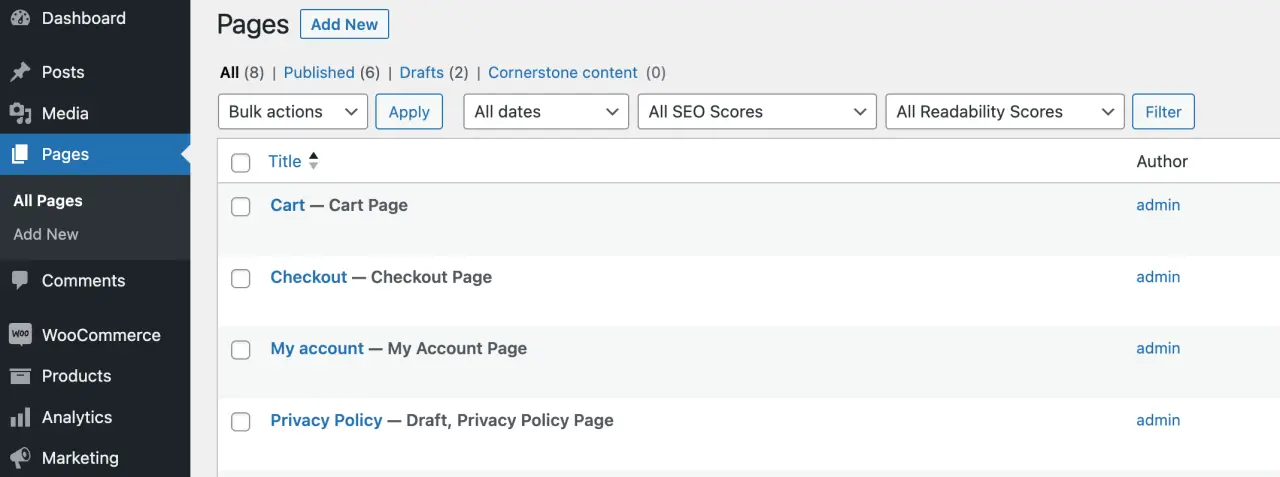
As your WordPress website begins to form, the next stage involves content creation and management and contact page. Pages and posts are the foundation of your site, allowing you to share information, updates, and engaging content with your audience.
To create a new page, head to the WordPress dashboard and go to Pages » Add New. Enter your page’s title and content, then click “Publish” to make it live on your site.
For creating a blog page, simply go to Posts » Add New and follow the same process.
Organizing your content is crucial for easy navigation and user experience. Use categories and tags to group related posts and ensure your pages are organized in a logical manner.
This will not only make it easier for website visitors, to find what they’re looking for but also improve your website’s search engine rankings.
Creating Pages
Creating pages on your WordPress website is simple and straightforward. To create a new page, follow these steps:
-
Log in to your WordPress admin.
-
Click on Pages » Add New in the left sidebar.
-
Enter your page’s title and content.
-
Click the blue “Publish” button on the right side of the page to make it live on your site.
-
Remember to add relevant images, videos, and other media to make your pages engaging and visually appealing.

Creating Blog Posts
Adding blog posts to your WordPress website is a great way to engage your audience and showcase your expertise. Go to the WordPress dashboard and select ‘Posts’ option.
This will take you to the ‘Add New’ post page where you can create a blog post. Add a title and content, format your text, and insert any images or media you’d like to upload theme include.
Preview your blog post first to ensure everything looks perfect, then click “Publish” to share it with the world. Remember, engaging content is key to building a loyal audience and boosting your website’s visibility.
Managing Content
Effectively managing your website’s content is essential for a seamless user experience and easy navigation.
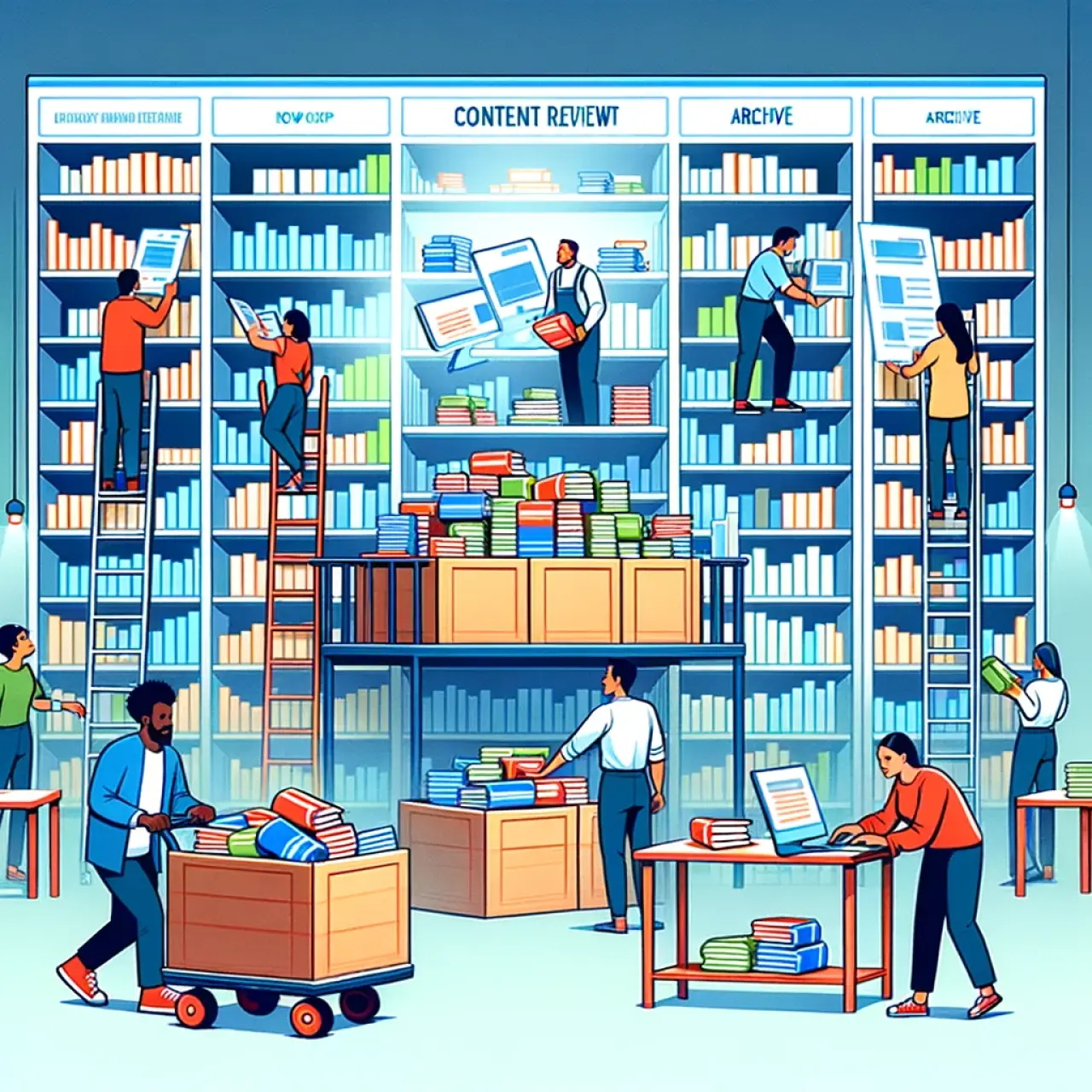
Keep your web pages well organized and use categories and tags to group related blog posts. Regularly update your content, optimize images, and manage user comments to keep your website running smoothly.
With well-organized and engaging content, your website ecommerce site and web designer will not only attract more visitors but also keep them coming back for more.
Optimizing Your WordPress Website for Search Engines
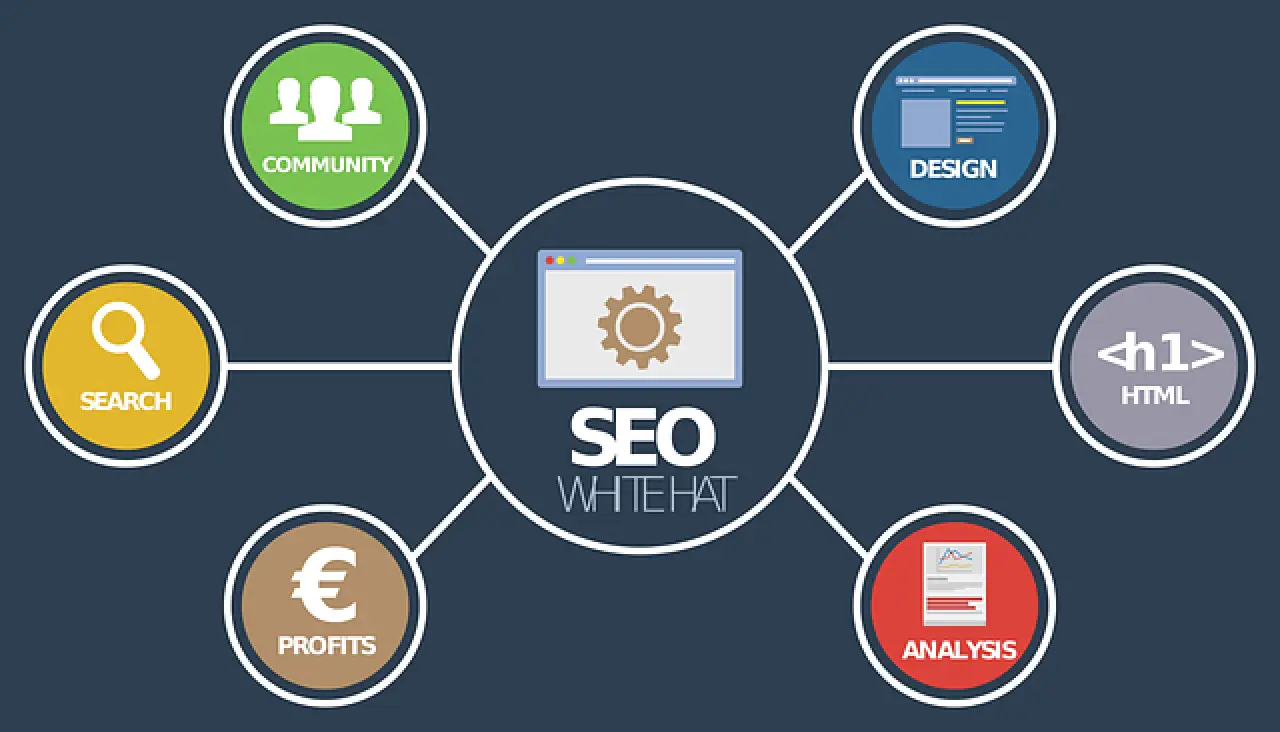
Search engine optimization (SEO) plays a vital role in making your WordPress site visible to your target market. By optimizing your site for search engines, you’ll rank higher in search results and attract more website traffic. There are several key factors to consider when optimizing your WordPress site, including:
-
Content quality
-
Keyword usage
-
Site structure
-
Mobile-friendliness
One of the first steps in optimizing your site is to ensure your permalink structure is SEO-friendly. This means including the page’s title in the URL, making it more descriptive and easier for search engines to index same page.
Additionally, using image alt text, proper file naming conventions, and enabling browser caching will improve your site’s SEO and overall performance.
To further enhance your website’s SEO, consider installing an SEO plugin like Yoast SEO, which offers comprehensive tools and features to optimize your site for search engines.
By regularly monitoring your site’s performance and making necessary adjustments, you can improve your website’s visibility and attract more visitors.
Enhancing Website Navigation and User Experience
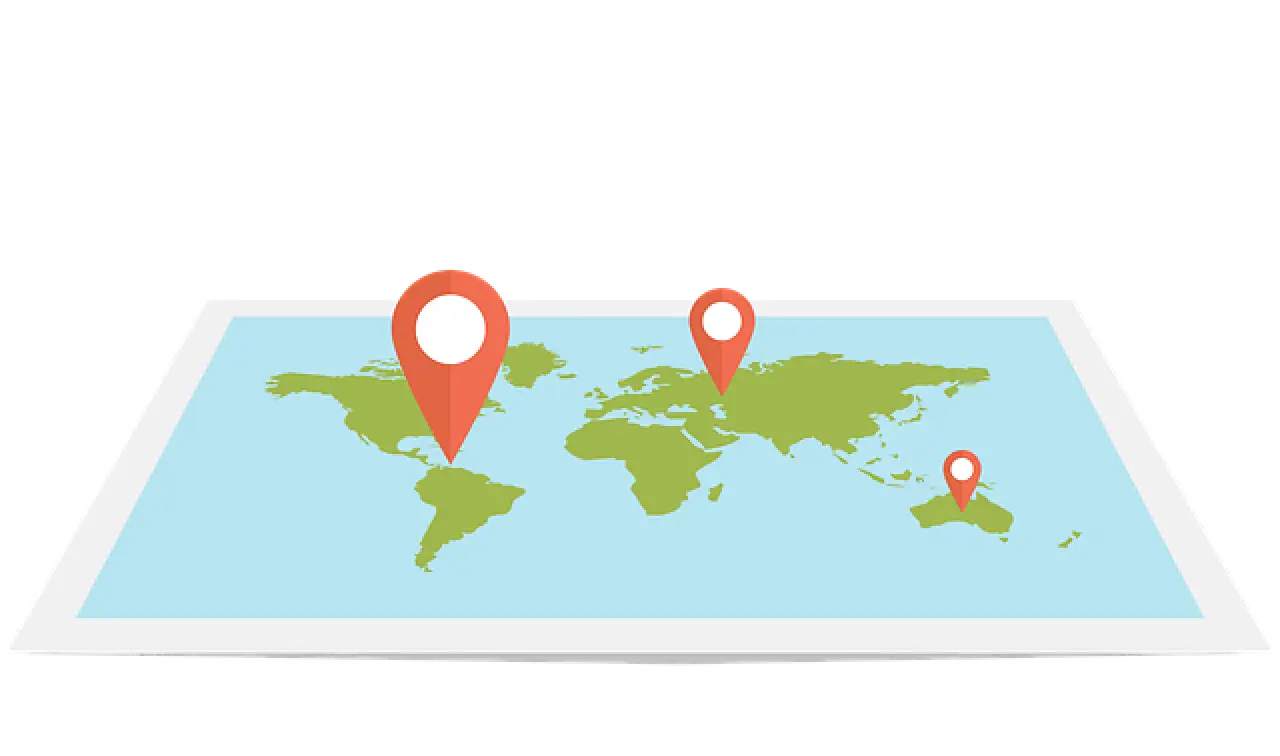
A well-structured business website with user-friendly navigation and a positive user experience is key to retaining visitor engagement and encouraging return visits. To achieve this, focus on creating a clean, organized layout with clear menus and intuitive navigation.
In WordPress, you can easily create and customize menus to ensure your website’s content is easily accessible.
Using widgets can enhance your site’s navigation by providing quick access to important information such as search boxes, recent posts, and archives.
Make sure your website is mobile-friendly, as many users are accessing websites from their mobile devices.
To make a WordPress website even more user-friendly, consider these tips.
By focusing on enhancing your ecommerce website to create a website that’s navigation and user experience, you’ll not only improve your site’s search engine rankings but also increase the chances of converting visitors into loyal customers.
Troubleshooting Common WordPress Issues
As you embark on your journey to create a stunning WordPress website, it's important to remember that like any technology, you might experience some issues along the way.

These problems can range from minor hiccups to major roadblocks, but don't worry, most of them are common and there are well-documented solutions available.
Error establishing a database connection: One of the most common problems that users face is the this error message.
Typically appears when WordPress is unable to connect to the database where all the website's data is stored.
This issue can often be fixed by adjusting the database name or login in the wp-config.php file.
This file is the heart of your WordPress site's installation, containing your website's base configuration details, such as database connection data.
If you're not comfortable tinkering with this file, you might want to get in touch with your hosting provider or a professional developer to avoid causing further issues.
Maintenance mode: This is another common issue that you might encounter is when your website gets stuck in.
This usually happens when an update fails or is interrupted.
When WordPress enters maintenance mode, it creates a .maintenance file. If this file isn't removed after the update, your site will remain in maintenance mode.
To resolve this issue, you need to access your website's root directory using an FTP client, find the .maintenance file, and delete it. After deleting the file, refresh your website, and it should load normally.

WordPress white screen of death: This problem can be caused by a plugin or theme conflict, or it could be due to exhaustion of memory limit.
To troubleshoot this issue, you can start by deactivating all your plugins.
If this resolves the issue, then one of your plugins was causing the problem. Reactivate your plugins one by one until you find the one causing the issue.
If deactivating all the plugins doesn't solve the problem, then the issue might be with your theme. You can try switching to a default theme to see if this resolves the issue.
404 Error: This usually occurs when the .htaccess file gets deleted or something goes wrong with the rewrite rules.
This error means that the server can't find the page you're trying to access. To resolve this issue, you can go to your WordPress admin area, navigate to settings, and click on permalinks.
Here, simply click on the save changes button to flush the rewrite rules.
Internal server error or 500: This error usually happens when there's an issue with the server or file system that's powering your site.
The cause most likely is due to a corrupted .htaccess file or PHP memory limit. To resolve this issue, you can start by checking your .htaccess file for any errors.
If the problem persists, you can try increasing your PHP memory limit.
Keeping Your WordPress Site Secure and Updated

Maintaining your WordPress site’s security and updating it regularly is vital for sustaining optimal performance and safeguarding your website against potential threats.
Regularly update your plugins and themes, and make sure to back up your website frequently to ensure you have a copy of your content in case of any issues. Monitor your website’s performance and make any necessary adjustments, optimizing images, managing user comments, and ensuring your site is running smoothly.
By staying on top of your website’s security and performance, you can provide a seamless experience for your visitors and maintain a successful online presence.
FAQs
Sign up for web hosting, pick a domain name, install WordPress, choose a theme, create your first page, install plugins and don't forget to market new and make a wordpress website - these are the steps for creating a WordPress website.
WordPress is a great CMS option for beginners, as there are lots of resources and guides available to get started. Depending on your level and preferences, you can find a guide that works best for you.
WordPress is the world's most-used website builder, used to create blogs, personal and business websites, eCommerce stores, and more. It's an open-source content management system (CMS) that allows anyone to install and use it for free, without coding experience.
Every website should have a Contact, About Us, Privacy Policy and Terms & Conditions page - all essential for giving visitors the information they need to make informed decisions.
Adding a new plugin to your WordPress site is easy - just head to the Plugins section in your admin dashboard, search for the plugin you want, and click "Install Now" and "Activate".
Summary
Building a WordPress website may seem daunting at first, but with the right tools and guidance, you can create a stunning, functional, and secure site in no time.
From selecting the perfect domain and a hosting service provider to customizing your theme and optimizing your site for search engines, each step brings you closer to achieving your online goals.
So, don’t wait – dive into the world of WordPress and start building your dream website today!
Comments
